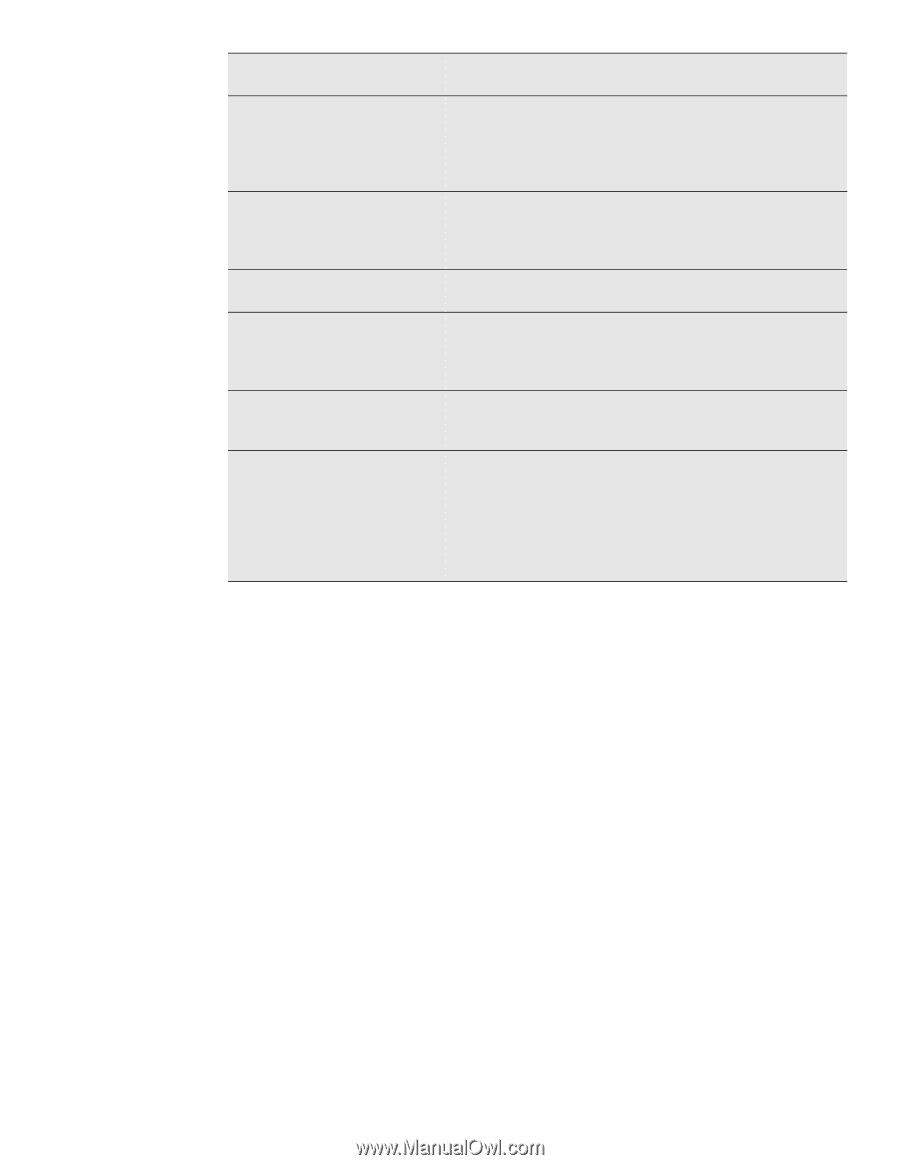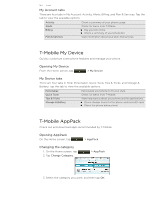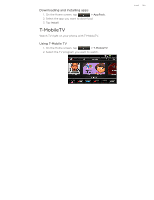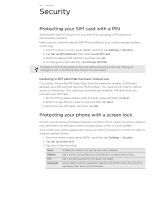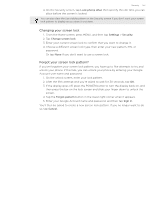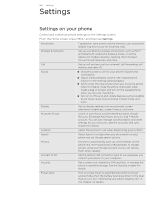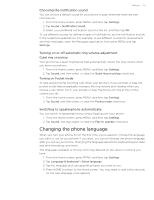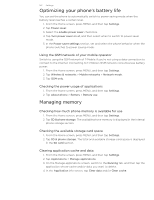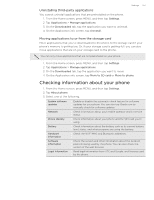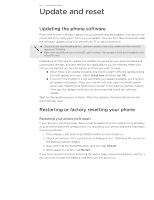HTC T-Mobile myTouch 4G myTouch 4G USB Tethering driver - Page 149
Adjusting the screen brightness manually, Adjusting the time before the screen turns off - software update
 |
UPC - 610214623829
View all HTC T-Mobile myTouch 4G manuals
Add to My Manuals
Save this manual to your list of manuals |
Page 149 highlights
Applications SD & phone storage Date & time Language & keyboard Accessibility Voice input & output About phone Settings 149 Manage running applications, move applications to or from the storage card, and install or uninstall programs. Check the available storage card and phone memory. From this screen, be sure to unmount your microSD card before you remove it from your phone. You can also do a factory reset. See the Update and reset chapter for more details. Set the date and time, time zone, and date or time format. To turn off auto time synchronization and be able to manually change time zone settings, see "Setting the time zone, date, and time" in the Clock and Weather chapter. Set the operating system language and region. You can also set onscreen keyboard options. This option appears only after you've downloaded and installed an accessibility tool, such as a screen reader that provides voice feedback. You can turn accessibility functions or services on or off. Set up the voice input options of your phone. Also, if you've installed a text-to-speech (voice data) application, use this to set the text-to-speech settings. Turn on or off scheduled checks for system software updates, or manually check for updates. View different information about your phone, such as the mobile network type, signal strength, battery level, battery use of individual applications, software version of your phone, and more. See "Checking information about your phone" in this chapter. Changing display settings Adjusting the screen brightness manually 1. From the Home screen, press MENU, and then tap Settings. 2. Tap Display > Brightness. 3. Clear the Automatic brightness check box. 4. Drag the brightness slider to the left to decrease or to the right to increase the screen brightness. Tap OK. Adjusting the time before the screen turns off After a period of inactivity, the phone screen turns off to conserve battery power. You can set the idle time before the screen turns off. 1. From the Home screen, press MENU, and then tap Settings. 2. Tap Display > Screen timeout. 3. Tap the time before the screen turns off.