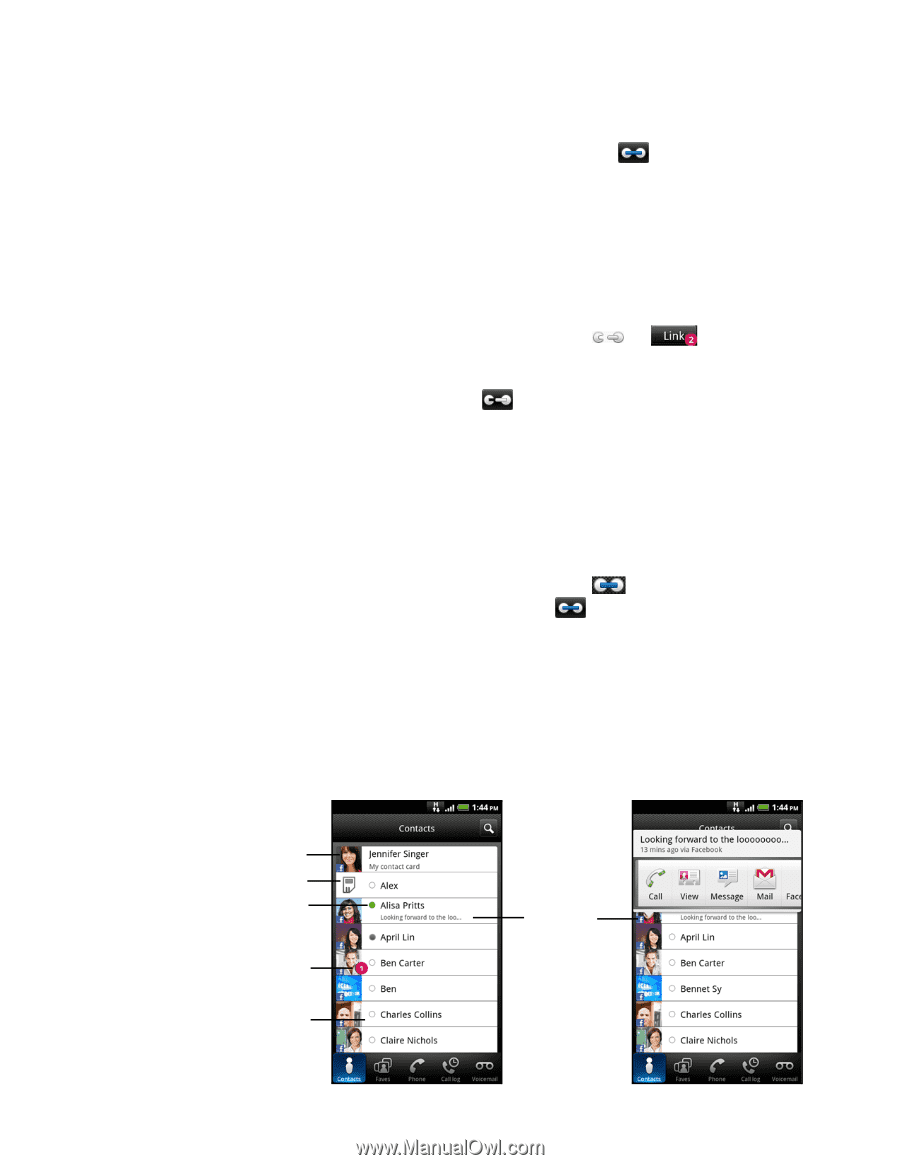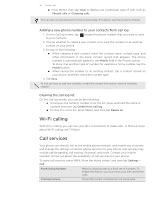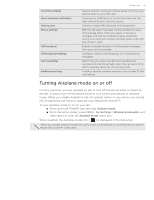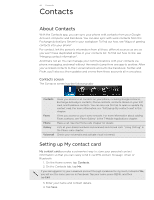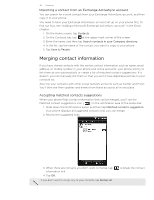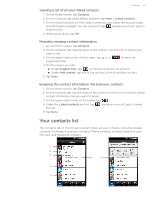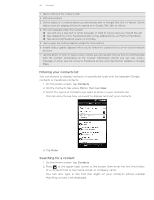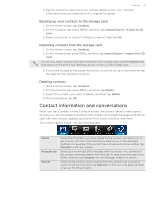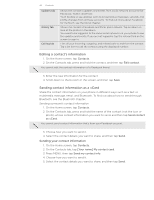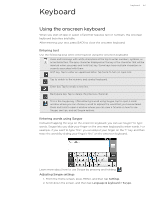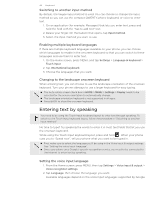HTC T-Mobile myTouch 4G myTouch 4G USB Tethering driver - Page 39
Viewing a list of all your linked contacts, Manually merging contact information
 |
UPC - 610214623829
View all HTC T-Mobile myTouch 4G manuals
Add to My Manuals
Save this manual to your list of manuals |
Page 39 highlights
Contacts 39 Viewing a list of all your linked contacts 1. On the Home screen, tap Contacts. 2. On the Contacts tab, press MENU, and then tap More > Linked contacts. 3. The All linked contacts list then opens where you can check the account types and information merged. You can choose to tap beside an account type to break the link. 4. When you're done, tap OK. Manually merging contact information 1. On the Home screen, tap Contacts. 2. On the Contacts tab, tap the name of the contact (not the icon or photo) you want to link. 3. On the upper-right corner of the screen, tap or suggested links). (if there are 4. On the screen, you can: Under Suggest links, tap to link the contact to an account. Under Add contact, tap one of the options to link to another contact. 5. Tap Done. Breaking the contact information link between contacts 1. On the Home screen, tap Contacts. 2. On the Contacts tab, tap the name of the contact (not the icon or photo) whose contact information link you want to break. 3. On the upper-right corner of the screen, tap . 4. Under the Linked contacts section, tap the link. beside an account type to break 5. Tap Done. Your contacts list The Contacts tab of the Contacts screen shows all your contacts, including Google contacts, Exchange ActiveSync contacts, Phone contacts, contacts stored on your SIM card, and Facebook contacts. 1 2 3 6 7 4 5