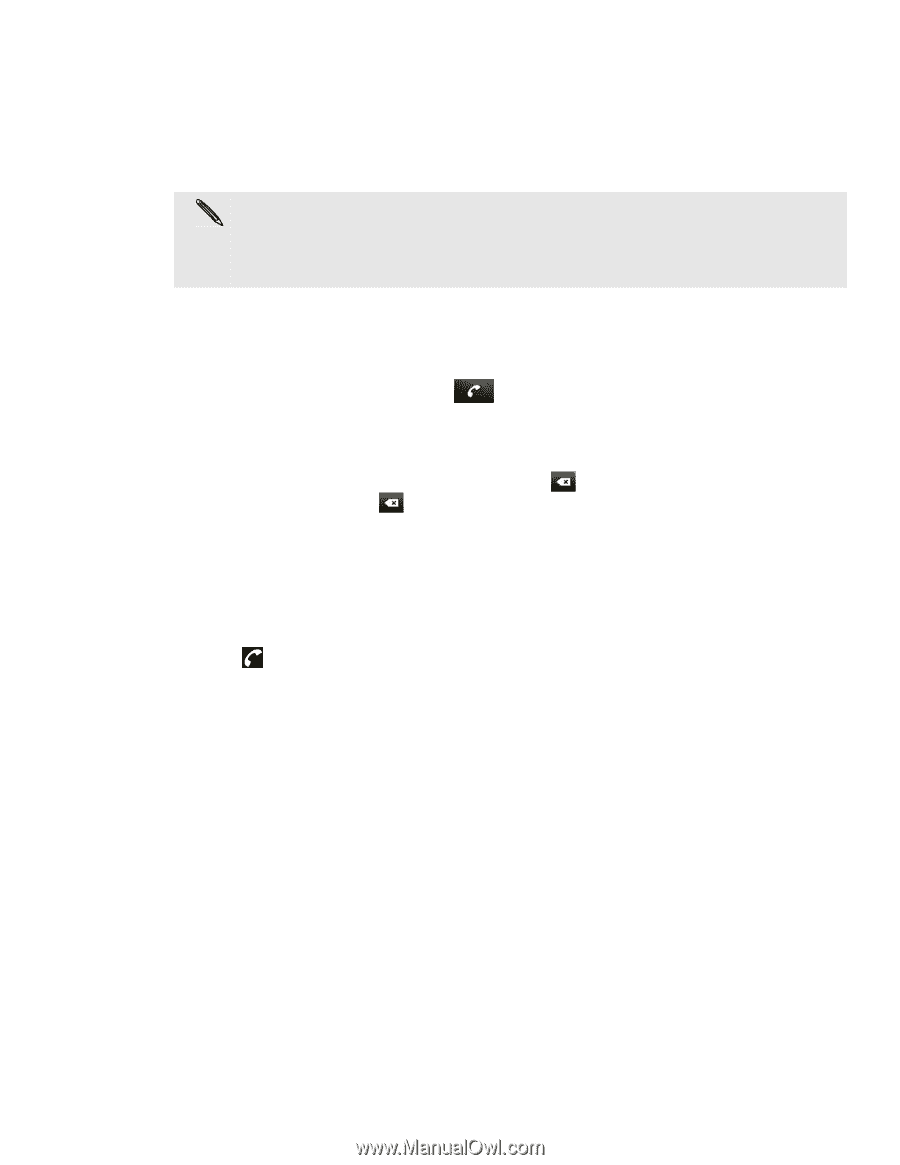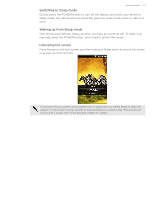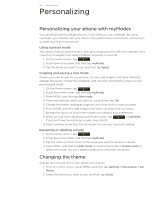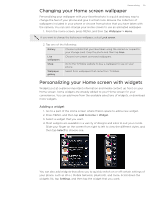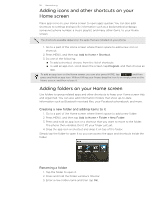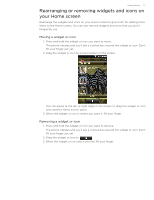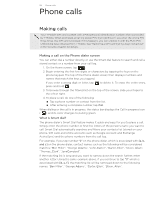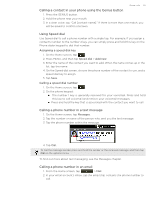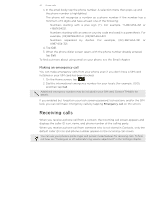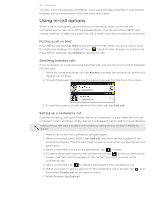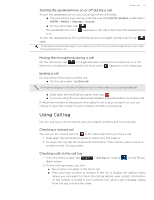HTC T-Mobile myTouch 4G myTouch 4G USB Tethering driver - Page 28
Phone calls, Making a call on the Phone dialer screen - slide phone
 |
UPC - 610214623829
View all HTC T-Mobile myTouch 4G manuals
Add to My Manuals
Save this manual to your list of manuals |
Page 28 highlights
28 Phone calls Phone calls Making calls Your T-Mobile SIM card is preset with a PIN (personal identification number) that is provided by T-Mobile. When prompted, enter the preset PIN, then tap Enter. If you enter the wrong PIN three times, the SIM card is blocked. If this happens, you can unblock it with the PUK (PIN Unblocking Key) obtained from T-Mobile. See "Restoring a SIM card that has been locked out" in the Security chapter for details. Making a call on the Phone dialer screen You can either dial a number directly, or use the Smart dial feature to search and call a stored contact or a number from your call log. 1. On the Home screen, tap . 2. Begin entering the first few digits or characters by tapping the keys on the phone keypad. The top of the Phone dialer screen then displays numbers and names that match the keys you tapped. If you enter a wrong digit or letter, tap press and hold . to delete it. To erase the entire entry, 3. To browse through the filtered list on the top of the screen, slide your finger to the left or right. 4. To place a call, do one of the following: Tap a phone number or contact from the list. After entering a complete number, tap Call. When dialing or the call is in progress, the status bar displays the Call in progress icon ( ) and its color changes to pulsing green. What is Smart dial? The phone dialer's Smart Dial feature makes it quick and easy for you to place a call. Simply enter the phone number or first few letters of the person's name you want to call. Smart Dial automatically searches and filters your contacts list (stored on your phone, SIM card, and online accounts such as Google Account and Exchange ActiveSync) and the phone numbers from the call log. For example, if you tap number "2" on the phone dialer, which is associated with [a, b, and c] on the phone dialer, contact names such as the following will be considered matches: "Ben Miller", "George Adams", "John-Carter", "Carter, Ellen", "Dixon, Allan", "Thomas_Clark", "JaneCampbell". If the matching list is long and you want to narrow down the search further, enter another letter. Using the same example above, if you continue to tap "3" which is associated with [d, e, f], the matching list will be narrowed down to the following names: "Ben Miller", "George Adams", "Carter, Ellen", "Dixon, Allan".