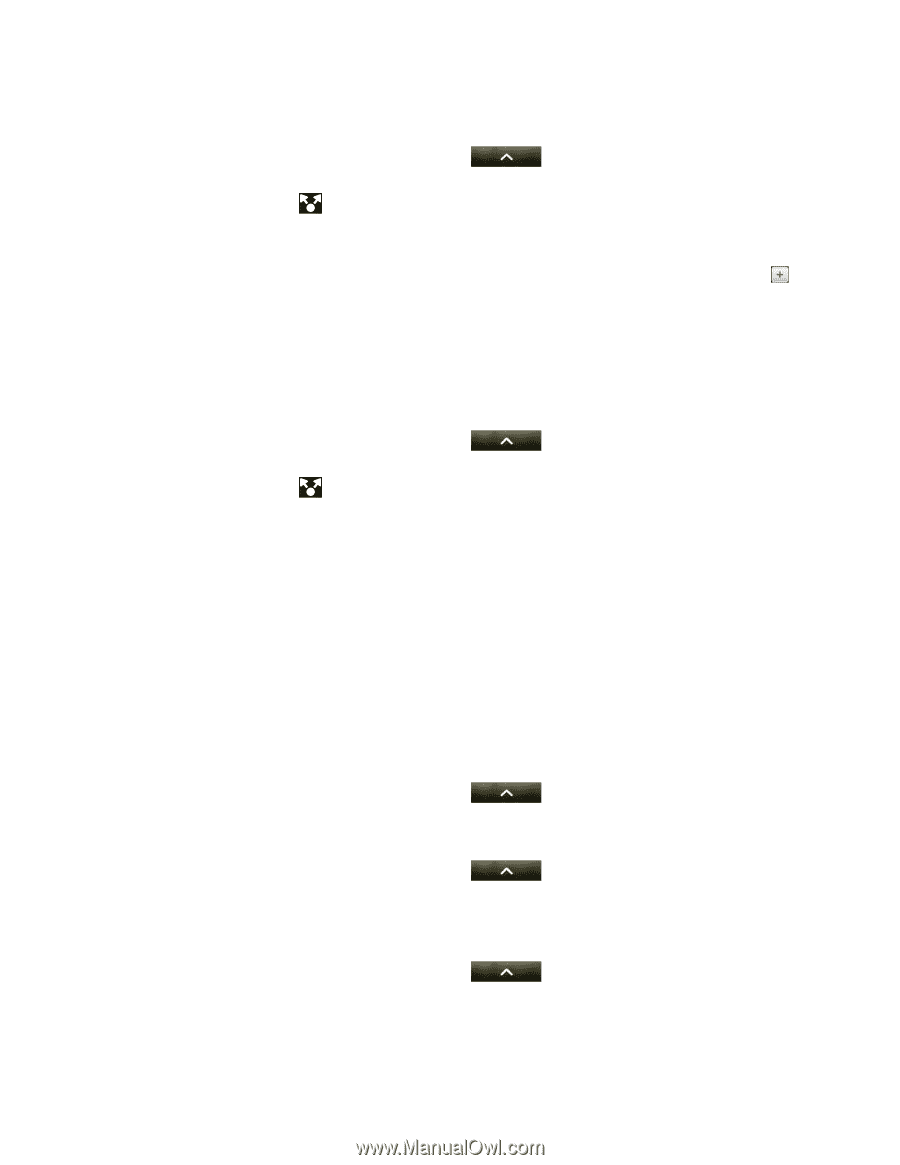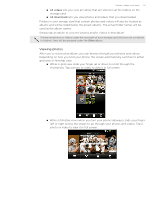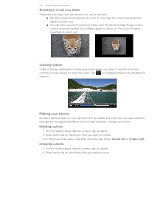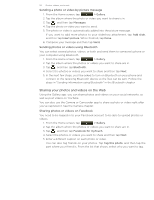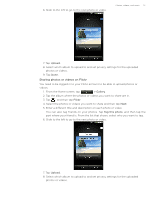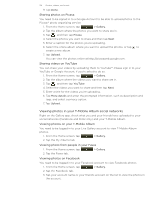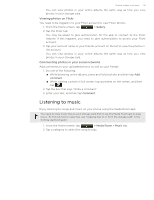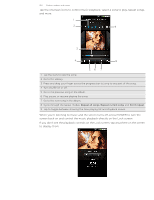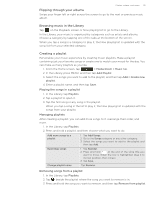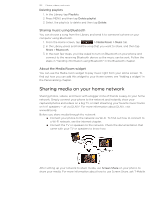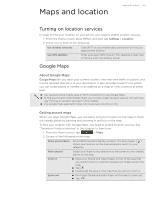HTC T-Mobile myTouch 4G myTouch 4G USB Tethering driver - Page 118
Viewing photos in your T-Mobile Album social networks, Sharing photos on Picasa
 |
UPC - 610214623829
View all HTC T-Mobile myTouch 4G manuals
Add to My Manuals
Save this manual to your list of manuals |
Page 118 highlights
118 Photos, videos, and music 9. Tap Done. Sharing photos on Picasa You need to be signed in to a Google Account to be able to upload photos to the Picasa™ photo organizing service. 1. From the Home screen, tap > Gallery. 2. Tap the album where the photos you want to share are in. 3. Tap , and then tap Picasa. 4. Select the photos you want to share and then tap Next. 5. Enter a caption for the photos you're uploading. 6. Select the online album where you want to upload the photos, or tap to create a new album. 7. Tap Upload. You can view the photos online at http://picasaweb.google.com. Sharing videos on YouTube You can share your videos by uploading them to YouTube™. Please sign in to your YouTube or Google Account, if you're asked to do so. 1. From the Home screen, tap > Gallery. 2. Tap the album where the videos you want to share are in. 3. Tap , and then tap YouTube. 4. Select the videos you want to share and then tap Next. 5. Enter a title for the videos you're uploading. 6. Tap More details and enter the prompted information, such as description and tags, and select a privacy option. 7. Tap Upload. Viewing photos in your T-Mobile Album social networks Right on the Gallery app, check what you and your friends have uploaded to your social networks (Facebook and Flickr only) and your T-Mobile Album. Viewing photos on your T-Mobile Album You need to be logged in to your Live Gallery account to view T-Mobile Album photos. 1. From the Home screen, tap > Gallery. 2. Tap the My Albums tab. Viewing photo from people in your Faves 1. From the Home screen, tap 2. Tap the Faves tab. > Gallery. Viewing photos on Facebook You need to be logged in to your Facebook account to view Facebook photos. 1. From the Home screen, tap > Gallery. 2. Tap the Facebook tab. 3. Tap your account name or your friend's account on the list to view the photos in the account.