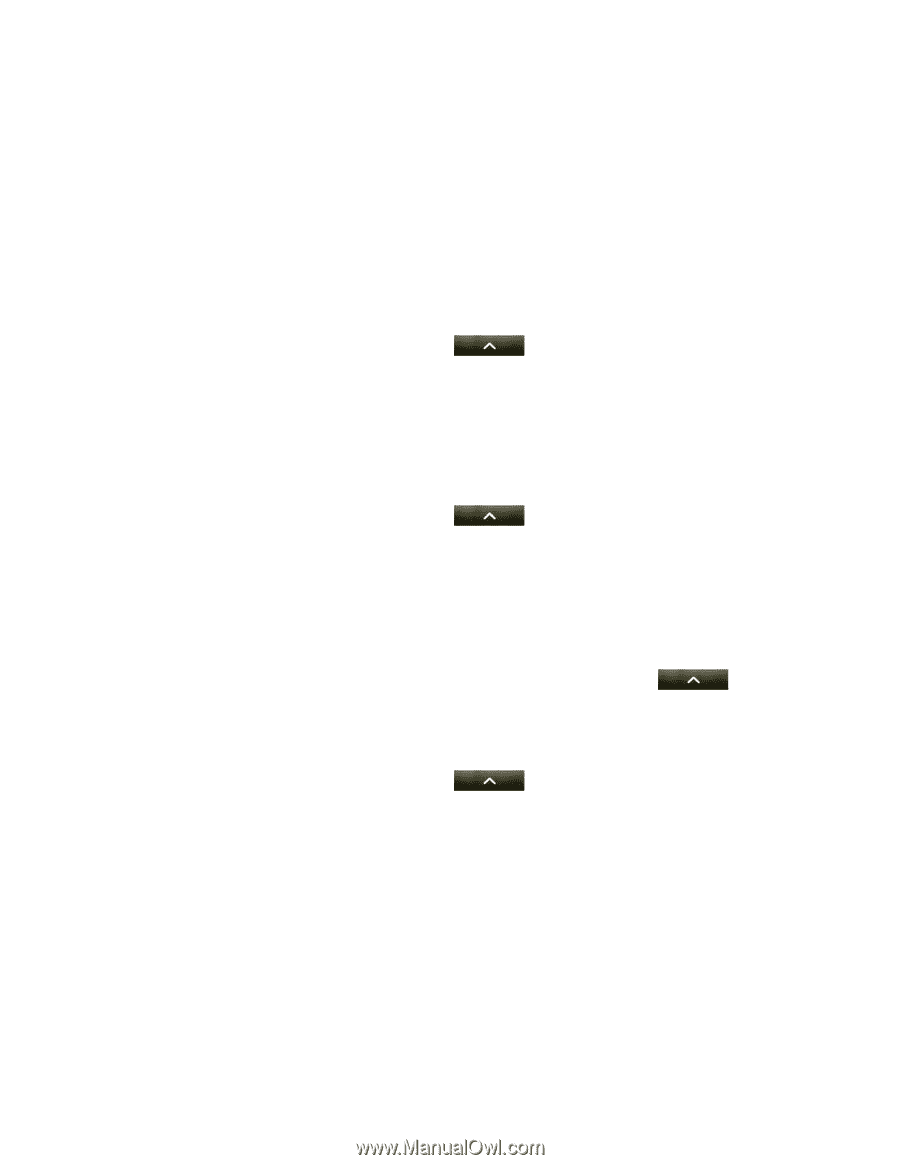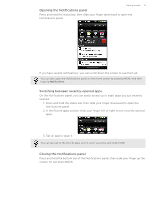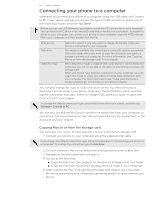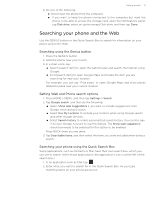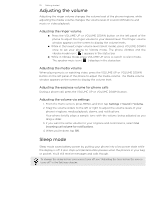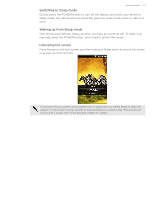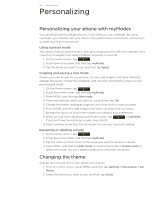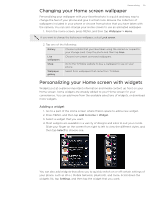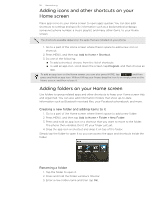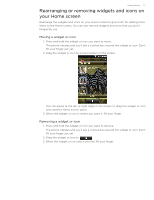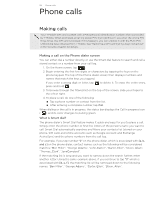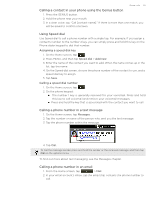HTC T-Mobile myTouch 4G myTouch 4G USB Tethering driver - Page 24
Personalizing, Using a preset mode, Creating and saving a new mode, Renaming or deleting a mode - ringtones
 |
UPC - 610214623829
View all HTC T-Mobile myTouch 4G manuals
Add to My Manuals
Save this manual to your list of manuals |
Page 24 highlights
24 Personalizing Personalizing Personalizing your phone with myModes Your phone becomes multiple phones in one when you use myModes. By using myModes, you instantly turn your phone into a perfect kid-centric phone, work phone, or when-you're-at-home phone. Using a preset mode Your phone features preset modes, each preconfigured with a different wallpaper and collection of widgets that reflect different moments in your life. 1. On the Home screen, tap . 2. Scroll down the screen, and then tap myModes. 3. Tap the mode you want to use, and then tap Apply. Creating and saving a new mode Create your own modes for your phone. You can add widgets and other elements, arrange the layout, change the wallpaper, and save the whole Home screen as your personalized mode. 1. On the Home screen, tap . 2. Scroll down the screen, and then tap myModes. 3. Press MENU, and then tap New mode. 4. Enter the myMode name you want to use and then tap OK. 5. Change the theme, wallpaper, ringtone, and other stuff to what you want. 6. Press HOME, and then add widgets and other elements that you want. 7. Arrange the layout of your Home screen according to your preference. 8. When you are done designing your Home screen, tap > myModes. If you don't see the myModes screen, press BACK. 9. Select another mode from the list except the one you have just created. Renaming or deleting a mode 1. On the Home screen, tap . 2. Scroll down the screen, and then tap myModes 3. Tap the name (not the circle) of the mode you want to rename or delete. 4. Press MENU, and then tap Edit mode to rename the mode or Delete mode to delete the mode. You can't delete modes that came with the phone. Changing the theme Change the look and feel of your phone with themes. 1. From the Home screen, press MENU, and then tap Settings > Personalize > Set theme. 2. Select the theme you want to use, and then tap Select.