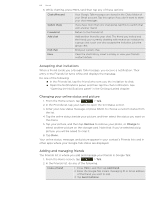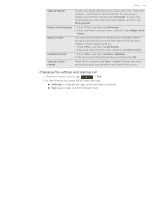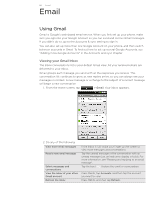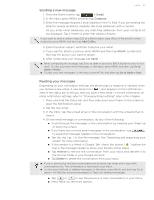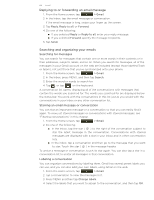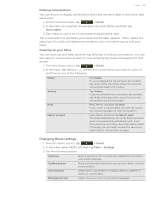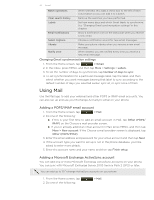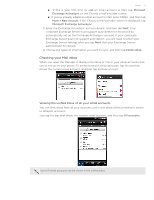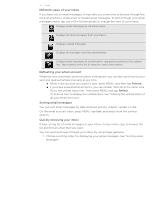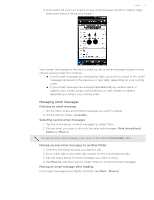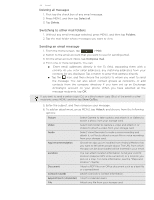HTC T-Mobile myTouch 4G myTouch 4G USB Tethering driver - Page 69
Changing Gmail settings, Filtering conversations, Cleaning up your Inbox - screen replacement
 |
UPC - 610214623829
View all HTC T-Mobile myTouch 4G manuals
Add to My Manuals
Save this manual to your list of manuals |
Page 69 highlights
Email 69 Filtering conversations You can choose to display conversations that have the same label or only those that are starred. 1. From the Home screen, tap > Gmail. 2. In the Inbox or in another conversation list, press MENU, and then tap Go to labels. 3. Tap a label to view a list of conversations bearing that label. The conversation list resembles your Inbox, but the label replaces "Inbox" below the status bar. You work with labeled conversations lists in the same way as with your Inbox. Cleaning up your Inbox You can clean up your Inbox by archiving, deleting, or muting conversations. You can also report a conversation as spam to stop receiving any future messages from that sender. 1. From the Home screen, tap > Gmail. 2. In the Inbox, tap the box ( ) before the conversations you want to work on, and then do any of the following: Delete Tap Delete. If you've deleted the conversation by accident, tap Undo at the top of the screen to move the conversation back to the Inbox. Archive Tap Archive. If you've archived the conversation by accident, tap Undo at the top of the screen to move the conversation back to the Inbox. Mute Press MENU, and then tap Mute. If you 'mute' a conversation, you will not receive any future messages for that conversation Report as spam Press MENU, and then tap Report spam. The Gmail webmail service works hard to prevent spam (unwanted and unsolicited "junk" mail) from reaching your Inbox. But when spam makes it through, you can help improve the service by reporting the conversation as spam. Changing Gmail settings 1. From the Home screen, tap > Gmail. 2. In the Inbox, press MENU and then tap More > Settings. 3. Set the following options: Signature Enter a signature that automatically appears at the end of your email messages. Confirm actions Show a confirmation box when you archive, delete or send a conversation. Auto-advance Select which conversation to display after you delete or archive a conversation. Message text size Adjust the size of text in your email messages.