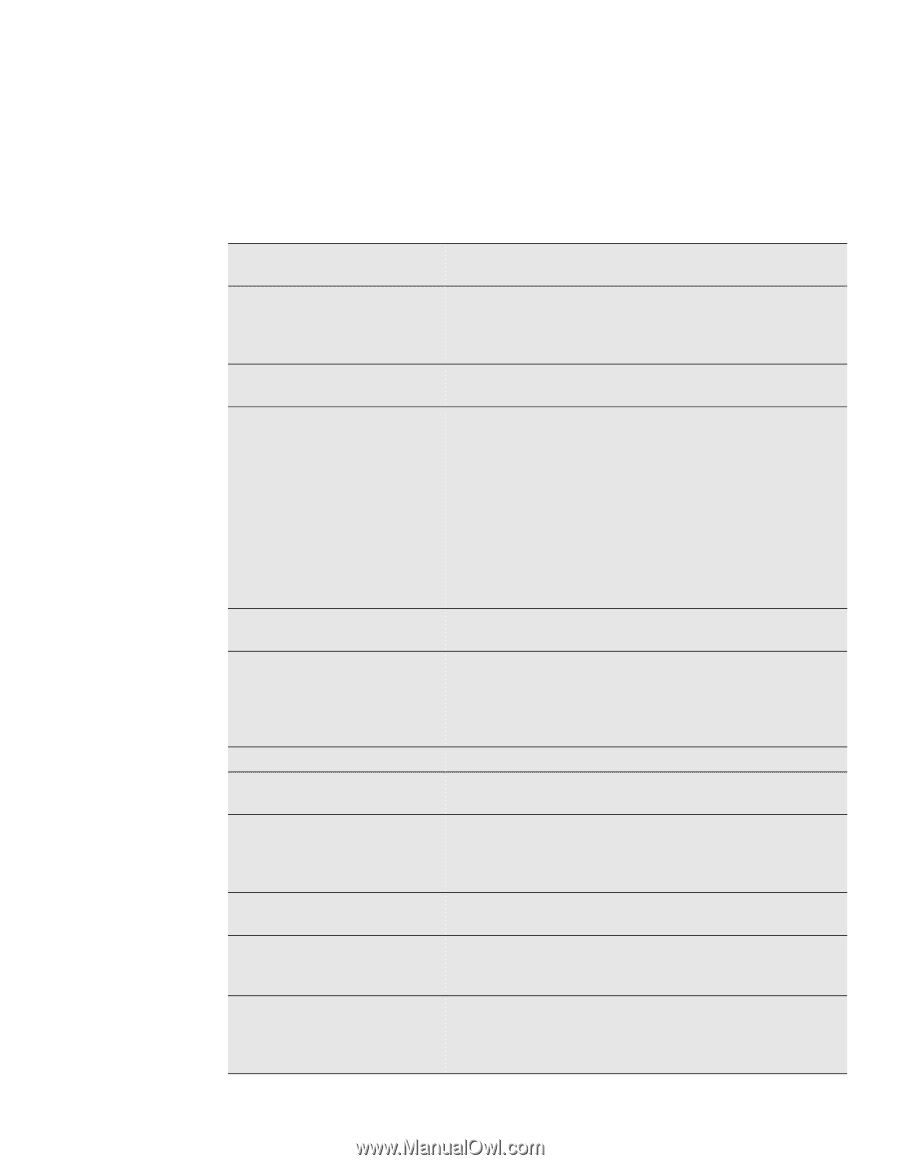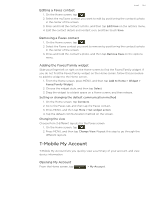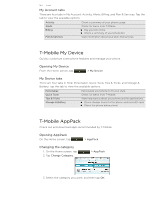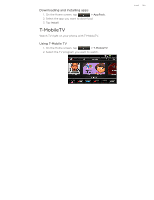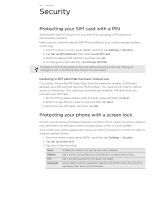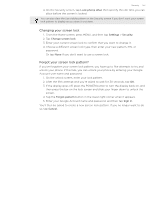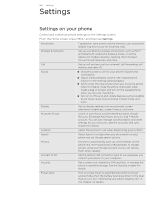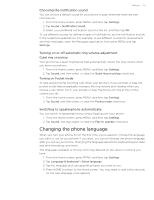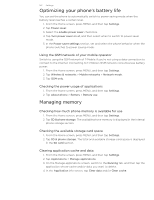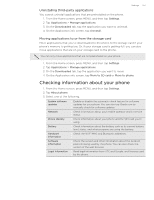HTC T-Mobile myTouch 4G myTouch 4G USB Tethering driver - Page 148
Settings, Control and customize phone settings on the Settings screen., From the Home screen - calls do not ring through
 |
UPC - 610214623829
View all HTC T-Mobile myTouch 4G manuals
Add to My Manuals
Save this manual to your list of manuals |
Page 148 highlights
148 Settings Settings Settings on your phone Control and customize phone settings on the Settings screen. From the Home screen, press MENU, and then tap Settings. Personalize Expand the Home screen, set the theme to use, and set the default ring tone to use for incoming calls. Wireless & networks Call Sound Set up your phone's wireless connections, such as Wi-Fi and Bluetooth, enable the Airplane mode, or set the options for mobile networks, roaming, Wi-Fi hotspot, Virtual Private Networks, and more. Set up call services such as voicemail, call forwarding, call waiting, and caller ID. Choose sounds to use for your phone ringtone and notifications. Adjust media playback volume. See "Adjusting the volume" in the Getting started chapter. Set to lower the ring volume when you move the phone when it's ringing, make the phone ring louder when inside a bag or pocket, and turn on the speakerphone when you flip over the phone. Turn on or off sound and vibrate features such as Audible touch tones, Quiet ring on pickup, Pocket mode, and more. Display Accounts & sync Set up display settings such as automatic screen orientation, brightness, screen timeout, and more. Log in or out of your social network accounts, Google Account, Exchange ActiveSync account, and T-Mobile account. You can also manage synchronization and other settings for your accounts. See the Accounts and sync chapter for details. Location Select the sources to use when determining your location. Search Select items to include when you do a search on your phone and set Google search options. Privacy Choose to automatically back up some settings on the phone (e.g. Wi-Fi passwords or Bookmarks) to Google servers using your Google Account so you can restore them when needed. Connect to PC Set the default USB connection type to use whenever you connect your phone to your computer. Security Set a screen lock, enable the SIM card lock, or manage the phone's credential storage. See the Security chapter for details. Power saver Turn on power saver to automatically switch to power saving mode when the battery level goes down to the level that you set. See "Optimizing your phone's battery life" in this chapter for details.