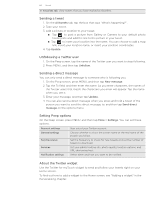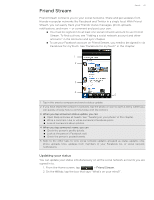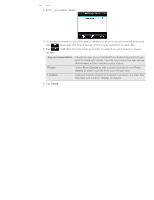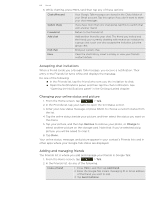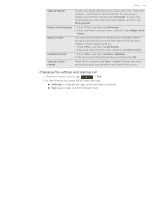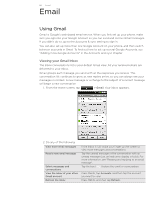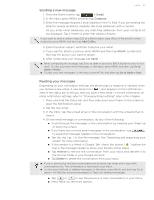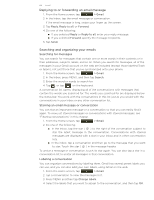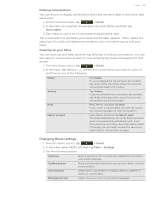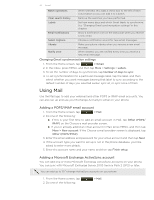HTC T-Mobile myTouch 4G myTouch 4G USB Tethering driver - Page 65
Changing the settings and signing out, Settings, Sign out
 |
UPC - 610214623829
View all HTC T-Mobile myTouch 4G manuals
Add to My Manuals
Save this manual to your list of manuals |
Page 65 highlights
Social 65 View all friends Initially, only those friends that you often chat with - the most popular - are shown in the Friends list. To view all your friends, press MENU, and then tap All friends. To view only friends that you often chat with, press MENU, and then tap Most popular. Make a friend popular 1 Press MENU, and then tap All friends. 2 Press and hold a friend's name, and then tap Always show friend. Block a friend You can block a friend from sending you messages. When blocked, your friend is removed from the Friends list and is added to the blocked friends list. 1 Press MENU, and then tap All friends. 2 Press and hold a friend's name, and then tap Block friend. Unblock a friend 1 Press MENU, and then tap More > Blocked. 2 Tap the name of the blocked friend, and then tap OK. View all invited friends Press MENU, and then tap More > Invites. Friends who have not yet accepted your invitation are listed in the screen. Changing the settings and signing out 1. From the Home screen, tap > Talk. 2. In the Friends list, press MENU and then tap: Settings to change the app and notification settings. Sign out to sign out from Google Talk.