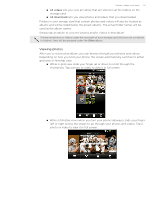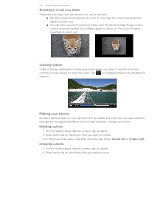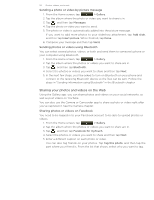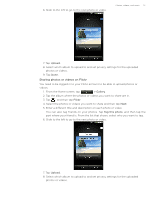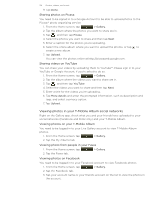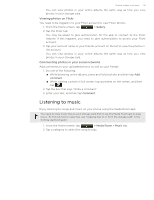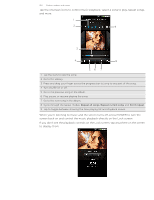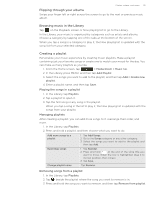HTC T-Mobile myTouch 4G myTouch 4G USB Tethering driver - Page 116
Sharing your photos and videos on the Web, Sending a photo or video by picture message
 |
UPC - 610214623829
View all HTC T-Mobile myTouch 4G manuals
Add to My Manuals
Save this manual to your list of manuals |
Page 116 highlights
116 Photos, videos, and music Sending a photo or video by picture message 1. From the Home screen, tap > Gallery. 2. Tap the album where the photo or video you want to share is in. 3. Tap , and then tap Messages. 4. Tap the photo or video you want to send. 5. The photo or video is automatically added into the picture message. If you want to add more photos to your slideshow attachment, tap Add slide, and then tap Insert picture. When finished, tap Done. 6. Compose your message and then tap Send. Sending photos or videos using Bluetooth You can select several photos, videos, or both and send them to someone's phone or your computer using Bluetooth. 1. From the Home screen, tap > Gallery. 2. Tap the album where the photos or videos you want to share are in. 3. Tap , and then tap Bluetooth. 4. Select the photos or videos you want to share and then tap Next. 5. In the next few steps, you'll be asked to turn on Bluetooth on your phone and connect to the receiving Bluetooth device so the files can be sent. Follow the steps in "Sending information using Bluetooth" in the Bluetooth chapter Sharing your photos and videos on the Web Using the Gallery app, you can share photos and videos on your social networks, as well as post videos on YouTube. You can also use the Camera or Camcorder app to share a photo or video right after you've captured it. See the Camera chapter. Sharing photos or videos on Facebook You need to be logged in to your Facebook account to be able to upload photos or videos. 1. From the Home screen, tap > Gallery. 2. Tap the album where the photos or videos you want to share are in. 3. Tap , and then tap Facebook for myTouch. 4. Select the photos or videos you want to share and then tap Next. 5. Enter a different caption on each photo or video. You can also tag friends on your photos. Tap Tag this photo, and then tap the part where your friend is. From the list that shows, select who you want to tag.