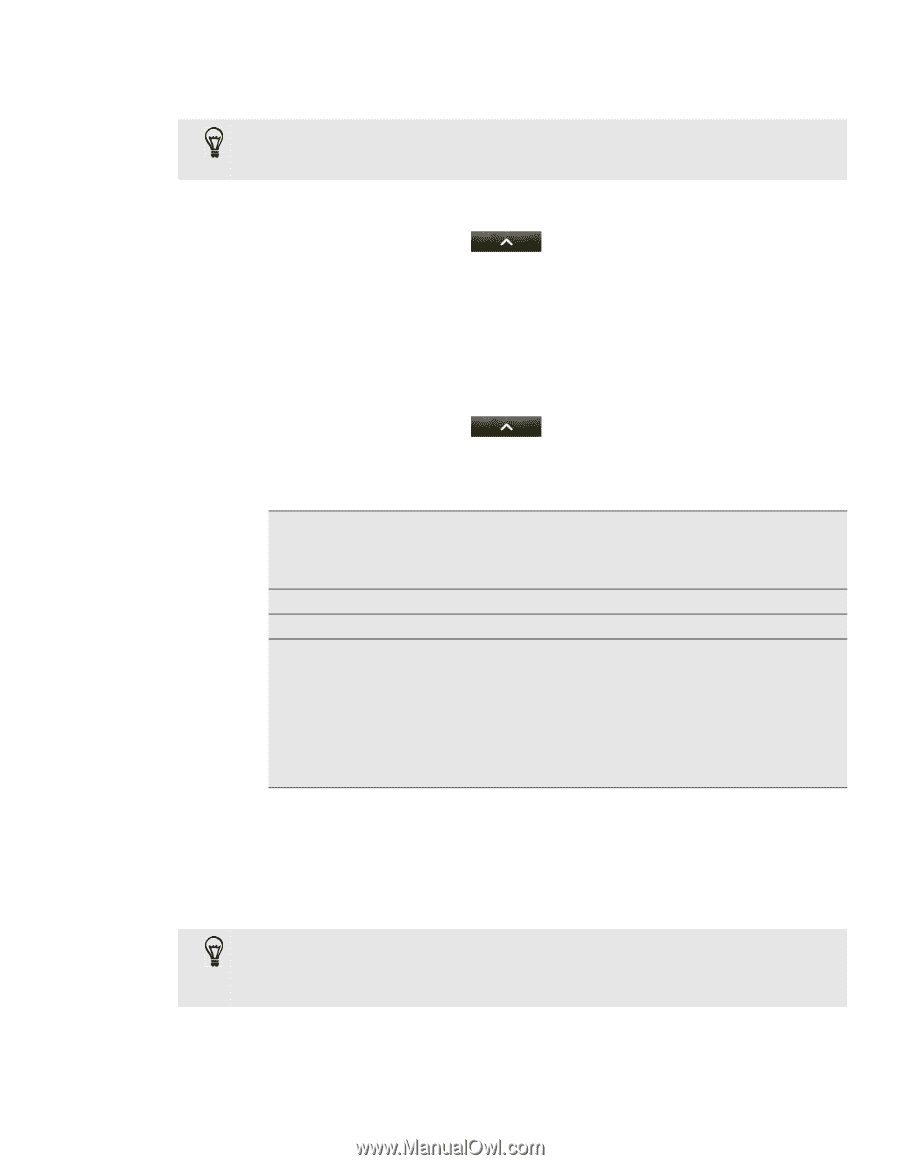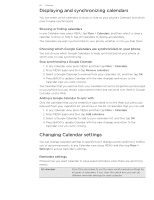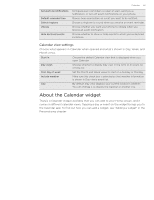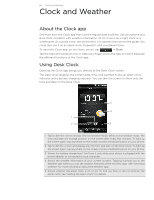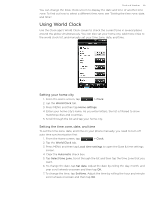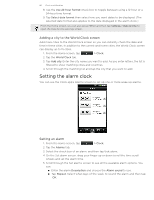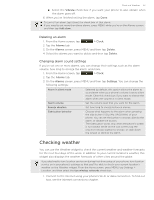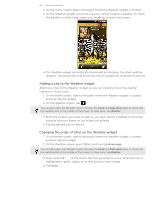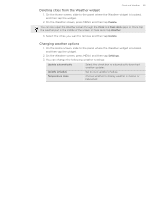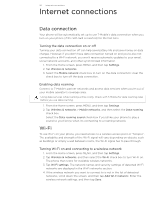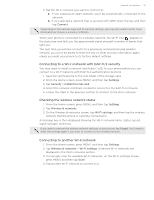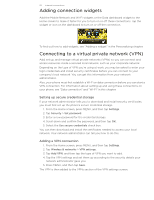HTC T-Mobile myTouch 4G myTouch 4G USB Tethering driver - Page 87
Deleting an alarm, Changing alarm sound settings, Checking weather
 |
UPC - 610214623829
View all HTC T-Mobile myTouch 4G manuals
Add to My Manuals
Save this manual to your list of manuals |
Page 87 highlights
Clock and Weather 87 Select the Vibrate check box if you want your phone to also vibrate when the alarm goes off. 6. When you've finished setting the alarm, tap Done. To turn off an alarm, tap (clear) the check box of that alarm. If you need to set more than three alarms, press MENU while you're on the Alarms screen and then tap Add alarm. Deleting an alarm 1. From the Home screen, tap > Clock. 2. Tap the Alarms tab. 3. On the Alarms screen, press MENU and then tap Delete. 4. Select the alarms you want to delete and then tap Delete. Changing alarm sound settings If you've set one or more alarms, you can change their settings such as the alarm volume, how long to snooze the alarm, and more. 1. From the Home screen, tap > Clock. 2. Tap the Alarms tab. 3. On the Alarms screen, press MENU and then tap Settings. You can change the following settings: Alarm in silent mode Selected by default, this option allows the alarm to sound even when your phone's volume is set to silent mode. Clear this check box if you want to silence the alarm when the volume is in silent mode. Alarm volume Set the volume level that you want for the alarm. Snooze duration Set how long to snooze between alarms. Side button behavior Choose what happens to the alarm when pressing the side button (VOLUME UP/DOWN) of your phone. You can set the button to snooze, dismiss the alarm, or disable the button. The side button works only when the phone's screen is not locked. While on the lock screen, tap the onscreen Snooze button to snooze, or slide down the screen to dismiss the alarm. Checking weather You can use the Weather widget to check the current weather and weather forecasts for the next four days of the week. In addition to your current location's weather, this widget also displays the weather forecasts of other cities around the globe. If you declined to turn location service on during first-time setup of your phone, turn location service on in your phone's settings so that you'll be able to check your current location's weather on the Weather widget. From the Home screen, press MENU, tap Settings > Location, and then select the Use wireless networks check box. 1. Connect to the Internet using your phone's Wi-Fi or data connection. To find out how, see the Internet connections chapter.