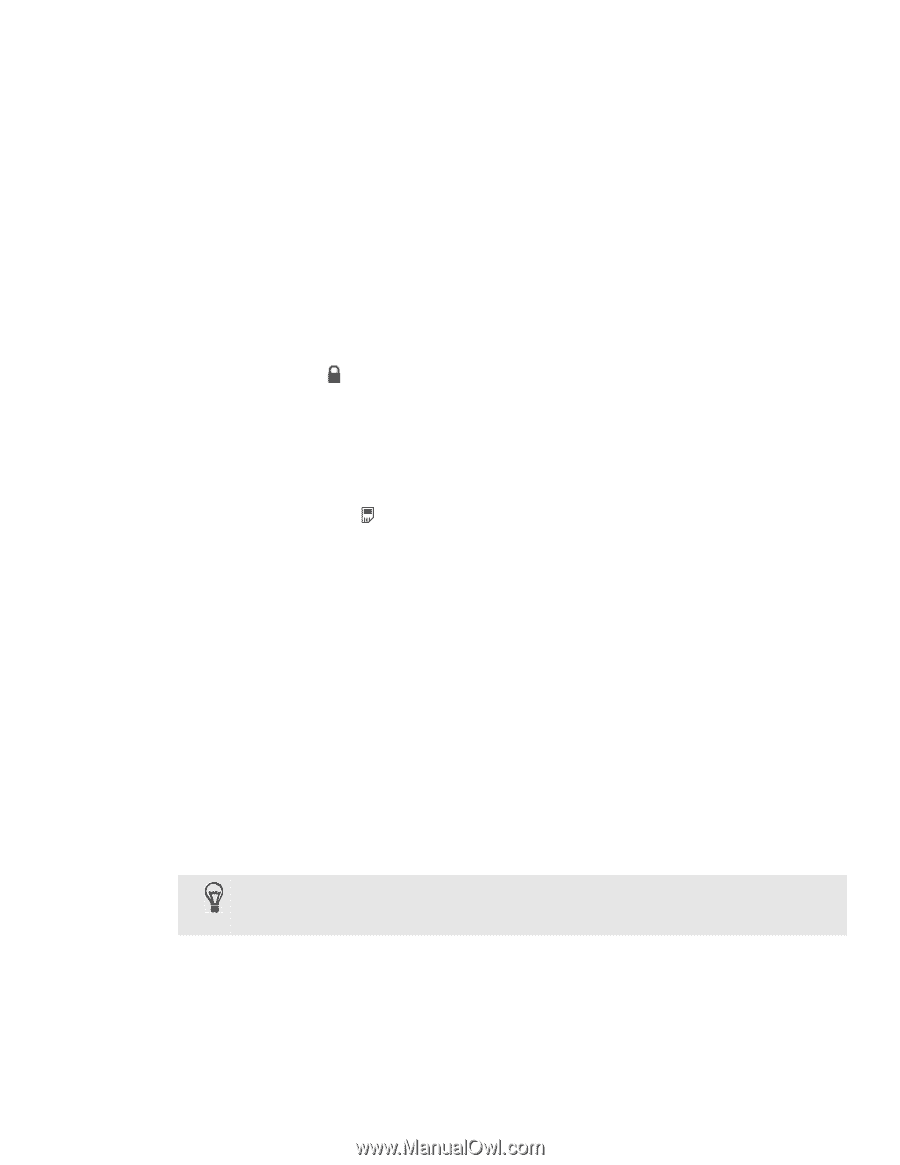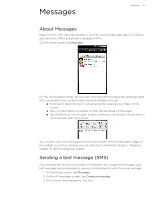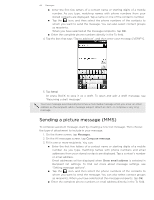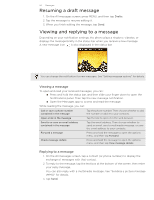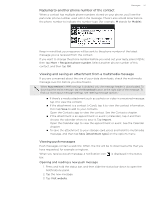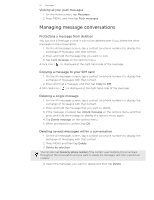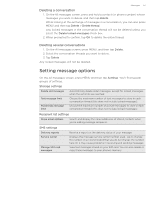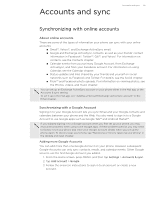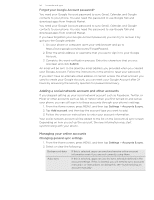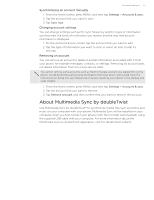HTC T-Mobile myTouch 4G myTouch 4G USB Tethering driver - Page 52
Managing message conversations, Protecting a message from deletion, Copying a message to your SIM card - unlock
 |
UPC - 610214623829
View all HTC T-Mobile myTouch 4G manuals
Add to My Manuals
Save this manual to your list of manuals |
Page 52 highlights
52 Messages Viewing all your push messages 1. On the Home screen, tap Messages. 2. Press MENU, and then tap Push messages. Managing message conversations Protecting a message from deletion You can lock a message so that it will not be deleted even if you delete the other messages in the conversation. 1. On the All messages screen, tap a contact (or phone number) to display the exchange of messages with that contact. 2. Press and hold the message that you want to lock. 3. Tap Lock message on the options menu. A lock icon ( ) is displayed at the right hand side of the message. Copying a message to your SIM card 1. On the All messages screen, tap a contact (or phone number) to display the exchange of messages with that contact. 2. Press and hold a message, and then tap Copy to SIM. A SIM card icon ( ) is displayed at the right hand side of the message. Deleting a single message 1. On the All messages screen, tap a contact (or phone number) to display the exchange of messages with that contact. 2. Press and hold the message that you want to delete. 3. If the message is locked, tap Unlock message on the options menu, and then press and hold the message to display the options menu again. 4. Tap Delete message on the options menu. 5. When prompted to confirm, tap OK. Deleting several messages within a conversation 1. On the All messages screen, tap a contact (or phone number) to display the exchange of messages with that contact. 2. Press MENU and then tap Delete. 3. Delete by selection. You can also tap Delete by phone number if the contact used multiple phone numbers throughout the conversation and you want to delete the messages sent from a particular number. 4. Select the messages you want to delete and then tap Delete.