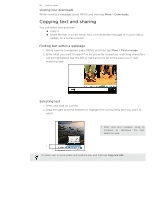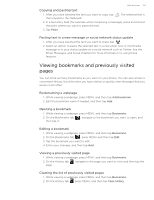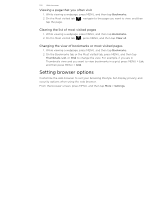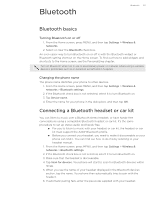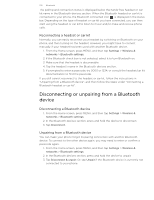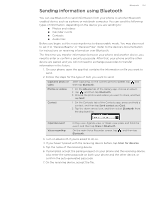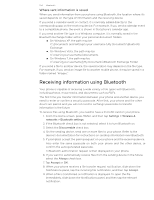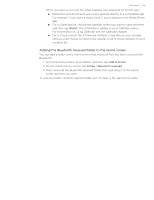HTC T-Mobile myTouch 4G myTouch 4G USB Tethering driver - Page 103
Sending information using Bluetooth, Follow the steps for the type of item you want to send - camera
 |
UPC - 610214623829
View all HTC T-Mobile myTouch 4G manuals
Add to My Manuals
Save this manual to your list of manuals |
Page 103 highlights
Bluetooth 103 Sending information using Bluetooth You can use Bluetooth to send information from your phone to another Bluetooth enabled device such as a phone or notebook computer. You can send the following types of information, depending on the device you are sending to: Photos and videos Calendar events Contacts Audio files Before you begin, set the receiving device to discoverable mode. You may also need to set it to "Receive Beams" or "Receive Files". Refer to the device's documentation for instructions on receiving information over Bluetooth. The first time you transfer information between your phone and another device, you need to enter or confirm a security passcode. After that, your phone and the other device are paired, and you will not need to exchange passcodes to transfer information in the future. 1. On your phone, open the app that contains the information or file you want to send. 2. Follow the steps for the type of item you want to send: Captured photo or After capturing, on the Camera preview screen, tap and video then tap Bluetooth. Photos or videos 1 On the Albums tab of the Gallery app, choose an album. 2 Tap , and then tap Bluetooth. 3 Choose the photos and videos you want to share, and then tap Next. Contact 1 On the Contacts tab of the Contacts app, press and hold a contact, and then tap Send contact as vCard. 2 Tap the down arrow icon, and then select Bluetooth from the displayed list. Calendar event Voice recording In Day view, Agenda view, or Week view, press and hold the event, and then tap Share > Bluetooth. On the main Voice Recorder screen, tap , and then tap Bluetooth. 3. Turn on Bluetooth if you're asked to do so. 4. If you haven't paired with the receiving device before, tap Scan for devices. 5. Tap the name of the receiving device. 6. If prompted, accept the pairing request on your phone and the receiving device. Also enter the same passcode on both your phone and the other device, or confirm the auto-generated passcode. 7. On the receiving device, accept the file.