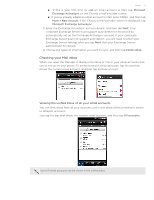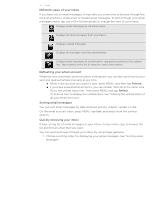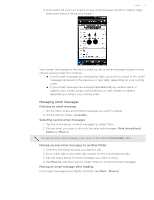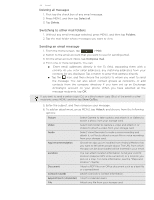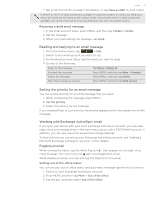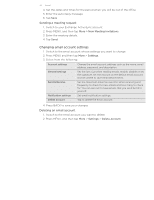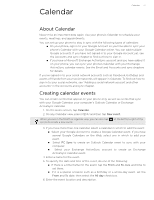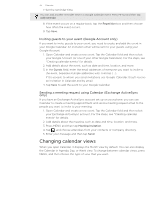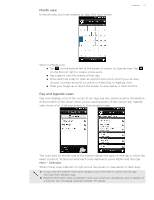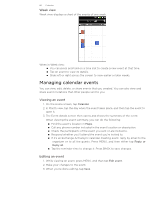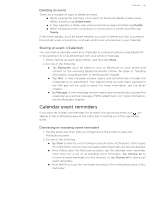HTC T-Mobile myTouch 4G myTouch 4G USB Tethering driver - Page 76
Changing email account settings, Sending a meeting request, Deleting an email account
 |
UPC - 610214623829
View all HTC T-Mobile myTouch 4G manuals
Add to My Manuals
Save this manual to your list of manuals |
Page 76 highlights
76 Email 4. Set the dates and times for the period when you will be out of the office. 5. Enter the auto-reply message. 6. Tap Save. Sending a meeting request 1. Switch to your Exchange ActiveSync account. 2. Press MENU, and then tap More > New Meeting invitations. 3. Enter the meeting details, 4. Tap Send. Changing email account settings 1. Switch to the email account whose settings you want to change. 2. Press MENU and then tap More > Settings. 3. Select from the following: Account settings Change the email account settings such as the name, email address, password, and description. General settings Set the font size when reading emails, enable, disable or set the signature, set the account as the default email account, and set where to save email attachments. Send & Receive Set the maximum email file size limit when receiving and frequency to check for new emails and how many to check for. You can also set to have emails that you send bcc'd to yourself. Notification settings Set email notification settings. Delete account Tap to delete the email account. 4. Press BACK to save your changes. Deleting an email account 1. Switch to the email account you want to delete. 2. Press MENU, and then tap More > Settings > Delete account.