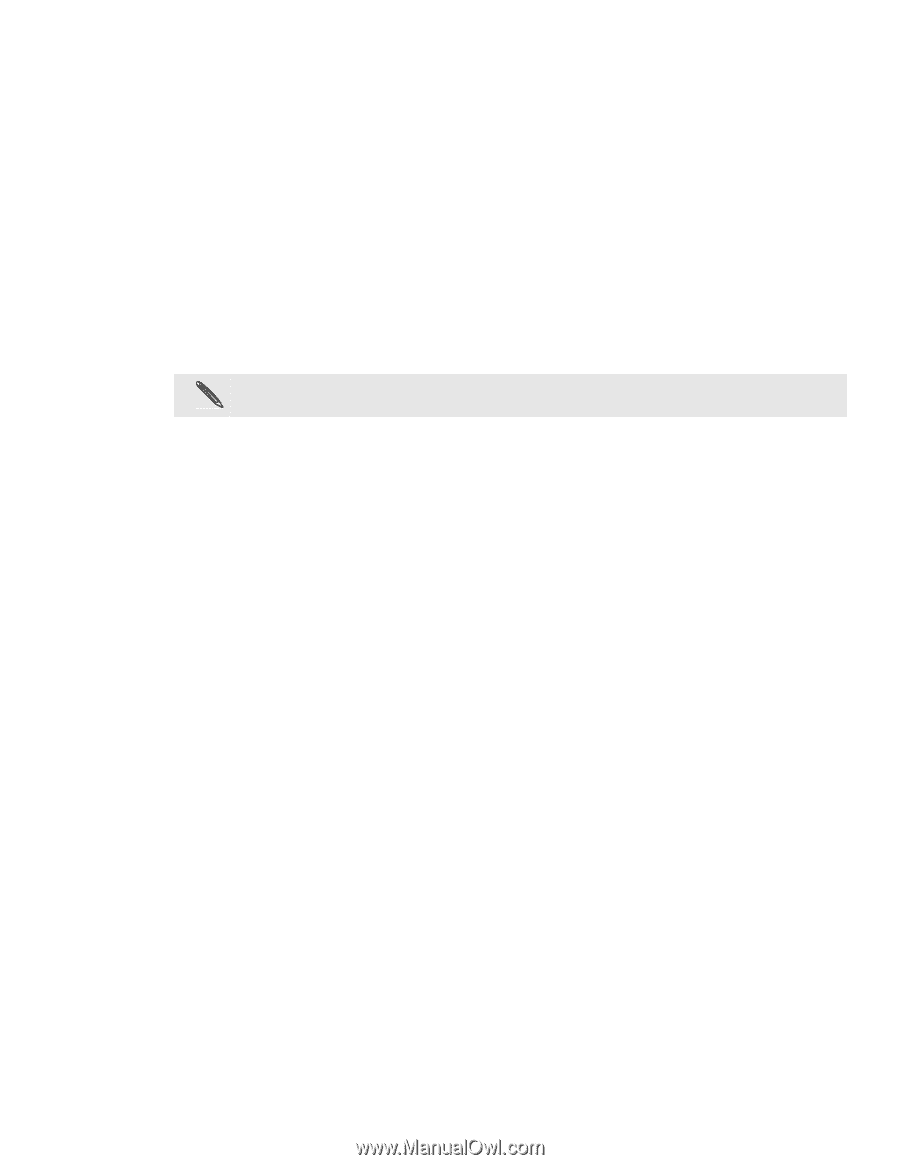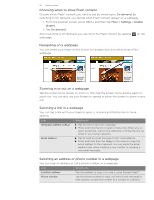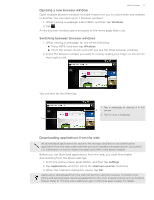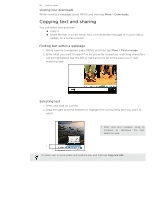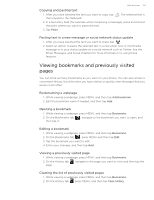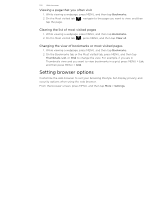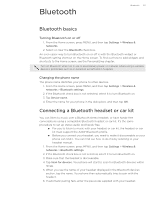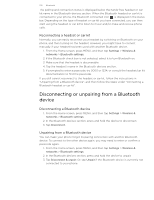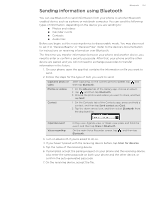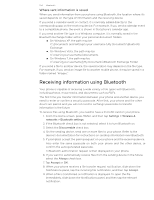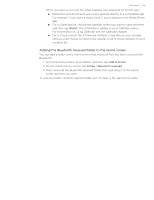HTC T-Mobile myTouch 4G myTouch 4G USB Tethering driver - Page 101
Bluetooth, Turning Bluetooth on or off, Changing the phone name, Connecting a Bluetooth headset or - batteries
 |
UPC - 610214623829
View all HTC T-Mobile myTouch 4G manuals
Add to My Manuals
Save this manual to your list of manuals |
Page 101 highlights
Bluetooth Bluetooth 101 Bluetooth basics Turning Bluetooth on or off 1. From the Home screen, press MENU, and then tap Settings > Wireless & networks. 2. Select or clear the Bluetooth check box. An even easier way to turn Bluetooth on or off is with the Bluetooth widget or Bluetooth setting shortcut on the Home screen. To find out how to add widgets and shortcuts to the Home screen, see the Personalizing chapter. Turn off Bluetooth when not in use to save battery power, or in places where using a wireless device is prohibited, such as on board an aircraft and in hospitals. Changing the phone name The phone name identifies your phone to other devices. 1. From the Home screen, press MENU, and then tap Settings > Wireless & networks > Bluetooth settings. 2. If the Bluetooth check box is not selected, select it to turn Bluetooth on. 3. Tap Device name. 4. Enter the name for your phone in the dialog box, and then tap OK. Connecting a Bluetooth headset or car kit You can listen to music over a Bluetooth stereo headset, or have hands-free conversations using a compatible Bluetooth headset or car kit. It's the same procedure to set up stereo audio and hands-free. For you to listen to music with your headset or car kit, the headset or car kit must support the A2DP Bluetooth profile. Before you connect your headset, you need to make it discoverable so your phone can find it. You can find out how to do this by referring to your headset manual. 1. From the Home screen, press MENU, and then tap Settings > Wireless & networks > Bluetooth settings. 2. If the Bluetooth check box is not selected, select it to turn Bluetooth on. 3. Make sure that the headset is discoverable. 4. Tap Scan for devices. Your phone will start to scan for Bluetooth devices within range. 5. When you see the name of your headset displayed in the Bluetooth devices section, tap the name. Your phone then automatically tries to pair with the headset. 6. If automatic pairing fails, enter the passcode supplied with your headset.