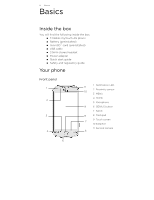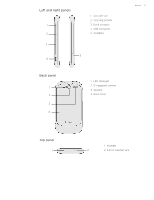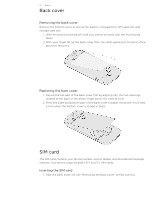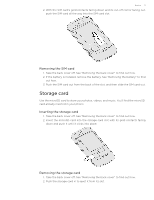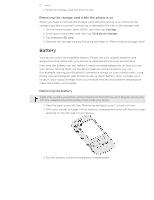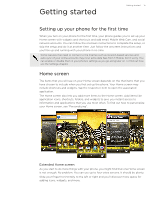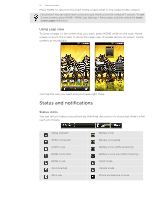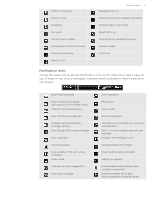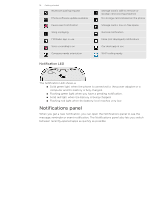HTC T-Mobile myTouch 4G myTouch 4G USB Tethering driver - Page 13
Inserting the battery, As the battery is being charged
 |
UPC - 610214623829
View all HTC T-Mobile myTouch 4G manuals
Add to My Manuals
Save this manual to your list of manuals |
Page 13 highlights
Basics 13 Inserting the battery 1. Remove the back cover. See "Removing the back cover" to find out how. 2. Insert the contacts side of the battery first and then gently push the battery into place. Charging the battery The battery is partially charged when shipped. Before you turn on and start using your phone, it is recommended that you charge the battery. Some batteries perform best after several full charge/discharge cycles. Do not remove the battery from the phone while you are charging it using the power or car adapter. 1. Plug the power adapter into the USB connector of your phone. 2. Plug in the power adapter to an electrical outlet to start charging the battery. As the battery is being charged, the notification LED shows a solid red light. The light turns to solid green when the phone is fully charged. When you charge the battery while the phone is on, the charging battery icon ( ) is displayed in your phone's status bar. After the battery has been fully charged, the charging battery icon turns to a full battery icon ( ). As a safety precaution, the battery stops charging when it overheats.