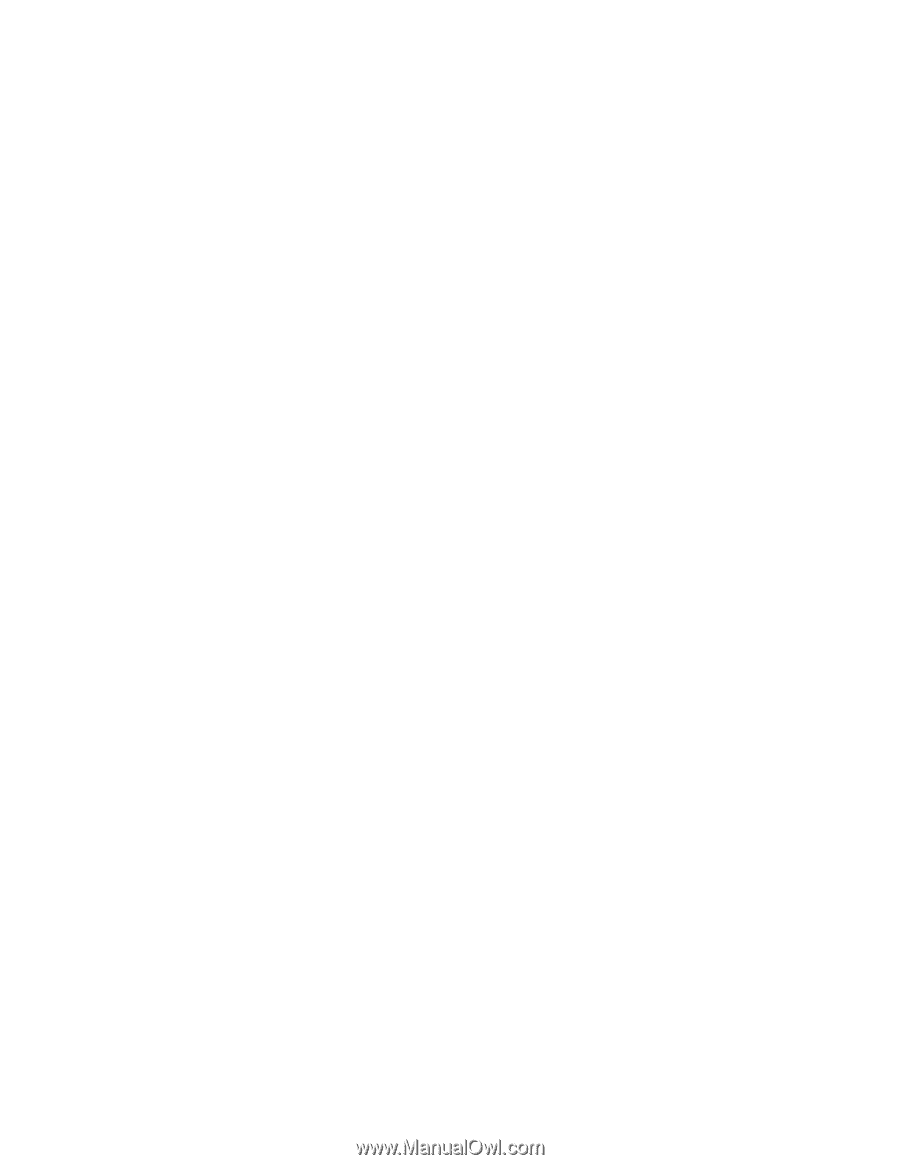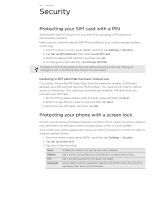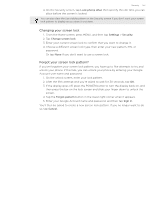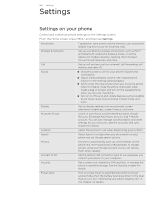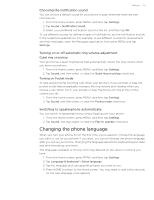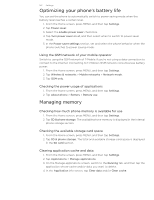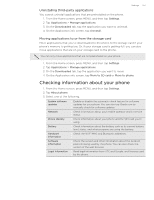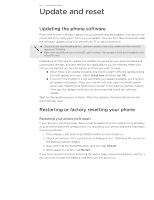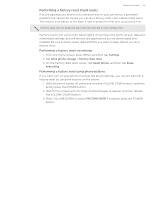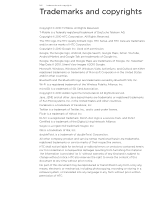HTC T-Mobile myTouch 4G myTouch 4G USB Tethering driver - Page 151
Choosing the notification sound, Turning on or off automatic ring volume adjustment
 |
UPC - 610214623829
View all HTC T-Mobile myTouch 4G manuals
Add to My Manuals
Save this manual to your list of manuals |
Page 151 highlights
Settings 151 Choosing the notification sound You can choose a default sound for your phone to play whenever there are new notifications. 1. From the Home screen, press MENU, and then tap Settings. 2. Tap Sound > Notification sound. 3. Select your preferred notification sound in the list, and then tap OK. To use different sounds for different types of notifications, set the notification sounds in the respective applications. For example, to set different sounds for received and sent text messages, open the Messages application, then press MENU and tap Settings. Turning on or off automatic ring volume adjustment Quiet ring on pickup Your phone has a quiet ring feature that automatically lowers the ring volume when you move your phone. 1. From the Home screen, press MENU, and then tap Settings. 2. Tap Sound, and then select or clear the Quiet ring on pickup check box. Turning on Pocket mode To help avoid missing incoming calls when your phone is in your pocket or bag, the pocket mode feature gradually increases the ring volume and vibrates when you receive a call. When not in your pocket or bag, the phone will ring at the normal volume you set. 1. From the Home screen, press MENU, and then tap Settings. 2. Tap Sound, and then select or clear the Pocket mode check box. Switching to speakerphone automatically You can switch to speakerphone by simply flipping over your phone. 1. From the Home screen, press MENU, and then tap Settings. 2. Tap Sound, and then select or clear the Flip for speaker check box. Changing the phone language When you turn your phone on for the first time, you're asked to choose the language you want to use for your phone. If you want, you can still change the phone language after you set up your phone. Changing the language adjusts the keyboard layout, date and time formatting, and more. The languages available to choose from may depend on the version of phone you have. 1. From the Home screen, press MENU, and then tap Settings. 2. Tap Language & keyboard > Select language. 3. Tap the language and corresponding region you want to use. 4. Press HOME to return to the Home screen. You may need to wait a few seconds for the new language to be applied.