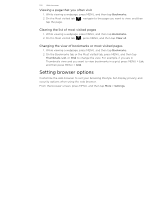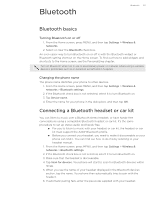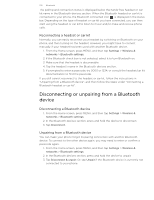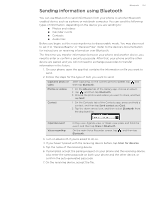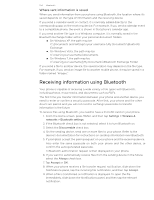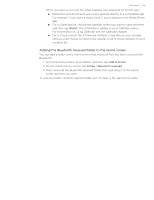HTC T-Mobile myTouch 4G myTouch 4G USB Tethering driver - Page 105
Adding the Bluetooth received folder to the Home screen, Import, Add to Home, Folder
 |
UPC - 610214623829
View all HTC T-Mobile myTouch 4G manuals
Add to My Manuals
Save this manual to your list of manuals |
Page 105 highlights
Bluetooth 105 When you open a received file, what happens next depends on the file type: Media files and documents are usually opened directly in a compatible app. For example, if you open a music track, it starts playing in the Media Room app. For a vCalendar file, choose the calendar where you want to save the event, and then tap Import. The vCalendar is added to your Calendar events. For information on using Calendar, see the Calendar chapter. For a vCard contact file, if there are multiple vCard files on your storage card, you can choose to import one, several, or all of those contacts to your contacts list. Adding the Bluetooth received folder to the Home screen You can add a folder to the Home screen that shows all files you have received with Bluetooth. 1. From the Home screen, press MENU, and then tap Add to Home. 2. On the Add to Home screen, tap Folder > Bluetooth received. 3. Press and hold the Bluetooth received folder icon, and drag it to the Home screen position you want. To view the folder contents, tap the folder icon. To open a file, tap the file name.