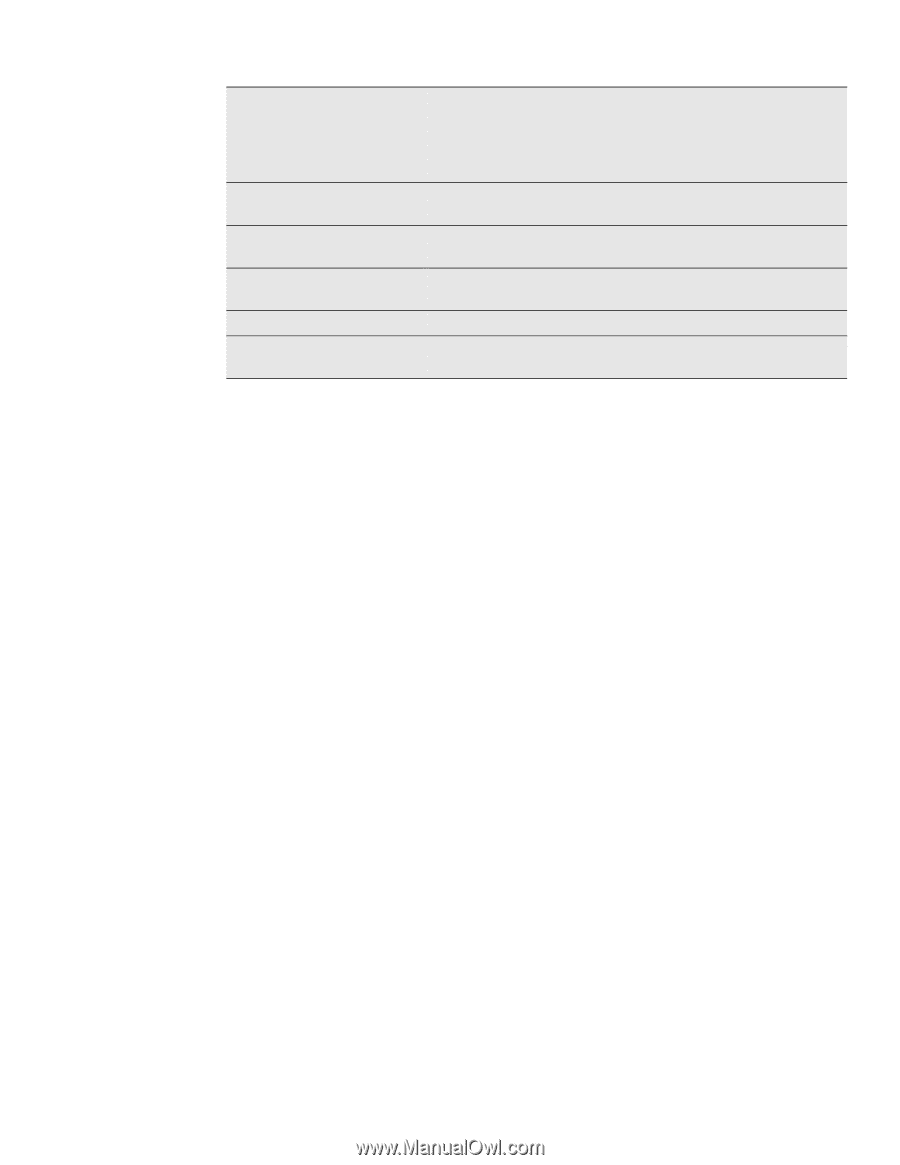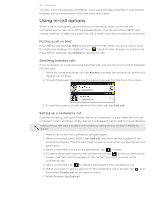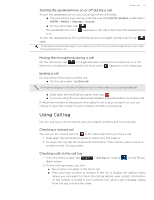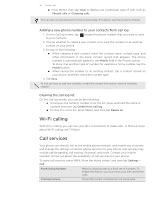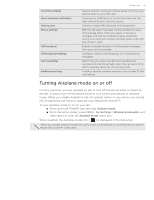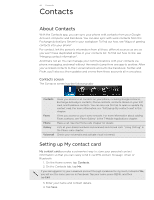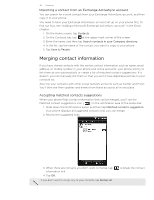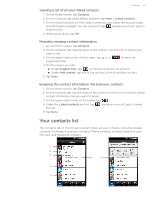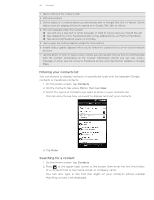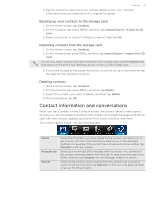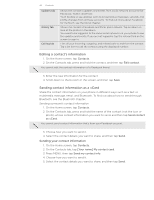HTC T-Mobile myTouch 4G myTouch 4G USB Tethering driver - Page 37
Adding a new contact, Importing contacts from your SIM card
 |
UPC - 610214623829
View all HTC T-Mobile myTouch 4G manuals
Add to My Manuals
Save this manual to your list of manuals |
Page 37 highlights
Contacts 37 Ways of getting contacts into your phone Gmail Facebook Qik Yahoo! SIM card Exchange ActiveSync Server Google contacts are imported to your phone after you sign in to your Google Account. You can also create more Google contacts right from your phone. To find out how, see "Adding a new contact"in this chapter. See "Adding a social network account and other accounts"in the Accounts and sync chapter for details. See "Adding a social network account and other accounts"in the Accounts and sync chapter for details. See "Adding a social network account and other accounts"in the Accounts and sync chapter for details. See "Importing contacts from your SIM card" in this chapter. See "Adding a Microsoft Exchange ActiveSync account" in the Email chapter. Adding a new contact 1. On the Home screen, tap Contacts. 2. On the Contacts tab, press MENU, and then tap Add contact. 3. Select the Contact type, for example T-Mobile or Google. This determines which account the contact will sync with. For more information, see "Ways of getting contacts into your phone" in this chapter. 4. In the Name field, enter the first and last name of the contact, then tap OK. 5. Enter the contact information in the fields provided. Press BACK if you want to close the onscreen keyboard first and easily scroll through the other fields. 6. Scroll to the bottom of the screen, and then tap Save. Importing contacts from your SIM card You can copy all your SIM contacts to your phone. You can import them as T-Mobile contacts, Google contacts, or Exchange ActiveSync contacts, if you have set up the relevant accounts. 1. On the Home screen, tap Contacts. 2. On the Contacts tab, press MENU, and then tap Import/Export > Import from SIM card. 3. If you have Google or Exchange ActiveSync accounts set up on your phone, tap the type for the imported contacts. 4. Do one of the following: To import all contacts, press MENU, and then tap Select all. To import a contact, tap the contact. 5. Tap Save.