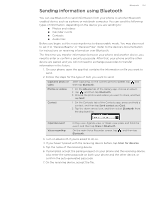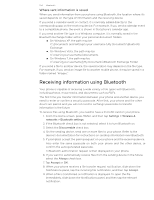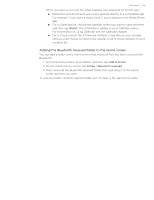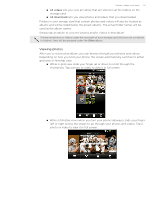HTC T-Mobile myTouch 4G myTouch 4G USB Tethering driver - Page 108
Auto focusing, Auto capturing, Face detection
 |
UPC - 610214623829
View all HTC T-Mobile myTouch 4G manuals
Add to My Manuals
Save this manual to your list of manuals |
Page 108 highlights
108 Camera Auto focusing Whenever you point the camera at a different subject or location, it shows the auto focus indicator at the center of the Viewfinder screen. Let the camera auto focus on the center of the screen. Or you can tap another area on the screen that you want to focus on. Auto focus is not available when you're using the second camera. Face detection If you turn Face detection on in the camera settings, the camera will automatically recognize faces and adjust the focus when you're taking photos of people. When you see boxes on people's faces, tap to take the photo. Face detection is not available when you're using the second camera. Auto capturing If you set the camera to use face detection, self-timer, or both to automatically capture, you won't need to tap the shutter release button when taking photos. 1. Open the settings menu panel. To find out how, see "Changing camera settings". 2. To set a time delay before the camera takes the shot, tap Self-timer. Then set the timer to 2 or 10 seconds. 3. Select the Face detection check box. 4. Press MENU to close the settings menu panel. 5. Point the camera at your subjects. Use the onscreen zoom bar if you need to zoom in or out. See "Zooming" for details. The camera focuses and automatically takes the photo.