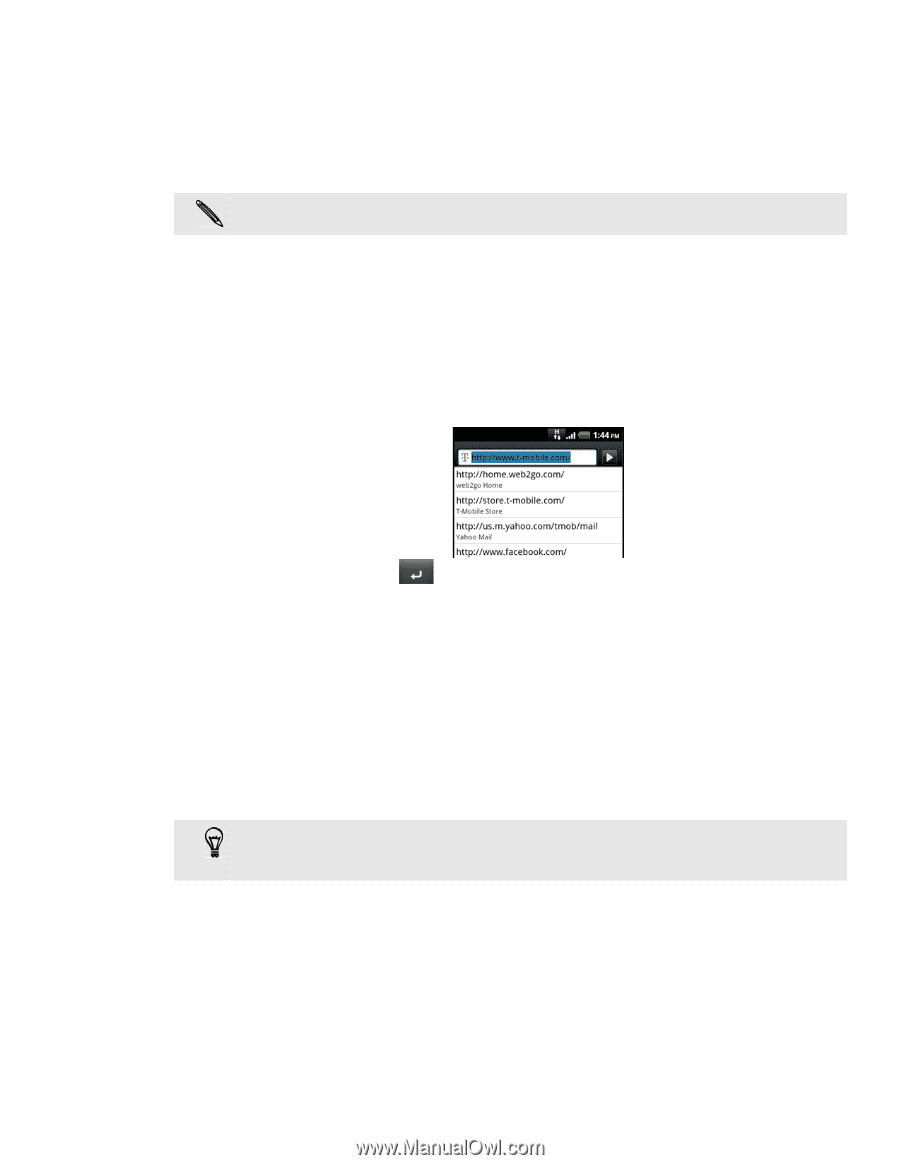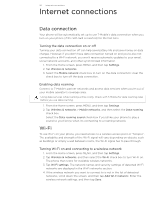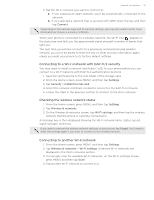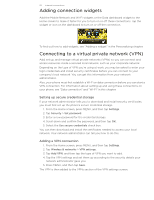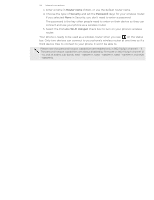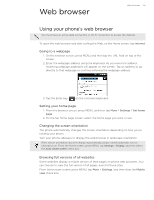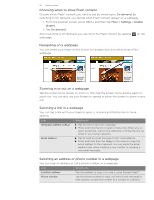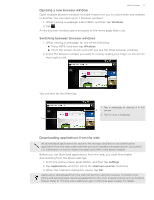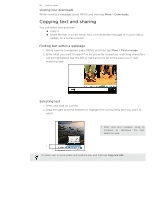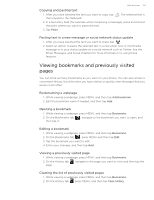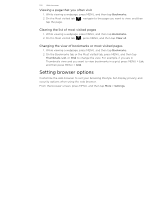HTC T-Mobile myTouch 4G myTouch 4G USB Tethering driver - Page 95
Web browser, Going to a web Setting your home Changing the screen orientation, Browsing
 |
UPC - 610214623829
View all HTC T-Mobile myTouch 4G manuals
Add to My Manuals
Save this manual to your list of manuals |
Page 95 highlights
Web browser Web browser 95 Using your phone's web browser You must have an active data connection or Wi-Fi connection to access the Internet. To open the web browser and start surfing the Web, on the Home screen, tap Internet. Going to a webpage 1. On the browser screen, press MENU and then tap the URL field on top of the screen. 2. Enter the webpage address using the keyboard. As you enter the address, matching webpage addresses will appear on the screen. Tap an address to go directly to that webpage or continue entering the webpage address. 3. Tap the Enter key on the onscreen keyboard. Setting your home page 1. From the browser screen, press MENU, and then tap More > Settings > Set home page. 2. On the Set home page screen, select the home page you want to use. Changing the screen orientation The phone automatically changes the screen orientation depending on how you're holding your phone. Turn your phone sideways to display the web browser in landscape orientation. If the screen orientation doesn't change automatically, please switch automatic screen orientation on. From the Home screen, press MENU, tap Settings > Display, and then select the Auto-rotate screen check box. Browsing full versions of all websites Some websites display a mobile version of their pages on phone web browsers. You can choose to view the full version of all pages, even for these sites. From the browser screen, press MENU, tap More > Settings, and then clear the Mobile view check box.