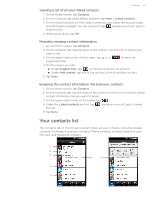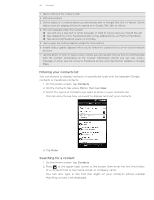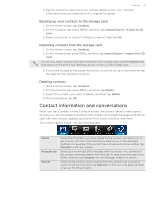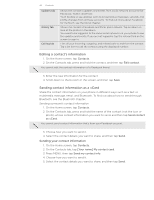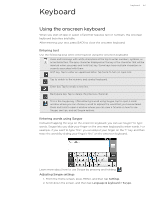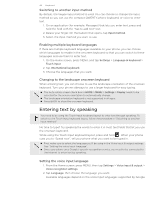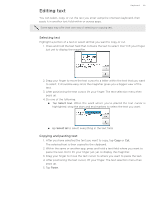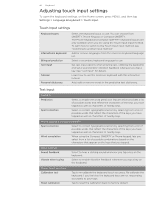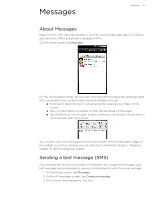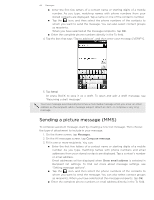HTC T-Mobile myTouch 4G myTouch 4G USB Tethering driver - Page 44
Switching to another input method, Enabling multiple keyboard languages - no internet connection
 |
UPC - 610214623829
View all HTC T-Mobile myTouch 4G manuals
Add to My Manuals
Save this manual to your list of manuals |
Page 44 highlights
44 Keyboard Switching to another input method By default, the Swype input method is used. You can choose to change the input method so you can use the compact QWERTY, phone keyboard, or voice to enter text. 1. On an application (for example, Messages) that lets you enter text, press and hold the field with the "Tap to add text" text. 2. Relase your finger. On the balloon that opens, tap Input method. 3. Select the input method you want to use. Enabling multiple keyboard languages If there are multiple keyboard languages available on your phone, you can choose which languages to enable in the onscreen keyboard so that you can switch to these languages and use them to enter text. 1. On the Home screen, press MENU, and tap Settings > Language & keyboard > Touch Input. 2. Tap International keyboard. 3. Choose the languages that you want. Changing to the landscape onscreen keyboard When entering text, you can choose to use the landscape orientation of the onscreen keyboard. Turn your phone sideways to use a larger keyboard for easy typing. The Auto-rotate screen check box in HOME > MENU > Settings > Display needs to be selected for the screen orientation to automatically change. The landscape orientation keyboard is not supported in all apps. Press BACK to close the onscreen keyboard. Entering text by speaking You need to be using the Touch Input keyboard layout to enter text through speaking. To switch to the Touch Input keyboard layout, follow the procedure in "Switching to another input method". No time to type? Try speaking the words to enter it in most text fields that let you use the onscreen keyboard. While using the Touch Input keyboard layout, press and hold . When your phone cues you to "Speak now", tell your phone what you want to be typed in. First, make sure to select the language you'll be using in the Voice input & output settings. See "Setting the voice input language". Since your phone uses Google's speech-recognition service, you need to be connected to the Internet to enter text by speaking. Setting the voice input language 1. From the Home screen, press MENU, then tap Settings > Voice input & output > Voice recognizer settings. 2. Tap Language, then choose the language you want. Available languages depend on the voice input languages supported by Google.