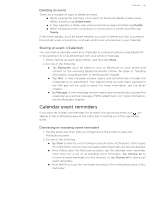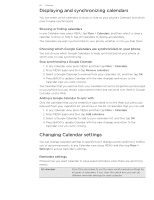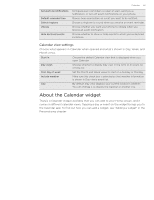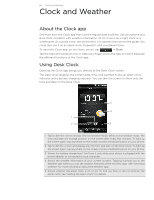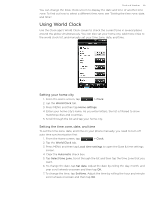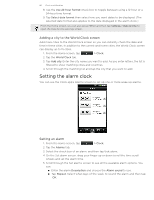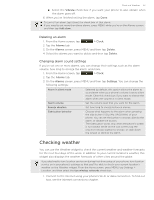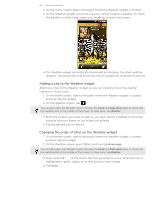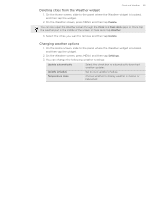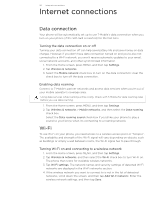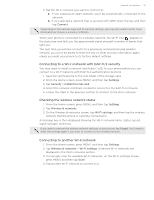HTC T-Mobile myTouch 4G myTouch 4G USB Tethering driver - Page 86
Adding a city to the World Clock screen, Setting an alarm
 |
UPC - 610214623829
View all HTC T-Mobile myTouch 4G manuals
Add to My Manuals
Save this manual to your list of manuals |
Page 86 highlights
86 Clock and Weather 8. Tap the Use 24-hour format check box to toggle between using a 12-hour or a 24-hour time format. 9. Tap Select date format then select how you want dates to be displayed. (The selected date format also applies to the date displayed in the alarm clock.) From the Home screen, you can also press MENU and then tap Settings > Date & time to open the Date & time settings screen. Adding a city to the World Clock screen Add more cities to the World Clock screen so you can instantly check the date and time in these cities. In addition to the current and home cities, the World Clock screen can display up to 15 cities. 1. From the Home screen, tap > Clock. 2. Tap the World Clock tab. 3. Tap Add city. Enter the city name you want to add. As you enter letters, the list is filtered to show matching cities and countries. 4. Scroll through the matching list and tap the city that you want to add. Setting the alarm clock You can use the Clock app's Alarms screen to set up one or more wake-up alarms. Setting an alarm 1. From the Home screen, tap > Clock. 2. Tap the Alarms tab. 3. Select the check box of an alarm. and then tap that alarm. 4. On the Set alarm screen, drag your finger up or down to roll the time scroll wheels and set the alarm time. 5. Scroll through the Set alarms screen to see all the available alarm options. You can: Enter the alarm Description and choose the Alarm sound to use. Tap Repeat. Select what days of the week to sound the alarm and then tap OK.