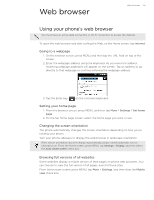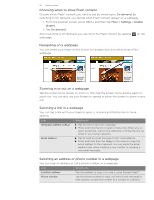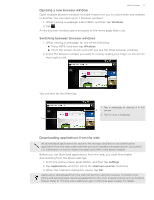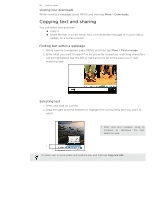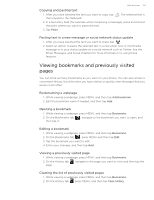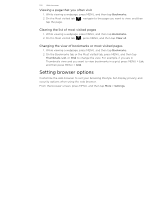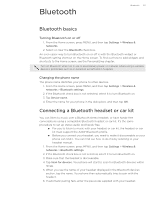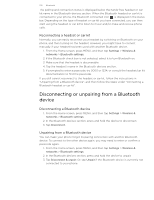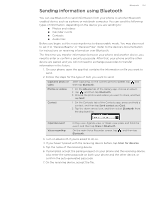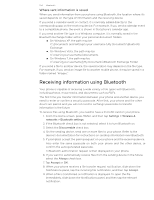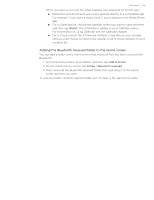HTC T-Mobile myTouch 4G myTouch 4G USB Tethering driver - Page 100
Viewing a that you often visit, Clearing the list of most visited s
 |
UPC - 610214623829
View all HTC T-Mobile myTouch 4G manuals
Add to My Manuals
Save this manual to your list of manuals |
Page 100 highlights
100 Web browser Viewing a page that you often visit 1. While viewing a webpage, press MENU, and then tap Bookmarks. 2. On the Most visited tab tap the page. , navigate to the page you want to view, and then Clearing the list of most visited pages 1. While viewing a webpage, press MENU, and then tap Bookmarks. 2. On the Most visited tab , press MENU, and then tap Clear all. Changing the view of bookmarks or most visited pages 1. While viewing a webpage, press MENU, and then tap Bookmarks. 2. On the Bookmarks tab or the Most visited tab, press MENU, and then tap Thumbnails, List, or Grid to change the view. For example, if you are in Thumbnails view and you want to view bookmarks in a grid, press MENU > List, and then press MENU > Grid. Setting browser options Customize the web browser to suit your browsing lifestyle. Set display, privacy, and security options when using the web browser. From the browser screen, press MENU, and then tap More > Settings.