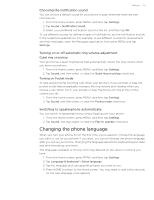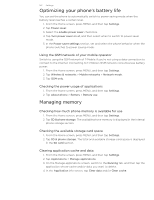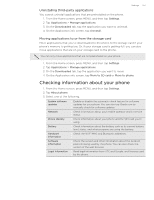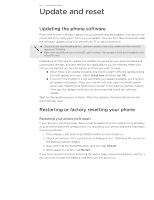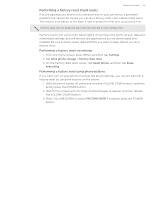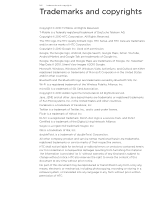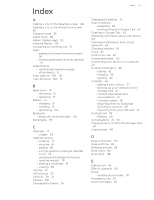HTC T-Mobile myTouch 4G myTouch 4G USB Tethering driver - Page 155
Performing a factory reset (hard reset)
 |
UPC - 610214623829
View all HTC T-Mobile myTouch 4G manuals
Add to My Manuals
Save this manual to your list of manuals |
Page 155 highlights
Update and reset 155 Performing a factory reset (hard reset) If you're passing your phone on to someone else or your phone has a persistent problem that cannot be solved, you can do a factory reset (also called a hard reset). This returns your phone to the state it was in before the first time you turned it on. Factory reset will not erase the data and files that are on the storage card. Factory reset is not a step to be taken lightly. It'll permanently delete all your data and customized settings, and will remove any applications you've downloaded and installed. Be sure to back up any data and files you want to keep before you do a factory reset. Performing a factory reset via settings 1. From the Home screen, press MENU, and then tap Settings. 2. Tap SD & phone storage > Factory data reset. 3. On the Factory data reset screen, tap Reset phone, and then tap Erase everything. Performing a factory reset using phone buttons If you can't turn on your phone or access the phone settings, you can still perform a factory reset by using the buttons on the phone. 1. With the phone turned off, press and hold the VOLUME DOWN button, and then briefly press the POWER button. 2. Wait for the screen with the three Android images to appear, and then release the VOLUME DOWN button. 3. Press VOLUME DOWN to select FACTORY RESET, and then press the POWER button.