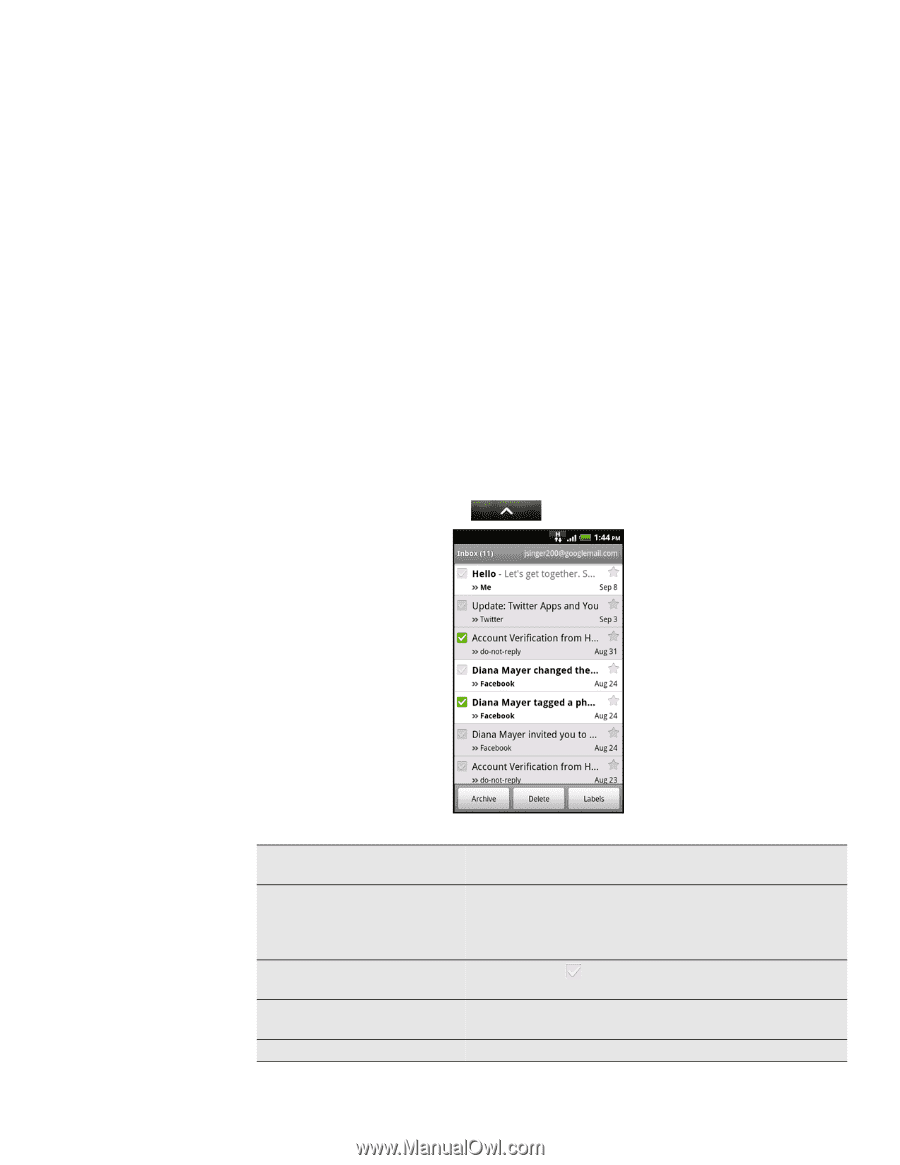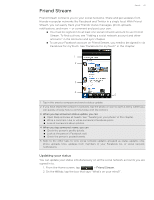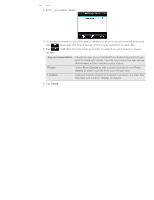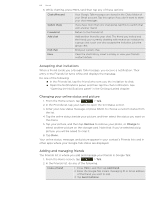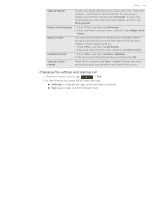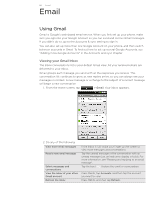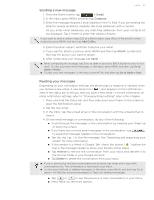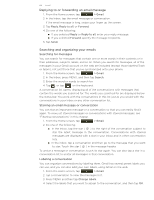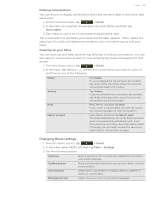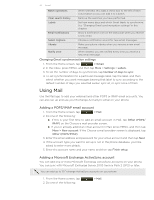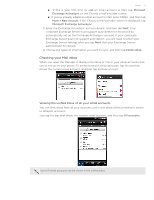HTC T-Mobile myTouch 4G myTouch 4G USB Tethering driver - Page 66
Email, Viewing your Gmail Inbox
 |
UPC - 610214623829
View all HTC T-Mobile myTouch 4G manuals
Add to My Manuals
Save this manual to your list of manuals |
Page 66 highlights
66 Email Email Using Gmail Gmail is Google's web-based email service. When you first set up your phone, make sure you sign into your Google Account so you can send and receive Gmail messages. If you didn't do so, go to the Accounts & sync setting to sign in. You can also set up more than one Google Account on your phone, and then switch between accounts in Gmail. To find out how to set up several Google Accounts, see "Adding more Google Accounts" in the Accounts and sync chapter. Viewing your Gmail Inbox The Inbox conversations list is your default Gmail view. All your received emails are delivered to your Inbox. Gmail groups each message you send with all the responses you receive. This conversation list continues to grow as new replies arrive, so you can always see your messages in context. A new message or a change to the subject of a current message will begin a new conversation. 1. From the Home screen, tap > Gmail. Your inbox appears. 2. Do any of the following: View more email messages Read a new email message Select messages and conversations View the Inbox of your other Gmail account Refresh the Inbox If the Inbox is full, swipe your finger up the screen to view more messages and conversations. Tap the unread message or the conversation with an unread message (just arrived items display in bold). For more information, see "Reading and replying to an email message". Tap the box ( ) before the email or conversation. Press MENU, tap Accounts, and then tap the account you want to view. Press MENU, and then tap Refresh.