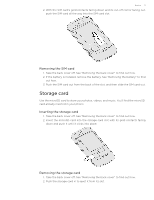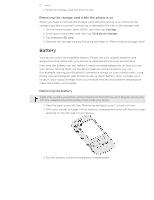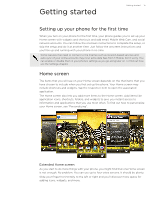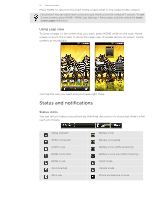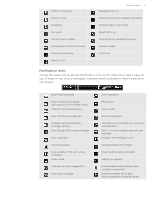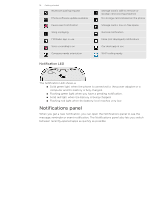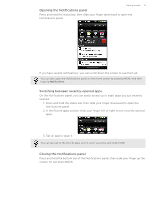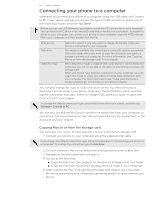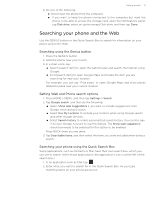HTC T-Mobile myTouch 4G myTouch 4G USB Tethering driver - Page 16
Using Leap view, Status and notifications, Status icons - battery
 |
UPC - 610214623829
View all HTC T-Mobile myTouch 4G manuals
Add to My Manuals
Save this manual to your list of manuals |
Page 16 highlights
16 Getting started Press HOME to return to the main Home screen (that is, the center home screen). Need more? You can add 2 more screens to your Home screen for a total of 7 screens. To add 2 more screens, press HOME > MENU, tap Settings > Personalize, and then select the Home screen pages check box. Using Leap view To jump straight to the screen that you want, press HOME while on the main Home screen or pinch the screen to show the Leap view. It reveals all five (or seven) Home screens as thumbnails. Just tap the one you want and you'll leap right there. Status and notifications Status icons You can tell a lot about your phone by checking the icons in its status bar. Here's what each one means: Signal strength GPRS connected GPRS in use EDGE connected EDGE in use 3G connected 3G in use Battery is full Battery is charging Battery is low (20% remaining) Battery is very low (10% remaining) Silent mode Vibrate mode Phone microphone is mute