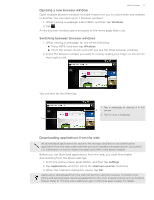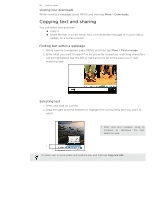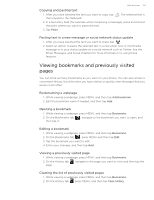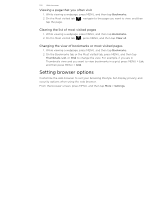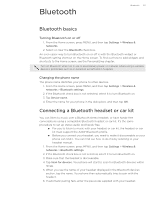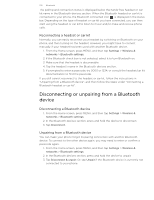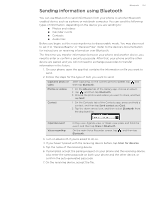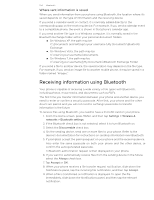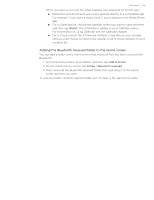HTC T-Mobile myTouch 4G myTouch 4G USB Tethering driver - Page 102
Reconnecting a headset or car kit, Disconnecting or unpairing from a Bluetooth device
 |
UPC - 610214623829
View all HTC T-Mobile myTouch 4G manuals
Add to My Manuals
Save this manual to your list of manuals |
Page 102 highlights
102 Bluetooth The pairing and connection status is displayed below the hands-free headset or car kit name in the Bluetooth devices section. When the Bluetooth headset or car kit is connected to your phone, the Bluetooth connected icon is displayed in the status bar. Depending on the type of headset or car kit you have connected, you can then start using the headset or car kit to listen to music and/or make and receive phone calls. Reconnecting a headset or car kit Normally, you can easily reconnect your headset by switching on Bluetooth on your phone, and then turning on the headset. However, you might have to connect manually if your headset has been used with another Bluetooth device. 1. From the Home screen, press MENU, and then tap Settings > Wireless & networks > Bluetooth settings. 2. If the Bluetooth check box is not selected, select it to turn Bluetooth on. 3. Make sure that the headset is discoverable. 4. Tap the headset's name in the Bluetooth devices section. 5. If prompted to enter a passcode, try 0000 or 1234, or consult the headset/car kit documentation to find the passcode. If you still cannot reconnect to the headset or car kit, follow the instructions in "Unpairing from a Bluetooth device", and then follow the steps under "Connecting a Bluetooth headset or car kit". Disconnecting or unpairing from a Bluetooth device Disconnecting a Bluetooth device 1. From the Home screen, press MENU, and then tap Settings > Wireless & networks > Bluetooth settings. 2. In the Bluetooth devices section, press and hold the device to disconnect. 3. Tap Disconnect. Unpairing from a Bluetooth device You can make your phone forget its pairing connection with another Bluetooth device. To connect to the other device again, you may need to enter or confirm a passcode again. 1. From the Home screen, press MENU, and then tap Settings > Wireless & networks > Bluetooth settings. 2. In the Bluetooth devices section, press and hold the device to unpair. 3. Tap Disconnect & unpair. Or, tap Unpair if the Bluetooth device is currently not connected to your phone.