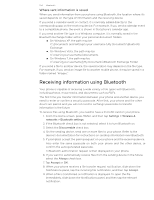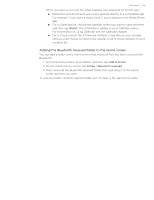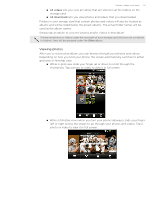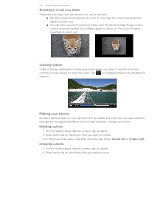HTC T-Mobile myTouch 4G myTouch 4G USB Tethering driver - Page 109
Recording video, Camera flash doesn't turn on?
 |
UPC - 610214623829
View all HTC T-Mobile myTouch 4G manuals
Add to My Manuals
Save this manual to your list of manuals |
Page 109 highlights
Recording video Camera 109 1. From the Home screen, tap > Camera. 2. Choose the video quality and other camera settings you want to use. See "Changing camera settings" for details. To record video in HD, set video quality to HD 720P. Or for sharing on the Web, select Online (HD). 3. You can choose an effect to apply to your video. See "Adding effects" for details. 4. Frame your subject on the Viewfinder screen. 5. Tap to start recording or press the CAMERA button. 6. You can freely zoom in or out while recording video. To find out how, see "Zooming". 7. You can change focus to a different subject or area by just tapping it on the Viewfinder screen. 8. Tap the Flash button to switch the camera light on or off during recording. Light on Light off 9. To stop recording, tap again. or press the CAMERA button again. 10. Choose what you want to do with the video you've just recorded. See "After capturing" for details. You can also shoot videos using the second camera. Just tap onscreen to switch to the second camera. When you're using the second camera to shoot videos, some of the features like flash, HD 720P recording, and zooming are not available. Camera flash doesn't turn on? The camera flash uses much battery power. To save battery power, the camera disables it (even when it's set on) when one of the following occurs: You have an incoming call The camera flash will be disabled temporarily when you have an incoming call. After the call ends, you'll be able to use it again. If you have set the flash to Auto flash or Flash on in photo mode or Light on in video mode, it turns back on after you answer and end the call. Your phone's battery level reaches 15% or lower Recharge the battery so that the camera can have enough battery power to use the flash. Cold weather may lower battery performance which affects the flash To make sure the camera has enough battery life to power up the flash, keep your phone warm. When not in use, put the phone inside your jacket to keep it warm, and try to avoid sudden temperature changes that may affect battery performance.