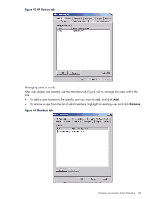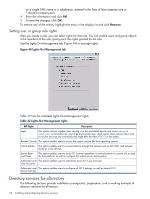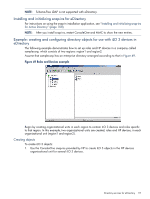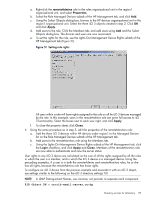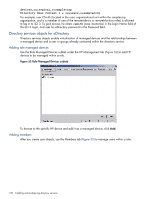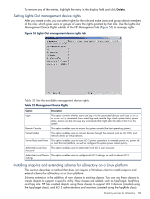HP Integrity rx2800 HP Integrity iLO 3 Operations Guide - Page 118
Creating roles
 |
View all HP Integrity rx2800 manuals
Add to My Manuals
Save this manual to your list of manuals |
Page 118 highlights
2. From in the region1 organizational unit, right-click the HP devices organizational unit. Select New, and select Object. a. Select hpqTarget from the list of classes, and click OK. b. Enter an appropriate name and surname in the New hpqTarget dialog box. In this example, the DNS host name of the iLO 3 device, rib-email-server, is used as the name of the iLO 3 object, and the surname is RILOEII (iLO 3). Click OK. The Select Object Subtype dialog box (Figure 50) appears. Figure 50 Select Object Subtype dialog box c. Select Lights-Out Management Device from the list, and click OK. d. Repeat the process for several more iLO 3 devices with the DNS names rib-nntp-server and rib-file-server-users1 in HP devices under region1, and rib-file-server-users2 and rib-app-server in HP devices under region2. Creating roles To create roles: 1. Use the ConsoleOne snap-ins provided by HP to create HP role objects in the roles organizational units. a. From the region2 organizational unit, right-click the roles organizational unit. Select New, and select Object. b. Select hpqRole from the list of classes, and click OK. c. Enter an appropriate name in the New hpqRole dialog box. In this example, the role contains users trusted for remote server administration and is named remoteAdmins. d. Click OK. The Select Object Subtype dialog box appears. e. Select Lights-Out Management Devices from the list, and click OK. 2. Repeat the process, creating a role for remote server monitors named remoteMonitors in region1 roles, and a remoteAdmins and remoteMonitors role in region2. 3. Use the ConsoleOne snap-ins provided by HP to assign rights to the role and associate the roles with users and devices. 118 Installing and configuring directory services