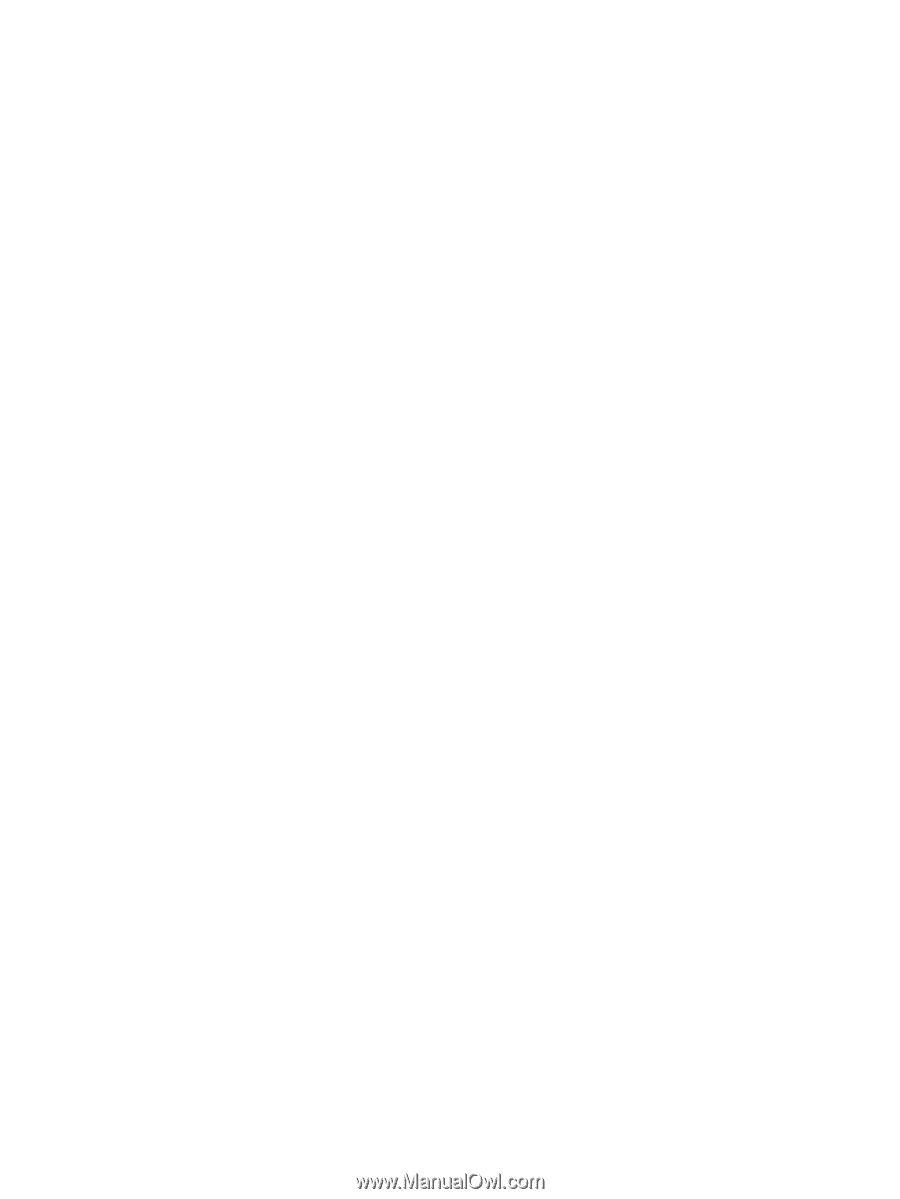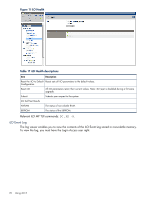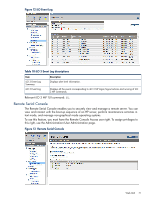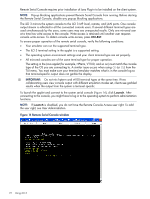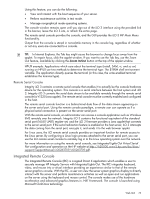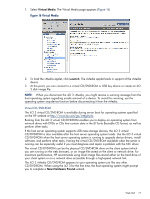HP Integrity rx2800 HP Integrity iLO 3 Operations Guide - Page 74
IRC requirements, Instructions for importing the iLO certificate
 |
View all HP Integrity rx2800 manuals
Add to My Manuals
Save this manual to your list of manuals |
Page 74 highlights
The IRC window remains open until the user signs out of the iLO interface using the provided link in the banner, the IRC does not detect keyboard or mouse activity for 15 minutes, or another user disconnects IRC. IRC requirements • Check IRC host OS support. • IRC client is only supported on Microsoft Windows operating systems. • Microsoft .NET Framework 3.5. (available through Windows Update). • Mozilla Firefox also requires an Add-on to allow it to launch ClickOnce applications. Visit the Firefox Add-on site to find the latest version of the Microsoft .NET Framework Assistant. • IRC requires the iLO Advanced Pack license and the Remote Console Access and Virtual Power & Reset rights. • Import iLO Certificate. Instructions for importing the iLO certificate If the IRC application download did not succeed, it is likely that the iLO certificate needs to be imported. This allows for a secure console session. 1. First, check that the Common Name in the iLO certificate matches the URL that is being used to log in to iLO. The "Common Name" is displayed on the Access Settings page. (Example: If the "Common Name" in the certificate is and the URL is https://, either sign out of the iLO web interface and log back in using https:// or generate a new certificate using as the Common Name. 2. Second, log back in to the iLO web using Internet Explorer. If IE7 or IE8 Click on the Certificate Error located after the URL in the pink box. If IE 6.0 Click on the yellow padlock in the bottom right hand corner. 3. Click View certificates. 4. Click Install Certificate.... 5. Click Next. 6. Select Place all certificates in the following store. 7. Click Browse. 8. Select Trusted Root Certification Authorities. 9. Click OK. 10. Click Next. 11. Click Finish. 12. Click Yes. Suggestions for configuring and using the IRC • Select plain wallpaper on the host server system for better responsiveness. • Do not use an animated mouse pointer or enable "mouse trails" on the host server. • Set client screen resolution higher than host server for best remote console performance. • For security reasons, a user who logs into a host server through the IRC should log out before closing the IRC. 74 Using iLO 3