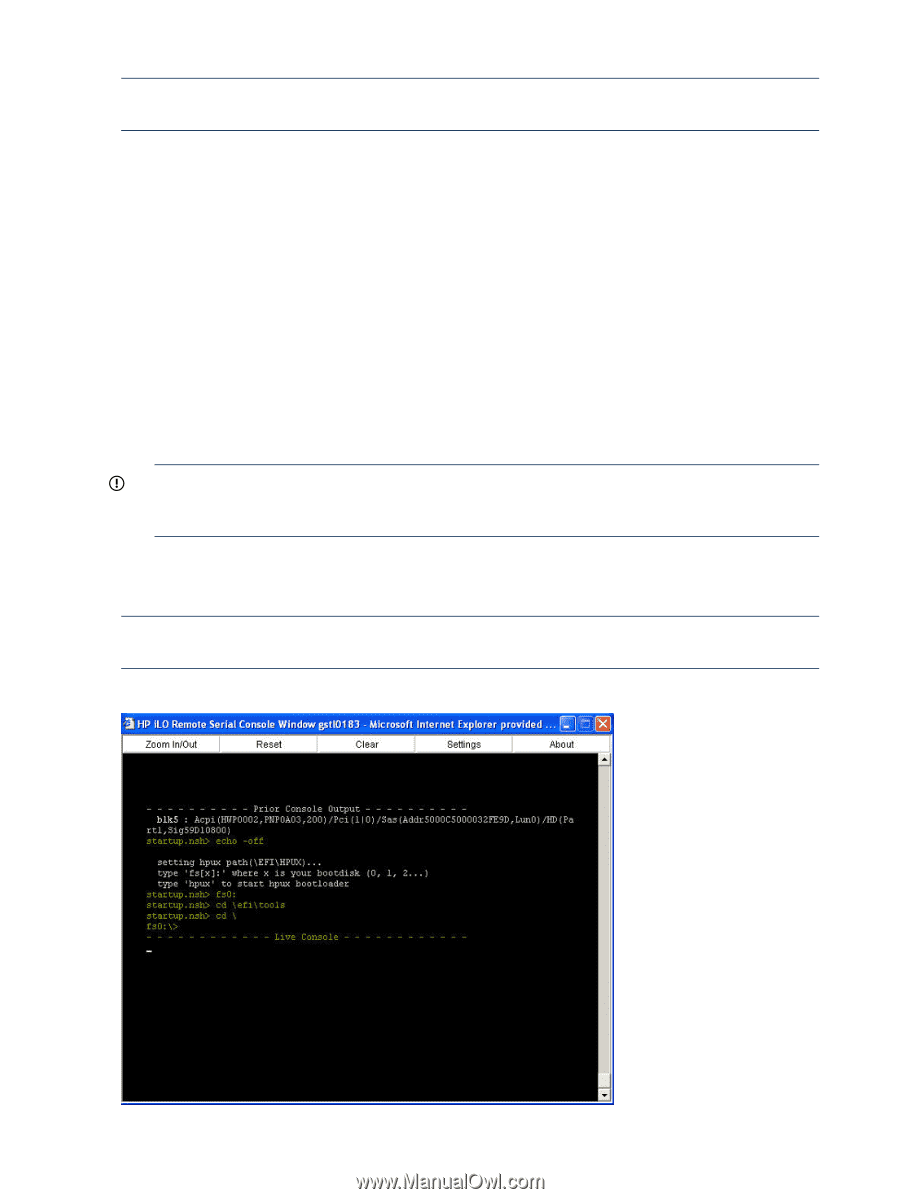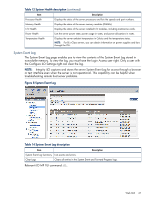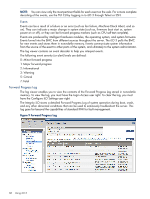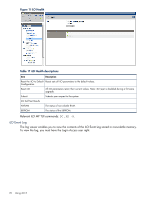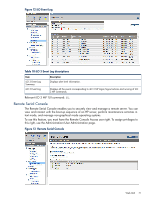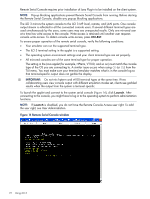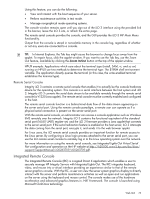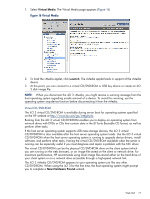HP Integrity rx2800 HP Integrity iLO 3 Operations Guide - Page 72
Ctrl-Ecf, Launch, IMPORTANT, Remote Serial Console window
 |
View all HP Integrity rx2800 manuals
Add to My Manuals
Save this manual to your list of manuals |
Page 72 highlights
Remote Serial Console requires prior installation of Java Plug-in to be installed on the client system. NOTE: Pop-up blocking applications prevent Remote Serial Console from running. Before starting the Remote Serial Console, disable any pop-up blocking applications. The iLO 3 mirrors the system console to the iLO 3 MP local, remote, and LAN ports. One console output stream is reflected to all the connected console users. If several different terminal types are used simultaneously by the users, some users may see unexpected results. Only one mirrored user at a time has write access to the console. Write access is retained until another user requests console write access. To obtain console write access, press Ctrl-Ecf. To ensure proper operation of the remote serial console, verify the following conditions: • Your emulator can run the supported terminal type. • The iLO 3 terminal setting in the applet is a supported setting. • The operating system environment settings and your client terminal type are set properly. • All mirrored consoles are of the same terminal type for proper operation. The setting in the Java applet (for example, HPterm, VT100, and so on) must match the console type of the OS you are connecting to. A similar issue occurs when using CO (or CL) from the TUI menu. You must make sure your terminal emulator matches what is in the console log so that terminal-specific output does not garble the display. IMPORTANT: Do not mix hpterm and vt100 terminal types at the same time. If two collaborating users view console output with different emulation modes set, clients see garbled results when the output from the system is terminal specific. To launch the applet and connect to the system serial console (Figure 14), click Launch. After connecting to the console, you might have to log in to the operating system to perform administration functions. NOTE: If Launch is disabled, you do not have the Remote Console Access user right. To add the user right, see User Administration. Figure 14 Remote Serial Console window 72 Using iLO 3