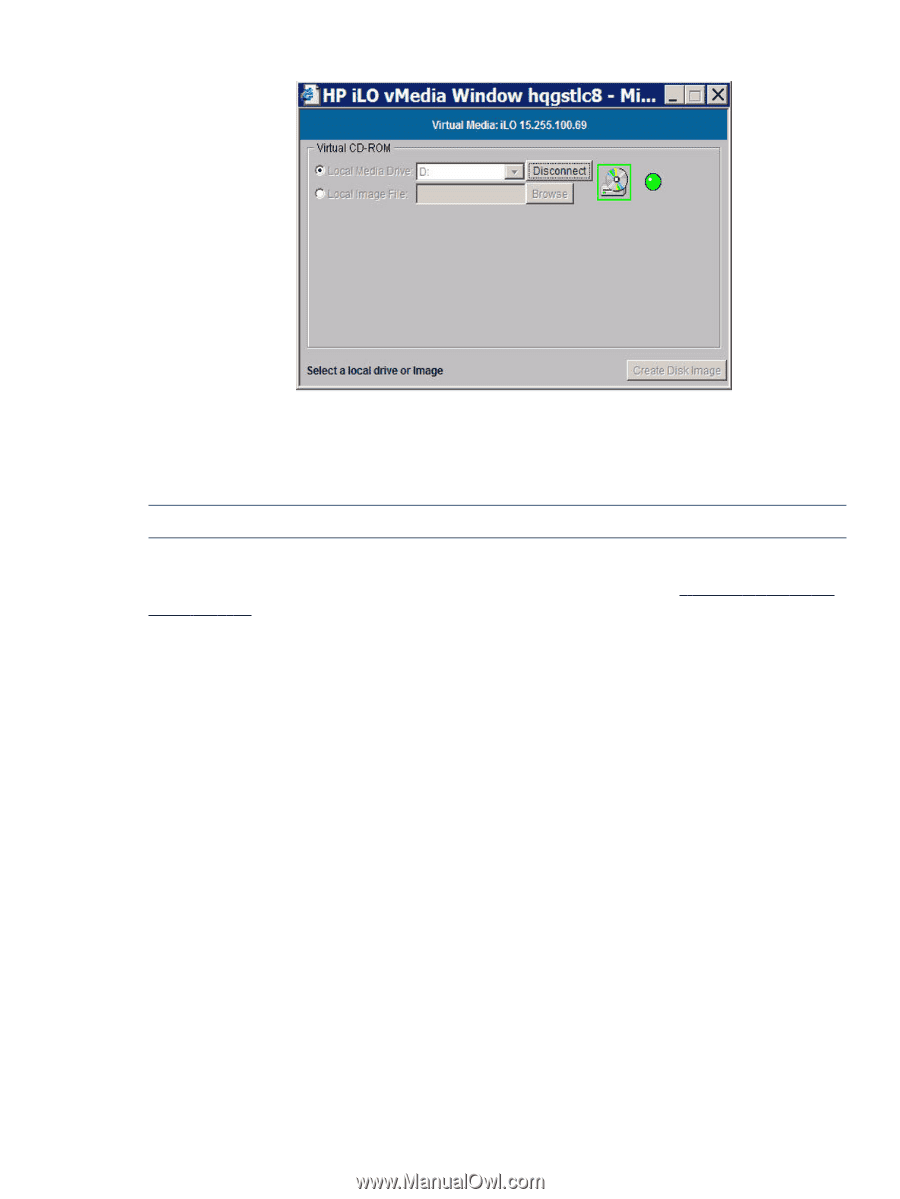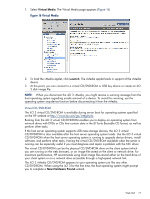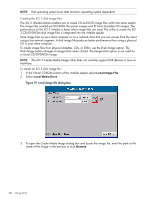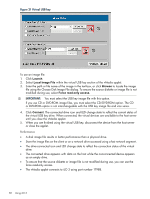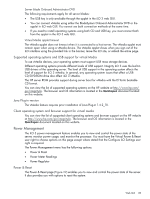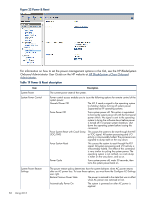HP Integrity rx2800 HP Integrity iLO 3 Operations Guide - Page 79
Virtual Media CD/DVD-ROM operating system, Quickspec - quickspecs
 |
View all HP Integrity rx2800 manuals
Add to My Manuals
Save this manual to your list of manuals |
Page 79 highlights
Figure 18 Virtual Media dialog box (after connection) After you are connected, virtual devices are available to the host server until you close the vMedia applet or sign out from a web session. 6. When you are finished using the virtual CD/DVD-ROM, disconnect the device from the host server or close the applet. NOTE: The vMedia applet must remain open when using a vMedia device. Virtual Media CD/DVD-ROM operating system You can view the list of supported operating systems on the HP website at http://www.hp.com/ go/integrityilo. The browser and OS information is located in the Quickspec document located on this website. The vMedia CD/DVD-ROM supports the following operating systems: • UEFI console currently supports only El Torito bootable CD format media. • Windows Server 2003: The virtual CD/DVD-ROM displays automatically after the Windows operating system has recognized the mounting of the USB device. Use it as a locally attached CD/DVD-ROM device. • Linux On servers with a locally attached IDE CD/DVD-ROM, the virtual CD/DVD-ROM device is accessible at /dev/cdrom1. However, on servers without a locally attached CD/DVD-ROM (such as the HP Integrity server blades) the virtual CD/DVD-ROM is the first CD/DVD-ROM accessible at/dev/cdrom. The virtual CD/DVD-ROM can be mounted as a normal CD/DVD-ROM device using: mount /mnt/cdrom1. • HP-UX 11.23 To recognize the hardware path and special files, run the ioscan -kfnC disk command. To mount the virtual CD/DVD-ROM/image file on a directory, use the # mount / command. • OpenVMS Web GUI 79