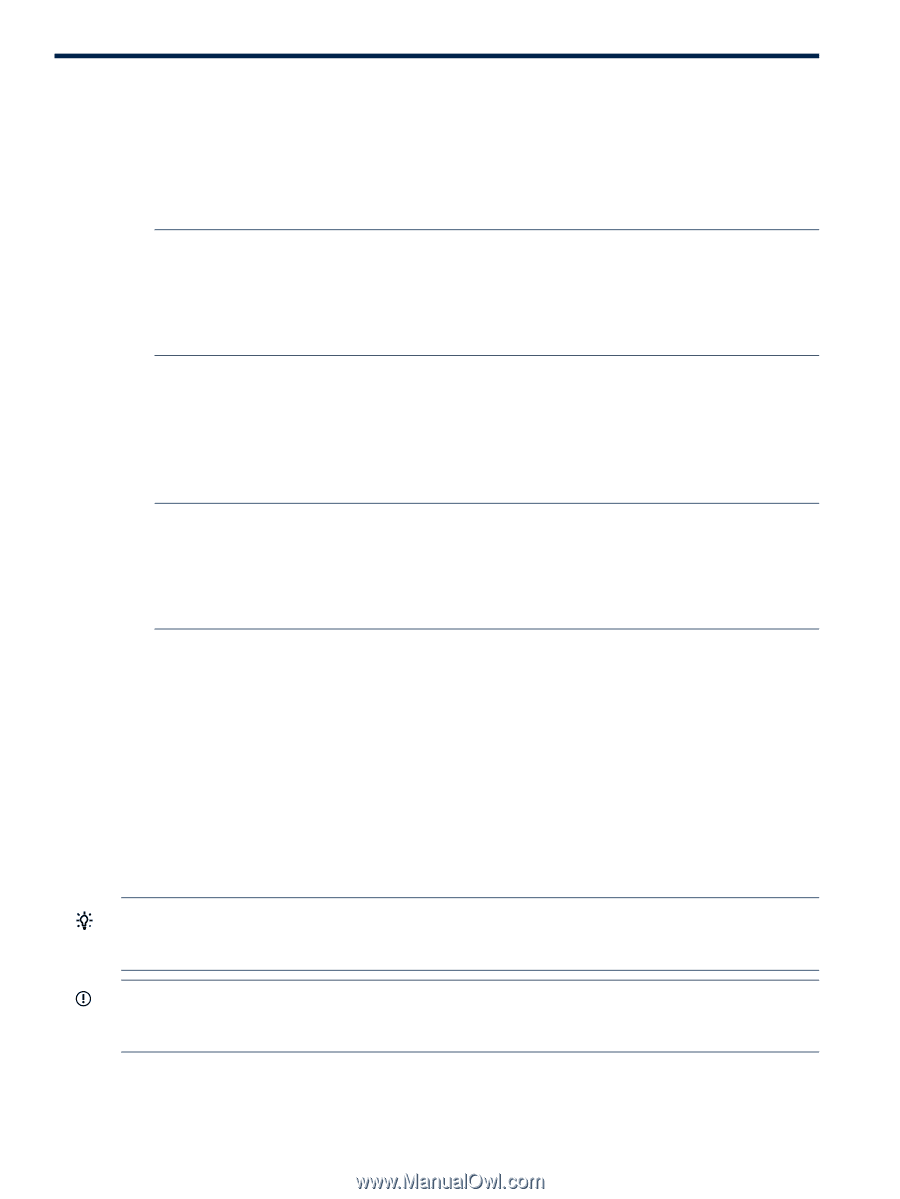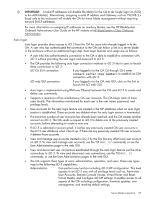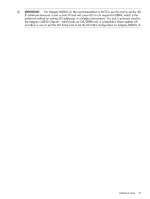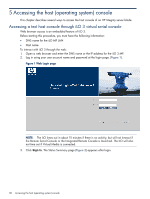HP Integrity rx2800 HP Integrity iLO 3 Operations Guide - Page 28
Logging in to iLO 3, Logging in to iLO 3 using the web GUI
 |
View all HP Integrity rx2800 manuals
Add to My Manuals
Save this manual to your list of manuals |
Page 28 highlights
4 Logging in to iLO 3 This chapter provides instructions on how to log in to iLO 3. Logging in to iLO 3 using the web GUI 1. Obtain the iLO Network Information Tag. The default iLO 3 user name and password is on this tag. NOTE: • On server blades, the iLO Network Information Tag is located on the right side of the monarch blade. • On the HP Integrity rx2800 i2 server, the iLO Network Information Tag is located on the front panel. 2. Open a web browser, and then enter the DNS name or the IP address for the iLO 3. 3. Log in using the default iLO 3 user name and password. Logging in to iLO 3 using the command-line interface 1. Obtain the iLO Network Information Tag. The default iLO 3 user name and password is on this tag. NOTE: • On server blades, the iLO Network Information Tag is located on the right side of the monarch blade. • On the HP Integrity rx2800 i2 server, the iLO Network Information Tag is located on the front panel. 2. Access iLO 3 through the LAN, using Telnet, SSH, or a console emulation method. The iLO 3 MP login prompt appears. 3. Log in using the default the iLO 3 user name and password. The following is the MP Main Menu: CO: VFP: CM: CL: SL: HE: X: Console Virtual Front Panel Command Menu Console Logs Show Event Logs Main Help Menu Exit Connection For information on the iLO 3 MP menus and commands, see "Text user interface" (page 37). TIP: When logging in to iLO 3, using the local or remote console serial ports, the login prompt might not appear if another user is logged in through these ports. In this event, use Ctrl-B to access the MP Main Menu and the hpiLO-> prompt. IMPORTANT: On HP Integrity server blades, user interfaces such as MP TUI and console on the auxiliary blades cannot be used for system control. They are enabled for HP Support. You must enter all system-level commands only on the monarch blade. Logging in to iLO 3 through the OA On systems that use the OA, you can log in to the web GUI or the TUI through the OA. 28 Logging in to iLO 3