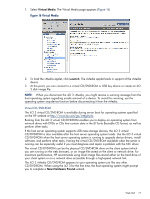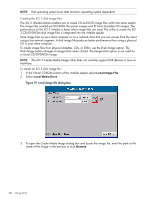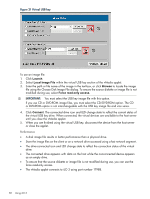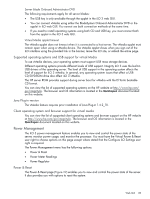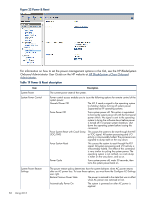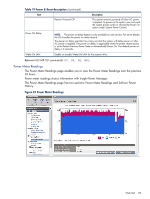HP Integrity rx2800 HP Integrity iLO 3 Operations Guide - Page 80
Creating the iLO 3 disk image files, Local image file dialog box
 |
View all HP Integrity rx2800 manuals
Add to My Manuals
Save this manual to your list of manuals |
Page 80 highlights
NOTE: Post operating system boot data format is operating system dependent. Creating the iLO 3 disk image files The iLO 3 vMedia feature enables you to create CD and DVD image files within the same applet. The image files created are ISO-9660 file system images and El Torito bootable CD images. The performance of the iLO 3 vMedia is faster when image files are used. The utility to create the iLO 3 CD/DVD-ROM disk image files is integrated into the vMedia applet. Store image files on your client computer or on a network drive that you can access from the client using a fast network segment. A disk image file produces better performance than using a physical CD in your client computer. To create image files from physical diskettes, CDs, or DVDs, use the Disk>Image option. The Disk>Image button changes to Image>Disk when clicked. The Image>Disk option is not valid for a virtual CD/DVD-ROM image. NOTE: The iLO 3 Create Media Image utility does not currently support USB devices in Linux or NetWare. To create an iLO 3 disk image file: 1. In the Virtual CD-ROM section of the vMedia applet, select Local Image File. 2. Select Local Media Drive. Figure 19 Local image file dialog box 3. To open the Create Media Image dialog box and locate the image file, enter the path or file name of the image in the text box or click Browse. 80 Using iLO 3