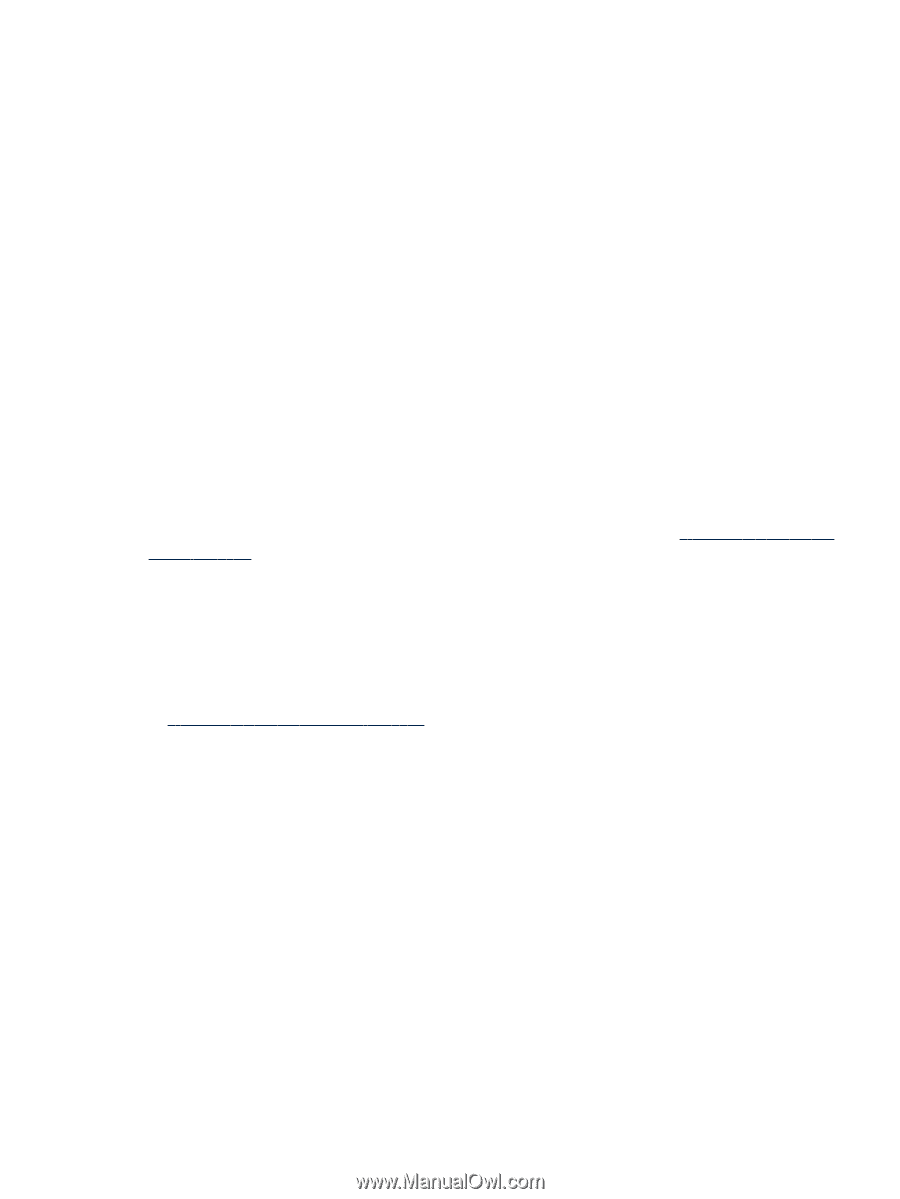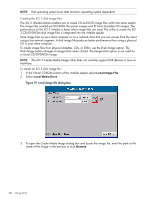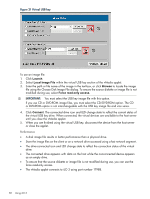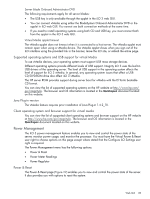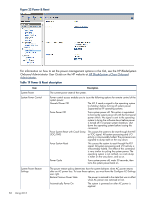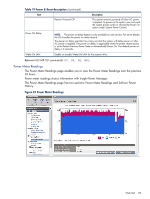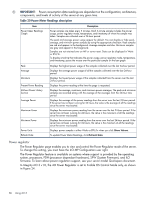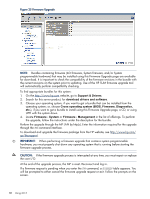HP Integrity rx2800 HP Integrity iLO 3 Operations Guide - Page 83
Server blade Onboard Administrator DVD, Virtual Media applet timeout
 |
View all HP Integrity rx2800 manuals
Add to My Manuals
Save this manual to your list of manuals |
Page 83 highlights
Server blade Onboard Administrator DVD The following requirements apply for all server blades: • The USB key is only available through the applet in the iLO 3 web GUI. • You can connect vMedia using either the BladeSystem Onboard Administrator DVD or the applet in iLO web GUI. You cannot use both connection methods at the same time. • If you need to install operating systems using both CD and USB key, you must connect both from the applet in the iLO 3 web GUI. Virtual Media applet timeout The vMedia applet does not timeout when it is connected to a host server. The vMedia applet must remain open when using a vMedia device. The vMedia applet closes when you sign out of the iLO interface using the provided link in the banner, leave the iLO site, or refresh the entire page. Supported operating systems and USB support for virtual Media To use vMedia devices, your operating system must support USB mass storage devices. Different operating systems provide different levels of USB support. Integrity iLO 3 uses the built-in USB drivers of the operating server. The level of USB support in the operating system affects the level of support for iLO 3 vMedia. In general, any operating system issues that affect a USB CD/DVD-ROM drive also affect iLO 3 vMedia. The HP server ROM provides support during server boot for vMedia with the El Torito bootable CD format. You can view the list of supported operating systems on the HP website at http://www.hp.com/ go/integrityilo. The browser and OS information is located in the Quickspec document located on this website. Java Plug-in version The vMedia feature requires prior installation of Java Plug-in 1.4.2_10. Client operating system and browser support for virtual media You can view the list of supported client operating systems and browser support on the HP website at http://www.hp.com/go/integrityilo. The browser and OS information is located in the Quickspec document located on this website. Power Management The iLO 3 power management feature enables you to view and control the power state of the server, monitor power usage, and monitor the processor. You must have the Virtual Power & Reset user right to choose options on this page except where stated that the Configure iLO Settings user right is required. The Power Management menu has the following options: • Power & Reset • Power Meter Readings • Power Regulator Power & Reset The Power & Reset page (Figure 22) enables you to view and control the power state of the server. It also provides you with options to reset the system. Web GUI 83