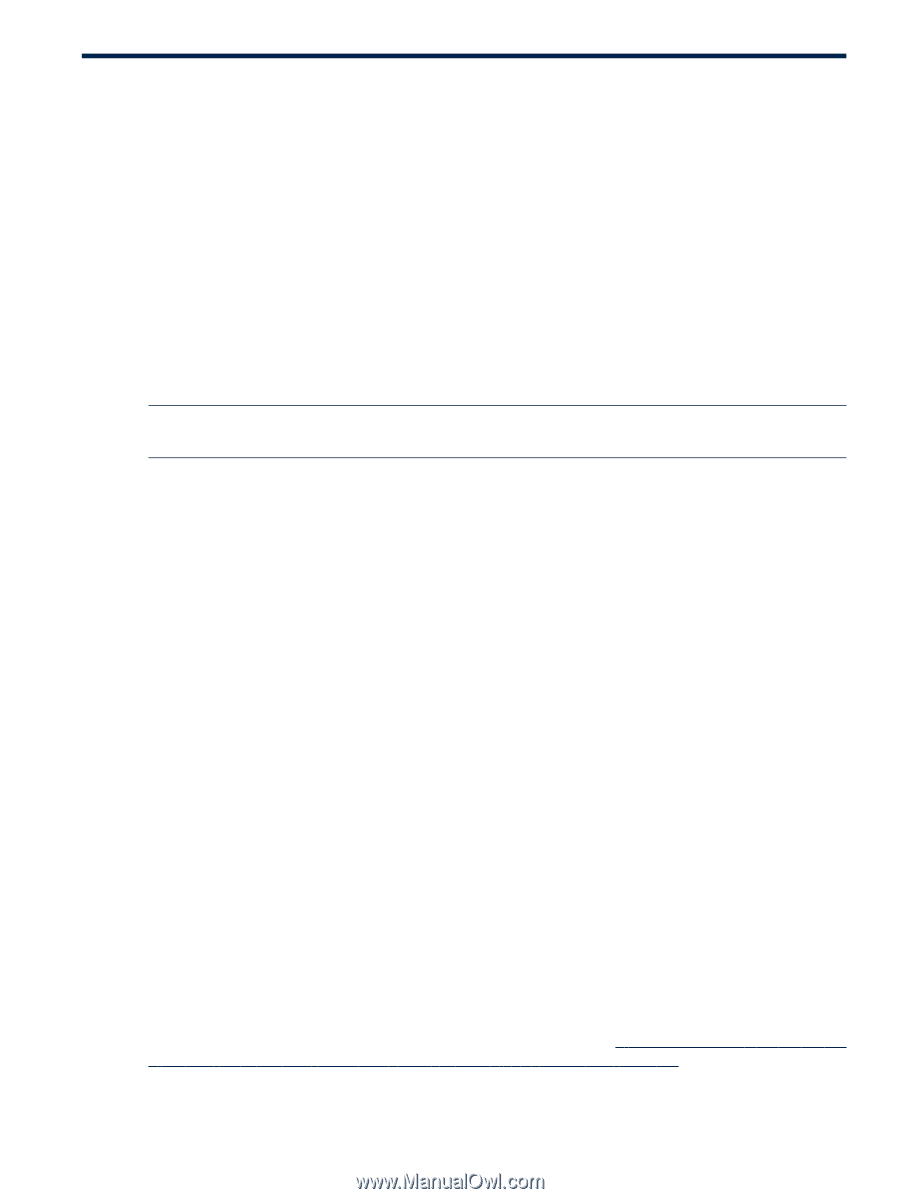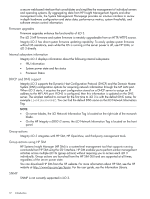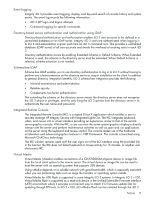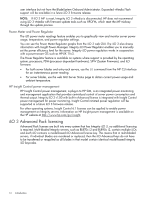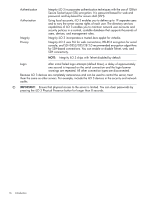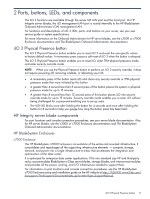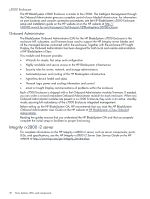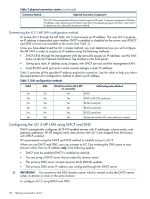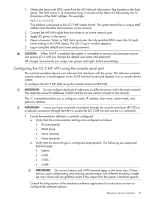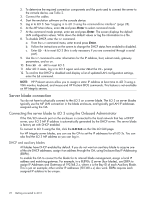HP Integrity rx2800 HP Integrity iLO 3 Operations Guide - Page 17
Ports, buttons, LEDs, and components, iLO 3 Physical Presence button
 |
View all HP Integrity rx2800 manuals
Add to My Manuals
Save this manual to your list of manuals |
Page 17 highlights
2 Ports, buttons, LEDs, and components The iLO 3 functions are available through the server MP LAN port and the local port. On HP Integrity server blades, the iLO management LAN port is routed internally to the HP BladeSystem Onboard Administrator (OA) management LAN. For locations and descriptions of iLO 3 LEDs, ports, and buttons on your server, see your user service guide or system specifications. For more information on the Onboard Administrator for HP server blades, see the c3000 or c7000 Enclosure documentation and The BladeSystem Onboard Administrator documentation. iLO 3 Physical Presence button The iLO 3 Physical Presence button enables you to reset iLO 3 and reset the user-specific values to factory default values. A momentary press causes a soft reset of iLO 3 when the button is released. The iLO 3 Physical Presence button enables you to reset iLO, enter TPM physical presence mode, and enter security override mode. NOTE: When you use the Physical Presence button to perform an iLO 3 security override, it does not require powering off, removing a blade, or rebooting your OS. • A momentary press of the button resets iLO and clears any security override or TPM physical presence mode that were initiated by this button. • A greater than 4 second less than 8 second press of the button places the system in physical presence mode for up to 15 minutes. • A greater than 8 second less than 12 second press of this button places iLO into security override mode for up to 15 minutes. Security override mode enables you to enter iLO without being challenged for a password enabling you to set up users. • The UID LED blinks once after holding the button for 4 seconds and once after holding the button for 8 seconds to help you gauge how long the button press has been held. HP Integrity server blade components For port locations and console connection procedures, see your server blade documentation. Also, for HP server blades, see the c3000 or c7000 Enclosure documentation and The BladeSystem Onboard Administrator documentation. HP BladeSystem Enclosures c7000 Enclosure The HP BladeSystem c7000 Enclosure is an evolution of the entire rack-mounted infrastructure. It consolidates and repackages all the supporting infrastructure elements - compute, storage, network, and power into a single infrastructure-in-a-box that accelerates the integration and optimization of the data center. It is optimized for enterprise data center applications. It fits into standard size HP and third-party racks; accommodates BladeSystem c-Class server blades, storage blades, and interconnect modules; and provides all the power, cooling, and I/O infrastructure needed to support them. For information on port locations and console connection procedures, see the HP BladeSystem c7000 Enclosure setup and installation guide on the HP website at http://h20000.www2.hp.com/ bizsupport/TechSupport/DocumentIndex.jsp?contentType=SupportManual. iLO 3 Physical Presence button 17