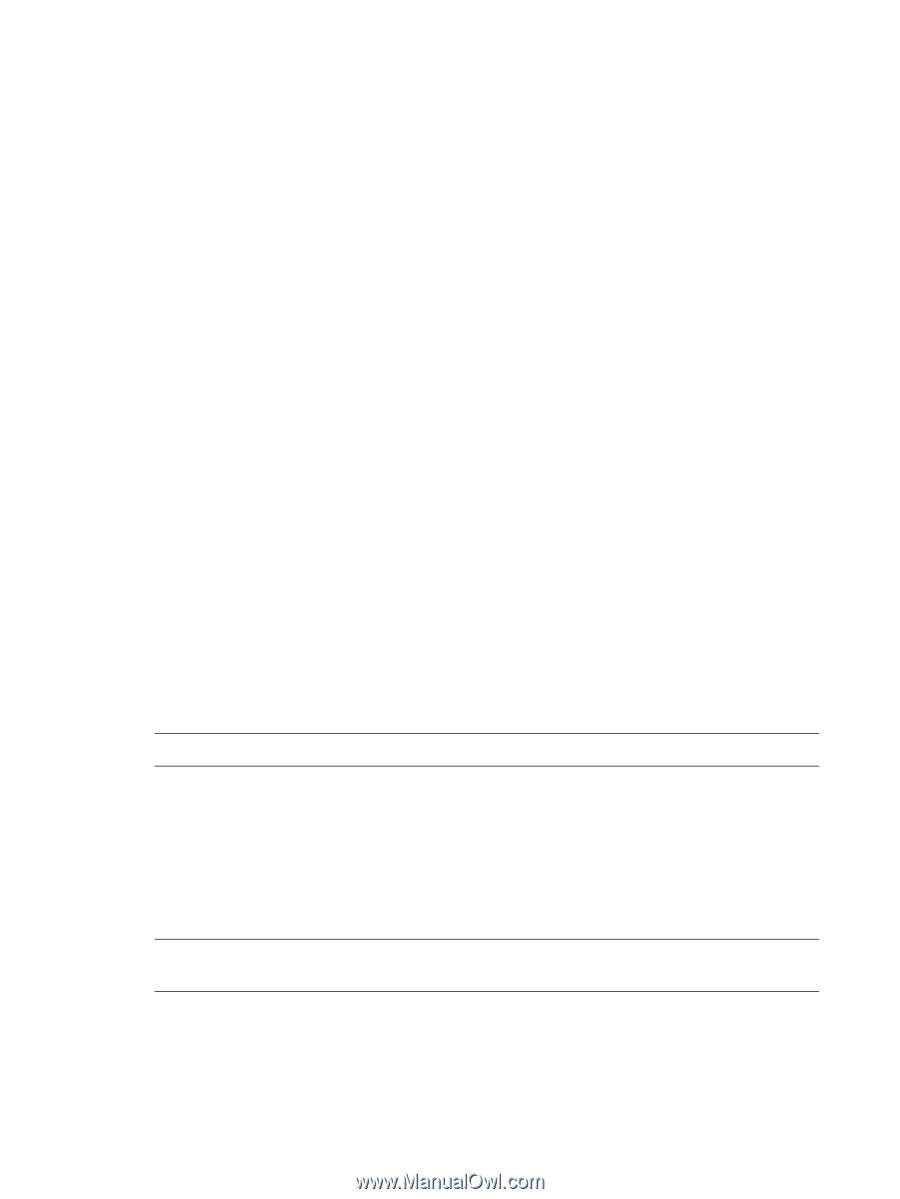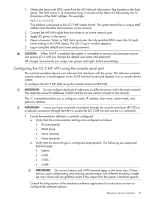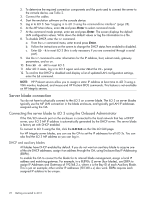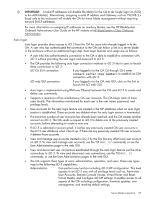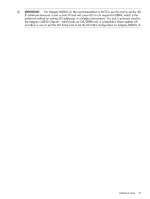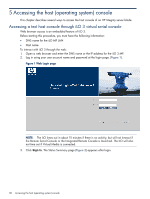HP Integrity rx2800 HP Integrity iLO 3 Operations Guide - Page 26
Changing the default password, Setting up user accounts, Setting up security, Setting security access
 |
View all HP Integrity rx2800 manuals
Add to My Manuals
Save this manual to your list of manuals |
Page 26 highlights
Changing the default password 1. Access the MP Main Menu. 2. At the hpiLO-> prompt, enter CM. 3. At the CM:hpiLO-> prompt, enter UC and follow the prompts. Setting up user accounts 1. Access the MP Main Menu. 2. At the hpiLO-> prompt, enter CM. 3. At the CM:hpiLO-> prompt, enter UC and follow the prompts to modify user accounts. Setting up security For greater security, HP recommends that only administrators be granted access to modify user account information. Setting security access Determine the security access required and what user accounts and privileges are needed. Integrity iLO 3 provides options to control user access. To prevent unauthorized access to iLO 3, select one of the following options: • Create local accounts. You can store up to 19 user names and passwords to manage iLO 3 access. This is ideal for small environments such as labs and small-to-medium sized businesses. • Use corporate directory services to manage iLO 3 user access. This is ideal for environments with a large number of frequently changing users. If you plan to use directory services, HP recommends leaving at least one local account enabled as an alternate method of access. For more information on how to create local accounts and use directory services, see Chapter 8: "Installing and configuring directory services " (page 102). Setting iLO MP LAN from UEFI Integrity iLO 3 supports the UEFI utility to view the iLO LAN parameters. To view the iLO LAN parameters from UEFI: 1. Boot to the UEFI Front Page. See "Accessing UEFI or the OS from iLO 3" (page 38). NOTE: You will only be able to boot to UEFI if the operating system has not yet been booted. 2. To launch the iLO Setup Tool, press F8 or press I. 3. For a list of options, enter help. The screen displays the options. 4. Enter L. The current iLO LAN configuration appears. Current iLO LAN configuration: IP Address : 15.255.99.57 Gateway : 15.25.96.1 Subnet : 255.255.248.0 NOTE: You are viewing the iLO LAN parameters that have already been configured. To modify the LAN parameters, connect to iLO or the OA for server blades. 5. To exit, enter Q. If the iLO LAN configuration has not been initialized, this setup tool enables you to set a static IP configuration. 26 Getting connected to iLO 3