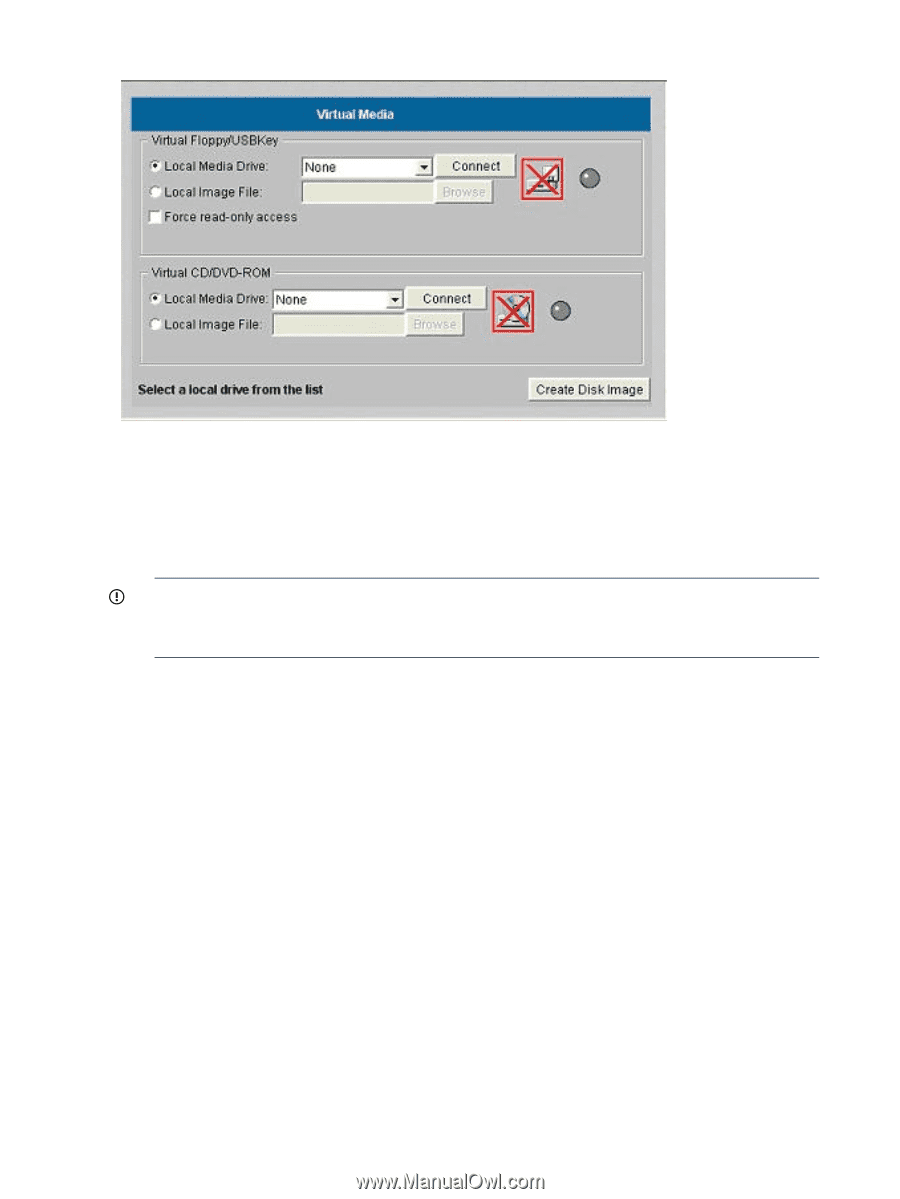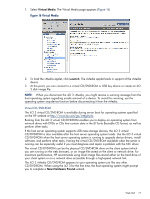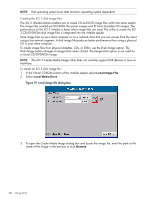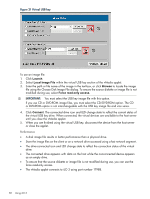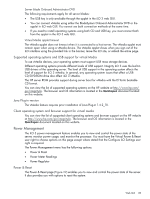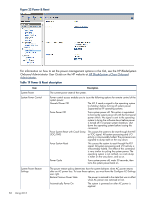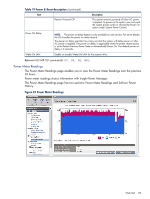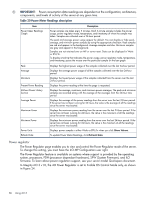HP Integrity rx2800 HP Integrity iLO 3 Operations Guide - Page 82
Performance, Virtual USB key, IMPORTANT
 |
View all HP Integrity rx2800 manuals
Add to My Manuals
Save this manual to your list of manuals |
Page 82 highlights
Figure 21 Virtual USB key To use an image file: 1. Click Launch. 2. Select Local Image File within the virtual USB key section of the vMedia applet. 3. Enter the path or file name of the image in the text-box, or click Browse to locate the image file using the Choose Disk Image File dialog. To ensure the source diskette or image file is not modified during use, select Force read-only access. IMPORTANT: You must select the USB key image file with this option. If you use CD or DVD-ROM image files, you must select the CD/DVD-ROM option. The CD or DVD-ROM option is not interchangeable with the USB key image file and vice versa. 4. Click Connect. The connected drive icon and LED change state to reflect the current status of the virtual USB key drive. When connected, the virtual devices are available to the host server until you close the vMedia applet. 5. When you are finished using the virtual USB key, disconnect the device from the host server or close the applet. Performance • A disk image file results in better performance than a physical drive. • Store the image files on the client or on a network drive accessed using a fast network segment. • The drive-connected icon and LED change state to reflect the connection status of the virtual drive. • The connected drive appears with data on the host while the nonconnected device appears as an empty drive. • To ensure that the source diskette or image file is not modified during use, you can use the force read-only access. • The vMedia applet connects to iLO 3 using port number 17988. 82 Using iLO 3