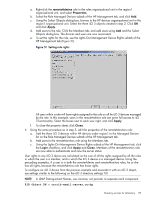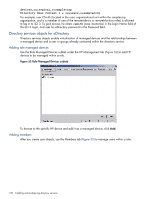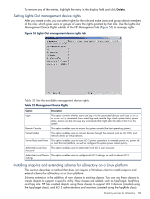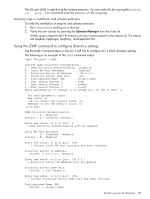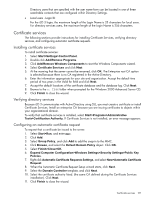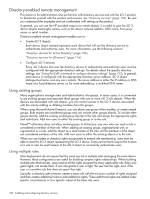HP Integrity rx2800 HP Integrity iLO 3 Operations Guide - Page 124
Installing the Java Runtime Environment, Installing snap-Ins, Extending schema, java -version
 |
View all HP Integrity rx2800 manuals
Add to My Manuals
Save this manual to your list of manuals |
Page 124 highlights
These objects support the Login Authentication utility to the iLO 3 device and enable iLO 3 users to run commands based on the assigned roles. Installing the Java Runtime Environment As a prerequisite for extending schema, you must have Java Runtime Environment (JRE) 1.4.2 installed. To ensure you have the correct version of JRE installed on your system: 1. To determine the Java version, run the following command: # java -version The Java version installed on your system is displayed. 2. If Java is not installed on your system, run the following command: # rpm -iv j2re-1_4_2_04-linux-i586.rpm NOTE: You can download this rpm file from the Java website. 3. Run the following command if: • Java is installed and the version is older than 1.4.2. • You want to upgrade the Java version and uninstall an older version. # rpm -Uv j2re-1_4_2_04-linux-i586.rpm 4. Add the entry /usr/java/j2re1.4.2_04/bin to the .bash_profile file. Installing snap-Ins Create the HP directory under the /usr/ConsoleOne/snapins/ directory, and copy the two .jar snap-in files, hpqLOMv100.jar and hpqMgmtCore.jar, to the HP directory. When the hpdsse.sh file is issued, the HP directory is automatically created and the two .jar files are copied to it. NOTE: The hpdsse.sh file is obtained when the Schema.tar tar file is extracted. This process is explained in the Schema Extension section. You can download schema extensions from the HP website at http://h18013.www1.hp.com/products/servers/management/directorysupp/index.html. Select Software and Drivers, and the operating system for the schema extension you want to install. Extending schema To obtain the hpdsse.sh file: 1. Download the tar file to the Linux system where eDirectory is installed. 2. Extract the tar file to obtain the hpdsse.sh file by running the following command: # tar -xvf Schema. tar 3. Run this file by issuing the following command: # ./hpdsse.sh This command displays instructions. As indicated in the instructions to extend the schema, provide the server name, admin DN, and admin password as command line arguments. 4. To see the results, view the schema.log file, (created after the schema extension is complete). The log file lists the created classes and attributes. In addition, it shows the result as Succeeded. If the objects already exist, the message Already Exists appears in the log file. The Already Exists message appears only when you try to run the same .sh file after the schema extension is complete. 124 Installing and configuring directory services