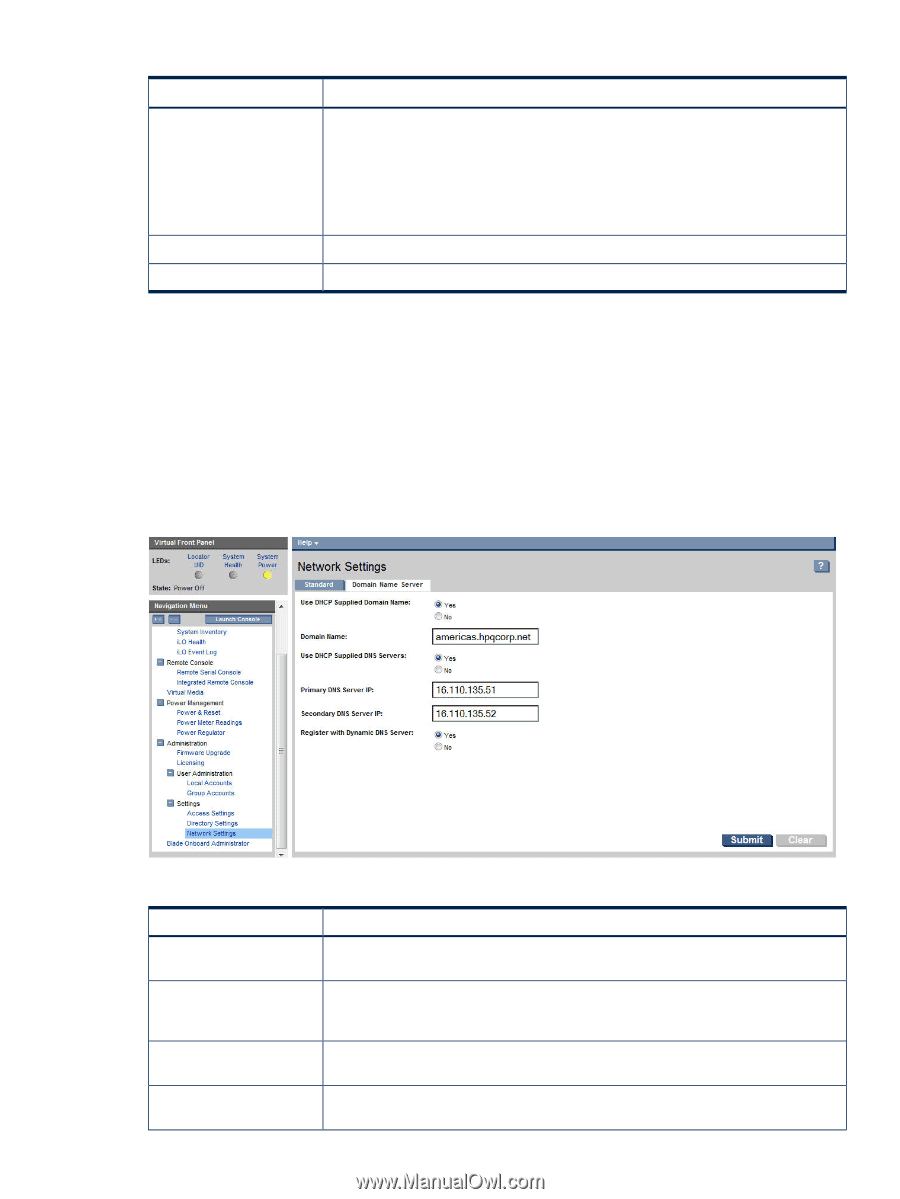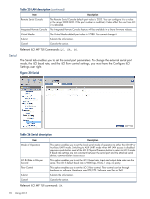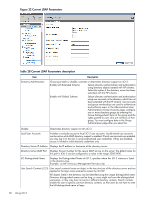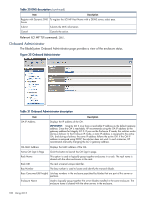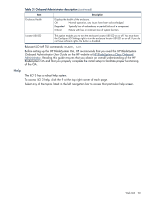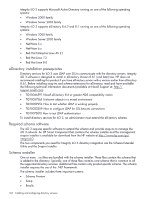HP Integrity rx2800 HP Integrity iLO 3 Operations Guide - Page 99
Domain Name Server, Table 29 Standard description, Domain Name Server
 |
View all HP Integrity rx2800 manuals
Add to My Manuals
Save this manual to your list of manuals |
Page 99 highlights
Table 29 Standard description (continued) Item Description IMPORTANT: On Integrity rx2800 i2 systems, the link state 1000BaseT option (or Duplex Option) is not currently supported. Integrity rx2800 i2 systems can run at 1000BaseT but only if the switch it connects to supports auto negotiate to 1000BaseT and the rx2800 i2 is similarly set to auto negotiate. If you want to set a specific LAN speed (10BaseT or 100BaseT) those are the only options that iLO 3 currently supports. Submit Cancel Submits the information. Cancels the action. Relevant iLO MP TUI command: LC. Domain Name Server The Domain Name Server (DNS) tab enables you to configure the DNS server settings, domain name, and up to two DNS servers manually or automatically through DHCP. It further enables a DDNS update through the primary DNS server as long as it is authoritative for the zone. It is only meaningful when used with DHCP enabled. To use this feature, you must have the Configure iLO Settings user right. You can only configure the DNS server if DHCP is enabled. Figure 34 Domain Name Server Table 30 DNS description Item Description Use DHCP supplied domain To use the DHCP server-supplied domain name, select Yes. Or enter a domain name in name the Domain Name field. Domain name Enter the name of the domain where the system resides. This can be entered if DHCP is not being used (No was selected in the previous option), but DNS is wanted. This represents the DNS suffix of the subsystem. For example, hp.com in ilo.hp.com. Use DHCP supplied DNS servers To use the DHCP server-supplied DNS server list, select Yes. Or, enter one in the Primary / Secondary DNS server IP fields. Primary / Secondary DNS The IP addresses of the DNS servers. If supplied by the DHCP server, these boxes are Server IP filled automatically. Otherwise, enter the IP addresses manually. Web GUI 99