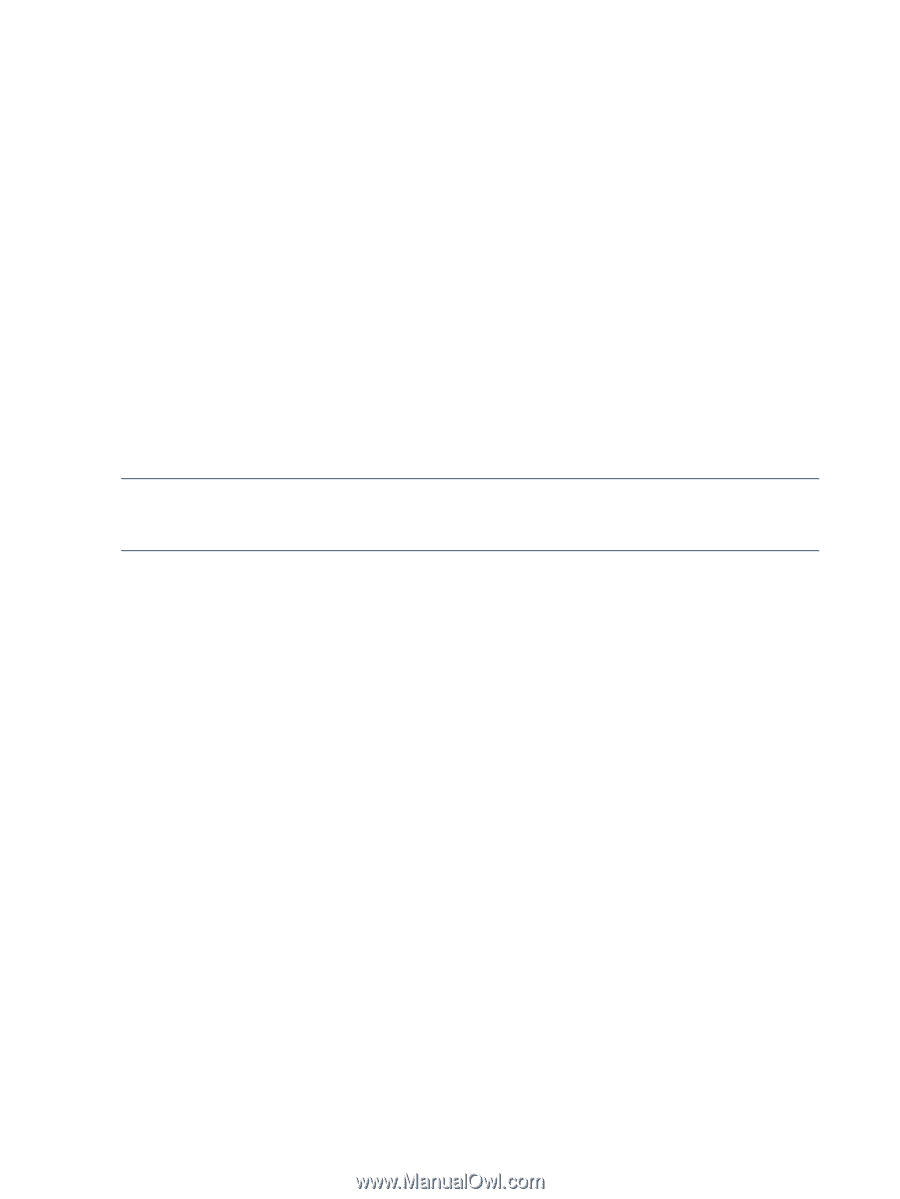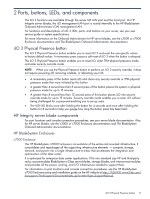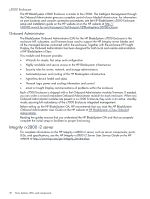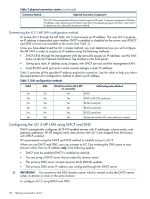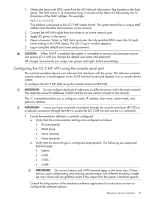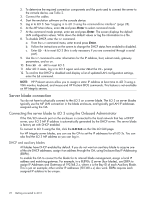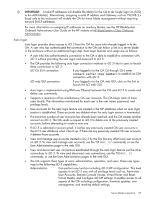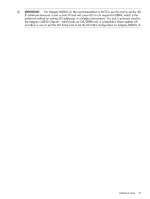HP Integrity rx2800 HP Integrity iLO 3 Operations Guide - Page 22
Server blade connection, Connecting the server blade to iLO 3 using the Onboard Administrator
 |
View all HP Integrity rx2800 manuals
Add to My Manuals
Save this manual to your list of manuals |
Page 22 highlights
2. To determine the required connection components and the ports used to connect the server to the console device, use Table 2. 3. Connect the cables. 4. Start the emulation software on the console device. 5. Log in to iLO 3. See "Logging in to iLO 3 using the command-line interface" (page 28). 6. At the MP Main Menu, enter CM and press Enter to select command mode. 7. At the command mode prompt, enter LS and press Enter. The screen displays the default LAN configuration values. Write down the default values or log the information to a file. 8. To disable DHCP, enter the LC command. a. From the LC command menu, enter D and press Enter. b. Follow the instructions on the screen to change the DHCP status from enabled to disabled. c. Enter XD -R to reset iLO 3 (this is only necessary if you are connected through a serial port). 9. Use the LC command to enter information for the IP address, host, subnet mask, gateway parameters, and so on. 10. Enter XD -R -NC to reset iLO 3. 11. After iLO 3 resets, log in to iLO 3 again and enter CM at the MP> prompt. 12. To confirm that DHCP is disabled and display a list of updated LAN configuration settings, enter the LS command. NOTE: HP ProLiant servers allow you to assign a static IP address at boot time to iLO 3 using a VGA monitor, keyboard, and mouse and HP ProLiant BIOS commands. This feature is not available on HP Integrity servers. Server blade connection You do not have to physically connect to the iLO 3 on a server blade. The iLO 3 on server blades typically use the MP LAN connection in the blade enclosure, and typically get LAN IP addresses assigned using the OA. Connecting the server blade to iLO 3 using the Onboard Administrator If the OA/iLO network port on the enclosure is connected to the local network that has a DHCP server, your iLO 3 MP IP address is automatically generated by the DHCP server. The server blade is factory set with DHCP enabled. To connect to iLO 3 using the OA, click the iLO link on the OA iLO GUI page. For HP Integrity server blades, you can use the OA to set the IP addresses for all iLO 3s. You can also find the iLO 3 MP address so you can log in. DHCP and auxiliary blades All blades have DHCP enabled by default. If you do not want an auxiliary blade to acquire one of the site DHCP addresses, assign it an address through the OA, using Enclosure Bay IP Addressing (EBIPA). To enable the OA to connect to the blade for its internal blade management, assign a local IP address and matching gateway. For example, in a BL890c i2 server (four blades), use EBIPA to assign IP Addresses and Gateways of 192.168.2.x, where x is the Bay ID of each Auxiliary Blade. This is just an example; other similar IP addresses (192.168.x.x) also work. EBIPA requires each assigned IP address to be unique. 22 Getting connected to iLO 3