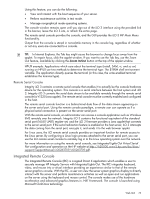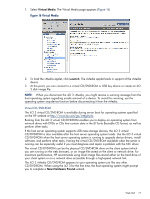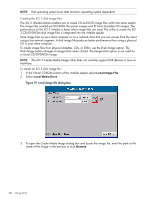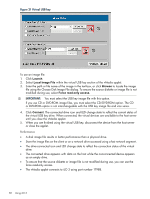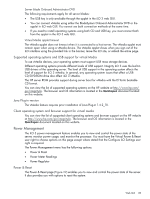HP Integrity rx2800 HP Integrity iLO 3 Operations Guide - Page 78
Virtual Media, Launch, Local Media Drive, Connect, IMPORTANT
 |
View all HP Integrity rx2800 manuals
Add to My Manuals
Save this manual to your list of manuals |
Page 78 highlights
NOTE: This feature requires that the Java Plug-in 1.4.2 or 1.5 is installed. This feature requires the Virtual Media right. If a user does not have the vMedia right, it can be granted from the User Administration page under the Administration tab by a user with Admin privileges. To use a physical CD/DVD-ROM drive in your client system: 1. Select Virtual Media. The Virtual Media content page appears. 2. To load the applet and connect to USB CD/DVD-ROM devices and disk image files available on the client as virtual devices on the server, click Launch. The vMedia applet appears (Figure 17). NOTE: Only one user and one device can be connected at a time. IMPORTANT: Only CD and DVD-ROM image files are supported. If you use a USB key image file, you must select the Floppy/USB Key option. The USB key image file is not interchangeable with the CD or DVD-ROM and vice versa. Figure 17 Virtual Media dialog box (before connection) 3. Select Local Media Drive. 4. Select the drive letter of the desired physical CD/DVD-ROM drive on your client system from the list. 5. Click Connect. The connected drive icon and LED changes states to reflect the current status of the virtual CD/DVD-ROM. 78 Using iLO 3