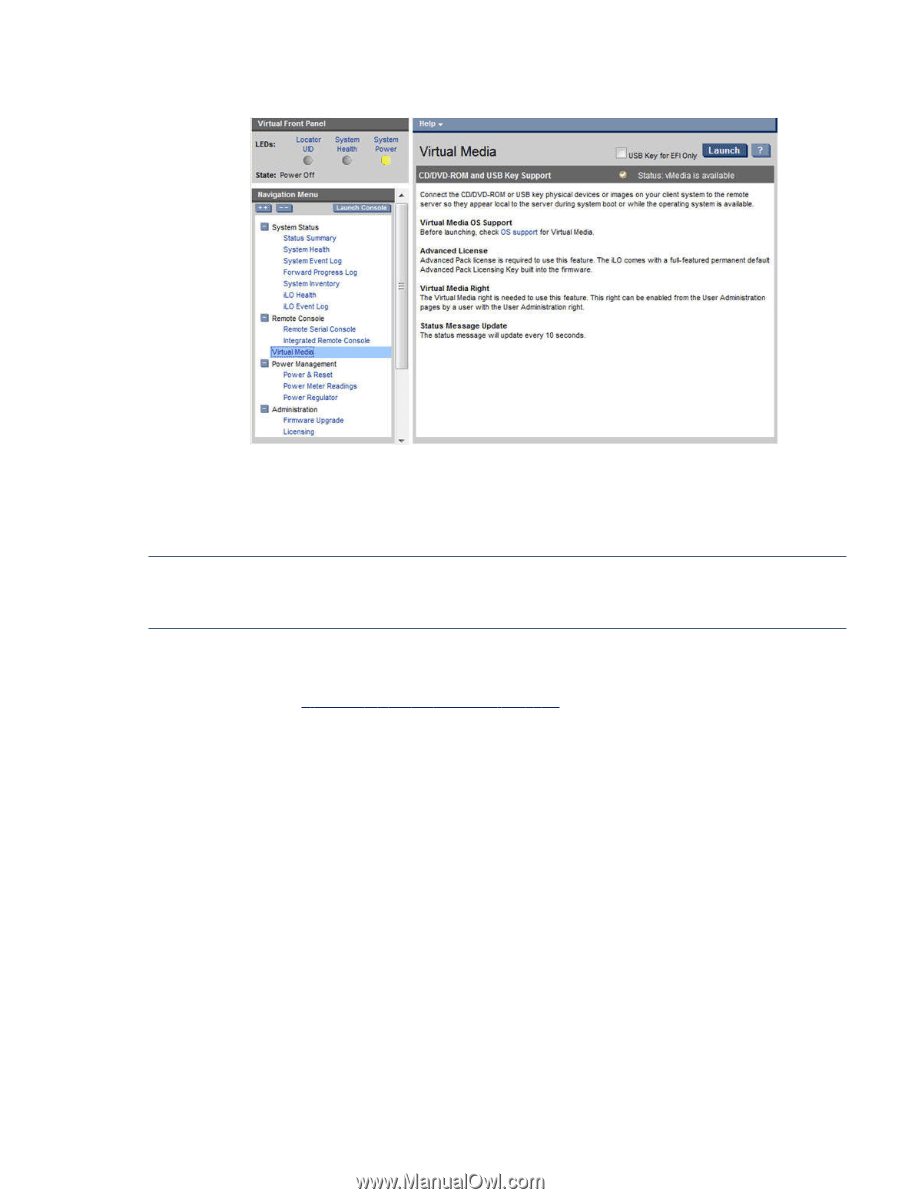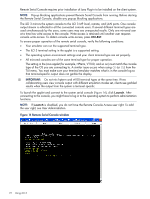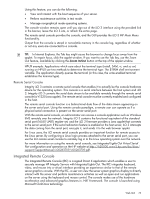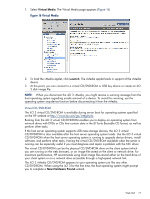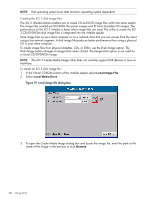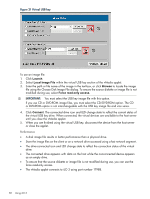HP Integrity rx2800 HP Integrity iLO 3 Operations Guide - Page 77
Virtual CD/DVD-ROM, The Virtual Media appears
 |
View all HP Integrity rx2800 manuals
Add to My Manuals
Save this manual to your list of manuals |
Page 77 highlights
1. Select Virtual Media. The Virtual Media page appears (Figure 16) Figure 16 Virtual Media 2. To load the vMedia applet, click Launch. The vMedia applet loads in support of the vMedia device. 3. At this point, you can connect to a virtual CD/DVD-ROM or USB key device or create an iLO 3 disk image file. NOTE: When you disconnect the iLO 3 vMedia, you might receive a warning message from the host operating system regarding unsafe removal of a device. To avoid this warning, use the operating system stop-device function before disconnecting it from the vMedia. Virtual CD/DVD-ROM The iLO 3 virtual CD/DVD-ROM is available during server boot for operating systems specified on the HP website at http://www.hp.com/go/integrityilo. Booting from the iLO 3 virtual CD/DVD-ROM enables you to deploy an operating system from network drives with DVDs or CDs that contain data in the El Torito Bootable CD format, as well as perform other tasks. If the host server operating system supports USB mass storage devices, the iLO 3 virtual CD/DVD-ROM is also available after the host server operating system loads. Use the iLO 3 virtual CD/DVD-ROM when the host server operating system is running to upgrade device drivers, install software, and perform other tasks. Having the virtual CD/DVD-ROM available when the server is running can be especially useful if you must diagnose and repair a problem with the NIC driver. The virtual CD/DVD-ROM can be the physical CD/DVD-ROM drive on the client system (which you are running on the web browser), or an image file stored on the client or network drive. For maximum performance, HP recommends using local image files stored either on the hard drive of your client system or on a network drive accessible through a high-speed network link. The iLO 3 vMedia CD/DVD-ROM appears to your operating system just like any other CD/DVD-ROM. When using the iLO 3 for the first time, the host operating system might prompt you to complete a New Hardware Found wizard. Web GUI 77