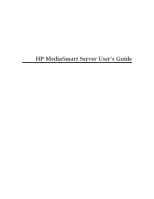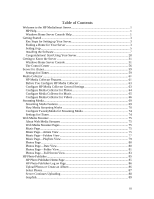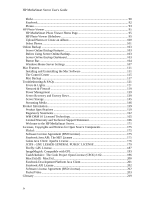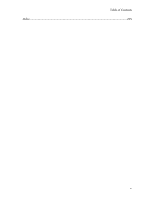HP LX195 HP LX195 MediaSmart Server - User Guide
HP LX195 - MediaSmart Server - 1 GB RAM Manual
 |
UPC - 884420857396
View all HP LX195 manuals
Add to My Manuals
Save this manual to your list of manuals |
HP LX195 manual content summary:
- HP LX195 | HP LX195 MediaSmart Server - User Guide - Page 1
HP MediaSmart Server User's Guide - HP LX195 | HP LX195 MediaSmart Server - User Guide - Page 2
- HP LX195 | HP LX195 MediaSmart Server - User Guide - Page 3
Contents Welcome to the HP MediaSmart Server 1 HP Help...1 Windows Home Server Console Help 1 Getting Started ...3 Key Steps for Setting up Your Server 3 Finding a Home for Your Server 3 Setting it up ...5 Installing the Software ...7 Congratulations! Start Using Your Server 28 Getting to Know - HP LX195 | HP LX195 MediaSmart Server - User Guide - Page 4
...104 Windows Home Server Settings 107 Mac Features...111 Installing and Uninstalling the Mac Software 111 The Control Center ...115 Mac Backup ...117 Troubleshooting & FAQs 121 Errors & Lights ...121 Network & Firewall ...129 Power Management ...139 Server Recovery and Factory Reset 139 Server - HP LX195 | HP LX195 MediaSmart Server - User Guide - Page 5
Table of Contents Index ...225 v - HP LX195 | HP LX195 MediaSmart Server - User Guide - Page 6
- HP LX195 | HP LX195 MediaSmart Server - User Guide - Page 7
to topics in the Windows Home Server Help. User's Guide-Contains online help, installation instructions, guidance for set up, using the product, tutorials, recovery information, and other important information. Online Help-A Help button is available on most pages. HP Support Web site-Additional - HP LX195 | HP LX195 MediaSmart Server - User Guide - Page 8
HP MediaSmart Server User's Guide Server Storage Network Health Windows Home Server Settings Remote Access View, add, repair, and remove hard drives from total storage. What health notifications mean and what to do about them. How to configure backups, passwords, media sharing, remote access, add- - HP LX195 | HP LX195 MediaSmart Server - User Guide - Page 9
to set up the HP MediaSmart Server on your home network. To set up the HP MediaSmart Server 1. Connect the HP MediaSmart Server to your network and turn it on. For additional information, see Connecting the Server. 2. Update the trusted programs list for any firewall or anti-virus software on your - HP LX195 | HP LX195 MediaSmart Server - User Guide - Page 10
the HP MediaSmart Server: Supported Operating Systems Windows Vistaa Windows XPb Mac OS X Windows Vista Home Windows XP Home with Mac OS X 10.5 or later Basic Service Pack 2 (SP2) Windows Vista Home Windows XP Professional Basic 64-bit with SP2 Windows Vista Home Windows XP Home with - HP LX195 | HP LX195 MediaSmart Server - User Guide - Page 11
XP Professional and Windows XP Media Center Editions support remote access. Windows XP Home does not support remote access. Wireless Support You must connect the HP MediaSmart Server to your router (or switch) with an Ethernet cable. The server does not support wireless connection to your router - HP LX195 | HP LX195 MediaSmart Server - User Guide - Page 12
the Server Lights The lights on the front of the HP MediaSmart Server indicate the status of the server. After the HP MediaSmart Server startup completes and prior to the first software installation, the indicator lights show: • Power-breathing aqua white • Hard drive-breathing aqua white • Health - HP LX195 | HP LX195 MediaSmart Server - User Guide - Page 13
network health indicator light on the front of the server will be off. Replacing the hub with a switch may improve the network performance or restore connectivity. Installing the First Computer Use the Software Installation Disc to install both the HP MediaSmart Server software and the Windows Home - HP LX195 | HP LX195 MediaSmart Server - User Guide - Page 14
consists of the following: • HP Update (if not already installed) • Windows components-Windows Installer 3.1 and .NET 2.0 or later software. (Installed only if they are not already on the computer) • HP MediaSmart Server software • Windows Home Server Connector Windows Home Server Setup runs only on - HP LX195 | HP LX195 MediaSmart Server - User Guide - Page 15
Software Installation Disc, the other is through a web browser. Web Browser install process Once the Server is powered up and ready for the software install, (all the LED's will be in a pulsing state.) Open a Web Browser type the following address http://HPSERVERLX:55000 and the Windows Home Server - HP LX195 | HP LX195 MediaSmart Server - User Guide - Page 16
is complete. The Install Wizard opens and gives you the rest of the installation instructions. -or- Inserting the Software Installation Disc The Software Installation Disc first installs the HP MediaSmart Server software and then the Microsoft Home Server Connector software on your computer. 10 - HP LX195 | HP LX195 MediaSmart Server - User Guide - Page 17
the Software Installation Disc into a computer connected to your network. The installation starts. 2. Follow the instructions on Windows Home Server Connector install from a Windows Client, then you can install the Mac Features. 4. See the Install Wizard for the rest of the installation instructions - HP LX195 | HP LX195 MediaSmart Server - User Guide - Page 18
HP MediaSmart Server User's Guide A Windows Home Server Connector Updates dialog box will open asking to download updates. HP Recommends that you accept this dialog and allow the server to download and install the updates. Click Next. A dialog box will open asking if you want the computer to wake - HP LX195 | HP LX195 MediaSmart Server - User Guide - Page 19
Getting Started Finding the Server The Windows Home Server Connector installations looks for and connects to your HP MediaSmart Server. If the installation cannot find your server, see Network Connection Issues. Once the server is found, click Next to continue the installation. 13 - HP LX195 | HP LX195 MediaSmart Server - User Guide - Page 20
HP MediaSmart Server User's Guide Initializing Windows Home Server The Windows Home Server initialization begins and can take several hours depending on your hardware. Please wait while Windows Home Server: • Configures your hardware • Recovers your data • Starts Windows Home Server A welcome screen - HP LX195 | HP LX195 MediaSmart Server - User Guide - Page 21
Getting Started An information screen will appear letting you know where the initializing process is at. Once the initialization is complete, click the next arrow to continue. 15 - HP LX195 | HP LX195 MediaSmart Server - User Guide - Page 22
HP MediaSmart Server User's Guide Naming the HP MediaSmart Server Type a name for your server. Server names can be: • 15 characters maximum with no spaces • Letters (at least one), numbers and hyphens Note This is the only time you can name your server. It cannot be changed later. The default name - HP LX195 | HP LX195 MediaSmart Server - User Guide - Page 23
? in the Windows Home Server help. Help Protect Windows Home Server Automatically Windows Home Server Setup automatically downloads and installs relevant important updates from Windows Update to help make your home server more secure. Choose if you want Windows Home Server to continue automatically - HP LX195 | HP LX195 MediaSmart Server - User Guide - Page 24
HP MediaSmart Server User's Guide Customer Experience Improvement Program Join the Customer Experience Improvement Program (CEIP) and help make Windows Home Server even better. CEIP collects information about your hardware and home server usage without interrupting you. No information collected is - HP LX195 | HP LX195 MediaSmart Server - User Guide - Page 25
Error Reporting To help understand the problems you may encounter with Windows Home Server, Windows Error Reporting can automatically report them to Microsoft. Any personal information inadvertently collected in the reports will not be used. Choose if you want to - HP LX195 | HP LX195 MediaSmart Server - User Guide - Page 26
HP MediaSmart Server User's Guide Checking for Windows Home Server Updates The Windows Home Server installation checks for any relevant important updates. This may take some time to complete, but does not require additional information from you. Important Do not restart or turn off your home server - HP LX195 | HP LX195 MediaSmart Server - User Guide - Page 27
Getting Started While the server is updating a series of screens will appear describing features of the software. 21 - HP LX195 | HP LX195 MediaSmart Server - User Guide - Page 28
HP MediaSmart Server User's Guide Once the server is ready to use a screen will appear telling you that the server is ready for you to administer. Click the Start arrow. The Logon screen for the Windows Home Server Console will open up. Enter the password and click the next arrow. 22 - HP LX195 | HP LX195 MediaSmart Server - User Guide - Page 29
Getting Started Once you have successfully logged on, the Server will initiate a search for HP MediaSmart Server Software updates. Click Start. When the results screen appears, click Finish. 23 - HP LX195 | HP LX195 MediaSmart Server - User Guide - Page 30
HP MediaSmart Server User's Guide Installing Additional Computers You can install the server through a Web browser or you can use the Software Installation Disc to install the HP MediaSmart Server and Windows Home Server Connector software on the other computers on the home network. Install the - HP LX195 | HP LX195 MediaSmart Server - User Guide - Page 31
Getting Started A file download security warning and a Internet Explorer dialog box may pop up. Click Run. 25 - HP LX195 | HP LX195 MediaSmart Server - User Guide - Page 32
HP MediaSmart Server User's Guide A dialog box will appear stating that software is being downloaded from your HPSERVERLX. Click Next, when the download is complete. The Install Wizard opens and gives you the rest of the installation instructions. To install from the Software Installation Disc 1. - HP LX195 | HP LX195 MediaSmart Server - User Guide - Page 33
When the wizard completes, you should see software on in the My Network Places window. 4. Double-click the network place, and then open the Home Server Connector Software folder. 5. Double-click Install.exe and follow the instructions on the installation wizards. To install from - HP LX195 | HP LX195 MediaSmart Server - User Guide - Page 34
list of computers that are backed up by the HP MediaSmart Server each night. Run the Software Installation Disc on additional home computers to enable them to communicate with the server and to add them to nightly backups. To customize the hard-drive volumes to back up, or to exclude folders from - HP LX195 | HP LX195 MediaSmart Server - User Guide - Page 35
double-click the HP MediaSmart Server desktop icon. Or you can click the Shared Folders icon. 2. Copy Photos, Music, or Videos to the appropriate shared folder or click Server to create shared folders for other digital content. Note From the Media Sharing page on the Windows Home Server Settings tab - HP LX195 | HP LX195 MediaSmart Server - User Guide - Page 36
- HP LX195 | HP LX195 MediaSmart Server - User Guide - Page 37
Getting to Know the Server Windows Home Server Console Opening the Windows Home Server Console The Windows Home Server Console is where you manage and configure the HP MediaSmart Server. You can access the Windows Home Server Console in the following ways: • To open the WHS Console from the Start - HP LX195 | HP LX195 MediaSmart Server - User Guide - Page 38
HP MediaSmart Server User's Guide • Streaming Media (TwonkyMedia, Server for iTunes, and Web Streamer) Learn more • McAfee Antivirus Learn more For the next steps, we recommend that you set up these features: • User Accounts for each person in your home • Remote Access so that you can access your - HP LX195 | HP LX195 MediaSmart Server - User Guide - Page 39
, add, repair, and remove hard drives from server storage. For more information, see Server Storage in the Windows Home Server Console Help. • Network-displays health notifications from your server and your home computers. For more information, see Network Health in the Windows Home Server Console - HP LX195 | HP LX195 MediaSmart Server - User Guide - Page 40
HP MediaSmart Server User's Guide HP add-ins are software programs that extend the functionality of Windows Home Server. HP is working with PacketVideo to provide enhanced media streaming using the TwonkyMedia add-in. The McAfee add-in delivers server side anti-virus protection. TwonkyMedia The - HP LX195 | HP LX195 MediaSmart Server - User Guide - Page 41
Subscription is required for updates after seven months. For additional information, see Add-ins in the Windows Home Server help. Using Windows Home Server User Accounts Enabling the Guest Account If you want everyone to use the same logon account to access the HP MediaSmart Server, enable the guest - HP LX195 | HP LX195 MediaSmart Server - User Guide - Page 42
HP MediaSmart Server User's Guide computers. Creating matching user accounts enables family members to automatically log on to the server when they log on to their home computer. If the user accounts and passwords do not match, you will be prompted to type a user name and password when you open the - HP LX195 | HP LX195 MediaSmart Server - User Guide - Page 43
Know the Server 6. the following four character criteria: • Uppercase characters • Lowercase characters • Numbers • Symbols (such as !, @, #, and so on.) 7. Repeat for each user account that you want to add. Add a user account for a home computer running Mac 1. Click System Preferences, Accounts.| - HP LX195 | HP LX195 MediaSmart Server - User Guide - Page 44
HP MediaSmart Server User's Guide 3. Click the + to open the new account page. 4. Enter the user and fulfill three of the following four character criteria: • Uppercase characters • Lowercase characters • Numbers • Symbols (such as !, @, #, and so on.) A password hint helps you remember your password - HP LX195 | HP LX195 MediaSmart Server - User Guide - Page 45
the following in the Windows Home Server Console Help: • Computers & Backup • How does backup work? • Managing and Configuring Backups • Restoring Computer Backups • Removing a Computer • Troubleshooting Computers & Backup Securing your Server from Intruders The HP MediaSmart Server is designed as - HP LX195 | HP LX195 MediaSmart Server - User Guide - Page 46
Broadband router firewall • Windows Home Server firewall • Personal firewall Broadband router firewall The HP MediaSmart Server requires a broadband router. Broadband routers allow multiple computers and devices to share an internet connection using NAT (Network Address Translation) technology. NAT - HP LX195 | HP LX195 MediaSmart Server - User Guide - Page 47
Plug and Play) UPnP Remote desktop Remote access (when enabled) File and print sharing File and print sharing Media connection The following topics in the Windows Home Server Console Help discuss how to configure your router for port forwarding: • Configuring your broadband router • Why can - HP LX195 | HP LX195 MediaSmart Server - User Guide - Page 48
) • User account with strong password Security certificate When you install the HP MediaSmart Server software on your home computers, the Windows Home Server Connector software adds the Windows Home Server security certificate to the computer's trusted certificate list. This security certificate - HP LX195 | HP LX195 MediaSmart Server - User Guide - Page 49
for shared folders-Windows Home Server Console contains a Shared Folders tab, where you can add, view the properties of, open, and remove shared folders on the server. Note Do not delete the shared folders that come with the HP MediaSmart Server- Music, Photos, Public, Software, or Videos. Likewise - HP LX195 | HP LX195 MediaSmart Server - User Guide - Page 50
open. 3. If the shared folders are not in My Network places, you can add them manually. To access shared folders from Network in Windows Vista 1. At the computer, click Start, and then Network. 2. In Network, double-click the computer icon next to SERVER . If you changed the default name of the - HP LX195 | HP LX195 MediaSmart Server - User Guide - Page 51
or network address box. 6. To create a name for the network place, enter a name in the Type a name for this network place box, and then click Next. 7. Specify whether you want to reconnect every time that you log on to your computer, and then click Finish. HP MediaSmart Server Settings Power 45 - HP LX195 | HP LX195 MediaSmart Server - User Guide - Page 52
the power button on the Server. HP MediaSmart Server Software Update Use the HP MediaSmart software update to keep your server and home computers current with the latest HP software, online help, and new features. HP MediaSmart software update does not update the Microsoft Windows Home Server - HP LX195 | HP LX195 MediaSmart Server - User Guide - Page 53
Getting to Know the Server To Configure HP MediaSmart Software Update 1. At the computer, double-click the Windows Home Server icon tray. 2. Log on to the Windows Home Server Console. 3. Click the Settings link. 4. Click HP MediaSmart Server 5. HP MediaSmart Server tab in the system In the - HP LX195 | HP LX195 MediaSmart Server - User Guide - Page 54
HP MediaSmart Server User's Guide Turn off automatic updates Install link turns blue under HP MediaSmart software updates. To update the server after an update is downloaded, click Install under HP MediaSmart software updates in the Windows Home Server Console Not recommended. To get updates with - HP LX195 | HP LX195 MediaSmart Server - User Guide - Page 55
Getting to Know the Server 1. To manually install an update; click the Check for updates link. 2. If an update is found it will be listed as below. Click Next to start the install process, follow default choices to complete the software install. 49 - HP LX195 | HP LX195 MediaSmart Server - User Guide - Page 56
HP MediaSmart Server User's Guide How to Manually Install an Update Copied to the Server 1. If you have downloaded a software update from the www.hp.com site, you can manually install it by copying the software update package to your Server. To manually install an update you've copied to the home - HP LX195 | HP LX195 MediaSmart Server - User Guide - Page 57
install. Getting to Know the Server How to Uninstall an Update If you desire to go back to the previous version of the HP Software Click the Rollback link, click Yes in the confirmation screen. 51 - HP LX195 | HP LX195 MediaSmart Server - User Guide - Page 58
HP MediaSmart Server User's Guide Notifications The Notifications screen gives you control of which notifications will show up as messages in your system tray. The example below has all notifications turned on. 52 - HP LX195 | HP LX195 MediaSmart Server - User Guide - Page 59
control allows you to adjust the brightness of all LEDs on the front panel of the Server. Grab the slider and move for a brighter or dimmer LED. The Health LED Behavior checkbox allows for the Server's health LED to show red you for any Critical Windows Home Server health notifications. 53 - HP LX195 | HP LX195 MediaSmart Server - User Guide - Page 60
HP MediaSmart Server User's Guide HP MediaSmart Server Settings, Hardware Tab 54 - HP LX195 | HP LX195 MediaSmart Server - User Guide - Page 61
presented on this screen is gathered from various sensors within the Server Solution: HP MediaSmart Server Settings, Support Tab The Support tab shows: • The HP Software Version • The BIOS Version • The Serial Number of the Server • Links for Online Support and More information • Access to the - HP LX195 | HP LX195 MediaSmart Server - User Guide - Page 62
to use the HP MediaSmart Server and connect to online support. The Control Center can be accessed from the following: Windows Start menu-at the computer, click Start, All Programs, and then select HP MediaSmart Server. Desktop icon-at the computer, double-click the HP MediaSmart Server icon on the - HP LX195 | HP LX195 MediaSmart Server - User Guide - Page 63
Backup Now in the Windows Home Server Console Help. Wake Server-Click Wakeup Server if you want to use the HP MediaSmart Server during sleep hours. All of the lights on the Server will be off when it is in sleep mode. For more information, see Power. The Help & Support Section Get information about - HP LX195 | HP LX195 MediaSmart Server - User Guide - Page 64
HP MediaSmart Server User's Guide 58 - HP LX195 | HP LX195 MediaSmart Server - User Guide - Page 65
home network that runs iTunes. Your Server is enabled for iTunes by default. To set up your Server for iTunes follow these steps: 1. At the computer, double-click the Windows Home Server icon in the system tray. 2. Log on to the Windows Home Server. 3. In the left pane of the HP MediaSmart Server - HP LX195 | HP LX195 MediaSmart Server - User Guide - Page 66
- HP LX195 | HP LX195 MediaSmart Server - User Guide - Page 67
Media Collector HP Media Collector Features HP Media Collector takes media files from the computers on your network and copies them to your HP MediaSmart Server. This allows you to maintain a comprehensive library of music, photos, and videos in one location in your home. You can stream media to - HP LX195 | HP LX195 MediaSmart Server - User Guide - Page 68
HP MediaSmart Server User's Guide Media Collector copies media files only from computers that are installed as clients on your Windows Home Server network. For example, if you have a computer that you use only for gaming and you have not made it part of your Windows Home Server network, this - HP LX195 | HP LX195 MediaSmart Server - User Guide - Page 69
if you want to disable media collection for that computer. Configure HP Media Collector General Settings 1. At the computer, right-click the Windows Home Server icon in the system tray to open the Windows Home Server Console. 2. Log on to the Windows Home Server Console. The figure below shows - HP LX195 | HP LX195 MediaSmart Server - User Guide - Page 70
HP MediaSmart Server User's Guide 3. In the HP MediaSmart Server tab, click the Media Collector button. 4. In the right pane, click the Configure link. This opens the Windows Home Server Settings window. You can configure Media Collector General settings here. • Scan Interval-set how often the Media - HP LX195 | HP LX195 MediaSmart Server - User Guide - Page 71
The figure below shows the Photos tab. Media Collector Configure Media Collector for Music To Configure Media Collector for Music, follow the steps below: 1. In the Windows Home Server Settings window, click on Media Collector in the left pane. 2. Click the Music tab to configure Music collection. - HP LX195 | HP LX195 MediaSmart Server - User Guide - Page 72
HP MediaSmart Server User's Guide Configure Media Collector for Videos To configure Media Collector for Videos, follow the steps below: 1. In the Windows Home Server Settings Window, click Media Collector in the left pane. 2. Click the Videos tab to configure Video collection. You can configure - HP LX195 | HP LX195 MediaSmart Server - User Guide - Page 73
Media Collector 67 - HP LX195 | HP LX195 MediaSmart Server - User Guide - Page 74
- HP LX195 | HP LX195 MediaSmart Server - User Guide - Page 75
Media on the HP MediaSmart Server You can put media on your HP MediaSmart Server in two ways: • Drag and drop media files to the folders on your Server • Configure Media Collector to copy files to your Server Media Collector scans the computers in your home network and copies media to the server - HP LX195 | HP LX195 MediaSmart Server - User Guide - Page 76
• Windows Media Connect-Streams to DMRs. Windows Media Connect cannot stream to a Web server. It cannot stream as many file types as TwonkyMedia and it is disabled by default in the HP MediaSmart Server. • Server for iTunes-Streams to iTunes applications on the computers in your network. This server - HP LX195 | HP LX195 MediaSmart Server - User Guide - Page 77
by default in your MediaSmart server. TwonkyMedia includes these features: • Allows your digital media receiver (DMR) to see photo thumbnails for pictures and album artwork for music • Supports remote media streaming • Supports more media formats than Windows Media Connect • Complies with the - HP LX195 | HP LX195 MediaSmart Server - User Guide - Page 78
HP MediaSmart Server User's Guide Connect File Compatibility File Types TwonkyMedia Music Formats Windows Media Connect 3gp Yes ac3 Yes aiff Yes asf Yes Yes FLAC Yes LPCM Yes m4a Yes mp1 Yes mp2 Yes mp3 Yes mp4 Yes mpa Yes - HP LX195 | HP LX195 MediaSmart Server - User Guide - Page 79
(DLNA) define standard network protocols for streaming media. • UPnP A/V is a set of network protocols that allow networked devices to communicate seamlessly in a home networking environment. The Digital Media Servers on your HP MediaSmart Server, TwonkyMedia and Windows Media Connect, use UPnP/AV - HP LX195 | HP LX195 MediaSmart Server - User Guide - Page 80
MediaSmart Server User's Guide Configure TwonkyMedia for Streaming Media Configure TwonkyMedia for Streaming Media TwonkyMedia is enabled by default in your HP MediaSmart Server. To configure or change TwonkyMedia settings, follow these steps: 1. At the computer, double-click the Windows Home Server - HP LX195 | HP LX195 MediaSmart Server - User Guide - Page 81
address bar. An example URL is: smithfamily.HPhome.com. The browser goes to the Windows Homer Server home page. When you click on the Web Media Streamer icon, this takes you to the Log on screen. Here you can enter your HP MediaSmart Server user account name and password. This takes you to the Web - HP LX195 | HP LX195 MediaSmart Server - User Guide - Page 82
HP MediaSmart Server User's Guide The Artists view on the Music page has three selection panels (Artists, Albums, Tracks) and a media Player. - All alphabetically. The Albums column shows the number of albums for - All - and for each artist. The Tracks column shows the number of tracks for - All - - HP LX195 | HP LX195 MediaSmart Server - User Guide - Page 83
file is not supported by Web Media Streamer, the track is grayed out. Player From the top down, the Player shows these features: • Player window shows album art browser view. Tracks Panel The tracks panel shows tracks sorted by track number. The columns: Length, Format, Artist, Album, and Genre give - HP LX195 | HP LX195 MediaSmart Server - User Guide - Page 84
HP MediaSmart Server User's Guide Player From the top down, the Player has these features: • Player window-shows album art (if available) • Blue Display area-shows artist on top line, album in the middle line, track name on the bottom line. Below - HP LX195 | HP LX195 MediaSmart Server - User Guide - Page 85
View The Playlists View has two selection panels and a media player. There are two pre-defined playlists: -Last played Bar This blue bar shows the item selected in each panel. When you open Web Media Streamer the Selection Bar highlights what you last selected. The figure below shows the Music - HP LX195 | HP LX195 MediaSmart Server - User Guide - Page 86
HP MediaSmart Server User's Guide • Blue Display area-shows artist on top line, album in the middle line, track name on the bottom line. Below the Text the progress bar shows the amount of time played. The number When you open Web Media Streamer the Selection Bar highlights what you last selected. The - HP LX195 | HP LX195 MediaSmart Server - User Guide - Page 87
Web Media Streamer Player From the top down, the Player has these features: • The Player window previews the image • Below the Player window is the control bar showing these controls in left to right order • Full Screen -displays the picture in your full browser window • Shuffle-plays previews of - HP LX195 | HP LX195 MediaSmart Server - User Guide - Page 88
HP MediaSmart Server User's Guide • The top selection panel shows folders in a typical file Web Media Streamer the Selection Bar highlights what you last selected. The figure below shows the Photos Page-Folder View Player From the top down, the Player has these features: • The Player window at - HP LX195 | HP LX195 MediaSmart Server - User Guide - Page 89
Web Media Streamer • Previous photo • Play-plays pictures in slideshow mode in order • Next photo • Below the control bar is the Speed Control Slider bar (Turtle slow and Rabbit fast). Photos Page-Full Screen View This view shows the picture in the full browser window. There is no player. The player - HP LX195 | HP LX195 MediaSmart Server - User Guide - Page 90
- HP LX195 | HP LX195 MediaSmart Server - User Guide - Page 91
HP Photo Publisher Home Page, log onto the Windows Home Server Console. At the HP MediaSmart Server tab, click the HP Photo Publisher button in the left pane to open the Photo Publisher home page. Photo Publisher allows you to post photos from your Server to the photo sharing and social networking - HP LX195 | HP LX195 MediaSmart Server - User Guide - Page 92
HP MediaSmart Server User's Guide Picasa X X X X Snapfish X facebook X X X X flickr X X MediaSmart X X X Photo Viewer Some limitations only 60 photos for album, but you can have an unlimited number of albums • At time of writing; Picasa has a storage limit of 250mb • - HP LX195 | HP LX195 MediaSmart Server - User Guide - Page 93
HP Photo Publisher Note Flickr uses the term set instead of album. Another term that Flickr uses is photo stream. The photo stream is the default presentation mode for Flickr and uses no sets. Select Photos Photo Publisher will query the server and present a list of folders and photos available to - HP LX195 | HP LX195 MediaSmart Server - User Guide - Page 94
HP MediaSmart Server User's Guide You can select an entire folder by putting a check in the selected will now upload to the photo sharing site you are logged onto. Only file types that are supported by the photo sharing site are available to upload The table below tells what file types are accepted - HP LX195 | HP LX195 MediaSmart Server - User Guide - Page 95
the uploading of the photos. If the browser stops responding, you can close the browser, or you can visit another Web site; your HP MediaSmart Server will continue the upload. Snapfish Snapfish Logon To login to Snapfish, enter your credentials. Click Next. After your credentials are accepted, this - HP LX195 | HP LX195 MediaSmart Server - User Guide - Page 96
HP MediaSmart Server User's Guide Flickr Flickr Log On Page To logon to Flickr, click the blue Log On link as shown below. This takes you to the Flickr sign in page. Enter your credentials and return to the HP Photo Publisher page. 90 - HP LX195 | HP LX195 MediaSmart Server - User Guide - Page 97
HP Photo Publisher Flickr then asks you to allow HP MediaSmart Server to link to your account. Click OK, I'LL ALLOW IT 91 - HP LX195 | HP LX195 MediaSmart Server - User Guide - Page 98
HP MediaSmart Server User's Guide This takes you to the Flickr confirmation page. Close this page. Click Next. This takes you to the HP Photo Publisher Albums page. You can now create or add to albums. Facebook Facebook Logon To log into your facebook account click the Log on link. You will be taken - HP LX195 | HP LX195 MediaSmart Server - User Guide - Page 99
HP Photo Publisher This takes you to the facebook confirmation page. Close this page. At the Photo Publisher login screen click Next. You are then taken to a page where you can create or add to an existing album. Picasa Picasa Logon To logon to Picasa, enter your credentials as shown in the figure - HP LX195 | HP LX195 MediaSmart Server - User Guide - Page 100
HP MediaSmart Server User's Guide 94 - HP LX195 | HP LX195 MediaSmart Server - User Guide - Page 101
HP Photo Viewer HP MediaSmart Photo Viewer Home Page The Photo Viewer Home Page gives you the opportunity to Open, Rename or Delete an album. HP Photo Viewer Slideshow You have two choices: • Filmstrip View • Slideshow View Filmstrip View Viewing the album in "r;Filmstrip", you will see a screen - HP LX195 | HP LX195 MediaSmart Server - User Guide - Page 102
HP MediaSmart Server User's Guide If you have been logged off the server due to inactivity you will only see the Download button. Click the Login link in the upper right part of the screen and provide credentials - HP LX195 | HP LX195 MediaSmart Server - User Guide - Page 103
HP Photo Viewer Photo Caption allows you add a caption for the photo. Enter text in the field that appears below the photo as shown in the example below. Click the Save button to keep the Caption 97 - HP LX195 | HP LX195 MediaSmart Server - User Guide - Page 104
HP MediaSmart Server User's Guide Remove lets you remove the photo from the album, please note that the photo still remains on the Server. Click Yes or No to confirm the removal. 98 - HP LX195 | HP LX195 MediaSmart Server - User Guide - Page 105
HP Photo Viewer Slideshow View Viewing the album in Slideshow will give you larger views of the photos. If the photo has a caption, it will show as in the example below. 99 - HP LX195 | HP LX195 MediaSmart Server - User Guide - Page 106
HP MediaSmart Server User's Guide The Control Bar for the slideshow will appear towards the bottom of the screen. The slider half of the bar controls how fast the next - HP LX195 | HP LX195 MediaSmart Server - User Guide - Page 107
HP Photo Viewer Use the drop down arrow beside the upload to an existing album is the default presentation mode for Flickr and uses no sets. Select Photos Photo Publisher will query the server and present a list of folders and photos available to the current user. Click the Arrow to see an expanded - HP LX195 | HP LX195 MediaSmart Server - User Guide - Page 108
HP MediaSmart Server User's Guide You can select an entire folder by putting a check in the selected will now upload to the photo sharing site you are logged onto. Only file types that are supported by the photo sharing site are available to upload The table below tells what file types are accepted - HP LX195 | HP LX195 MediaSmart Server - User Guide - Page 109
S3™ account, go to the Account Setup tab in the Server Online Backup section of the Windows Home Server Settings window. Server Online Backup Dashboard When you select Server Online Backup in the HP MediaSmart Server tab on the Windows Home Server Console, the right pane offers you a portal to your - HP LX195 | HP LX195 MediaSmart Server - User Guide - Page 110
HP MediaSmart Server User's Guide Backup summary Online backup summary shows the names and sizes of buttons: Schedule Backup, Backup Now, and Brows/Restore. Schedule Backup Clicking the Schedule Backup button opens the Windows Home Server Settings window at the Scheduling tab. You can select shared - HP LX195 | HP LX195 MediaSmart Server - User Guide - Page 111
Online Backup Backup Now Click the Backup Now button to do an immediate online backup. The Backup window opens to show a list of shared folders on your HP MediaSmart Server. You can select any or all of these folders for backup. Check the box next to each folder you want to back up. The Select - HP LX195 | HP LX195 MediaSmart Server - User Guide - Page 112
button to view your Amazon S3™ account and see the list of HP MediaSmart Server shared folders that are already backed up. The Browse/Restore Backup window opens. In the left pane, select a folder to restore by checking the box. The right pane shows the files in your selected folder and information - HP LX195 | HP LX195 MediaSmart Server - User Guide - Page 113
Online Backup Windows Home Server Settings Account Setup Before you can set up your account, you must get an Amazon S3™ Account. The Account Setup tab lets you log into - HP LX195 | HP LX195 MediaSmart Server - User Guide - Page 114
HP MediaSmart Server User's Guide Scheduling To schedule a backup, click the Scheduling tab. Here you can enable a backup, select shared folders, and schedule the start and end time of the backup window. The figure below shows the Scheduling tab. 108 - HP LX195 | HP LX195 MediaSmart Server - User Guide - Page 115
Online Backup Restore The restore tab allows you to keep the original restored file in the server or you can replace it with the file from Amazon. The figure below shows the Restore tab. 109 - HP LX195 | HP LX195 MediaSmart Server - User Guide - Page 116
HP MediaSmart Server User's Guide 110 - HP LX195 | HP LX195 MediaSmart Server - User Guide - Page 117
to administer this computer. 1. Once Windows Home Server has been installed on a Windows home computer, insert the installation CD and a screen will appear with 2 icons, one for install and one for uninstall. 2. Double click the Install HP MediaSmart Server Software.pkg to begin the install process - HP LX195 | HP LX195 MediaSmart Server - User Guide - Page 118
HP MediaSmart Server User's Guide 3. On the Welcome to the HP MediaSmart Server Software click Continue to install. 4. The End User license Agreement will pop up, click Continue to agree. 5. A standard install screen will appear, this screen will report - HP LX195 | HP LX195 MediaSmart Server - User Guide - Page 119
Click Close, to close the summary screen. 8. On the settings screen you will need to enter the server name and the server's administrator password so that the Mac software can access your Server. The authentication process begins when you stop typing the password. 9. Once your credentials have been - HP LX195 | HP LX195 MediaSmart Server - User Guide - Page 120
HP MediaSmart Server User's Guide 10. After clicking Apply, you can click BackUp to set your BackUp Preferences. Or you can click Show All to go to the Control Center. To Uninstall the Mac Software After the Mac software has been installed, should you decide to un-install the Mac software, insert - HP LX195 | HP LX195 MediaSmart Server - User Guide - Page 121
Double click the Unistall HP MediaSmart Server Software to begin the process. 2. Follow the on screen instructions to complete the uninstall and settings for configuring your server. • Help & Support-Learn to use the HP MediaSmart Server and connect to online support. The Control Center can be - HP LX195 | HP LX195 MediaSmart Server - User Guide - Page 122
mode. For more information, see Power. The Help & Support Section Get information about using, configuring, and getting accessories for your HP MediaSmart Server. User's Guide-contains installation information, setup instructions, how to use the server, tutorials, and other important information - HP LX195 | HP LX195 MediaSmart Server - User Guide - Page 123
Need accessories?-get accessories for your server and shop HP Home & Home Office. Mac Backup Configuring Time Machine Configuring Time Machine Prior to Performing a Backup Before Time Machine can use the HP server as a backup destination, the HP MediaSmart Server Software has to be installed and - HP LX195 | HP LX195 MediaSmart Server - User Guide - Page 124
HP MediaSmart Server User's Guide 2. Click Preferences icon. Clicking the Show All button will take you to the control center. 3. In the Server section, enter the server name, and the server's administration password. This information is used by Time Machine to setup the backup destination, as well - HP LX195 | HP LX195 MediaSmart Server - User Guide - Page 125
name>\Mac\Backup. The filename is based on the serial number of the Mac system, and cannot be changed. Do not manually delete or rename this file. Click Open Time Machine Preferences, click Choose Backup Disk and select "Backup to HP MediaSmart Server" as the backup disk. Can I change the size of my - HP LX195 | HP LX195 MediaSmart Server - User Guide - Page 126
steps: 1. Install the new hard drive 2. Install Mac OS X 10.5 from the "Mac OS X Install Disc" 3. Install Mac OS X operating system updates, to ensure everything is up-to-date 4. Install HP MediaSmart Server Mac Client software 5. Configure HP MediaSmart Server Mac Client settings including - HP LX195 | HP LX195 MediaSmart Server - User Guide - Page 127
Reset the Windows Home Server Console. 5. Click OK to verify that you want to reset the console. Shutdown and restart the server manually How to force the server to turn off and restart. To perform a soft shut down and restart 1. On the back of the server, press the Power button. 2. The health light - HP LX195 | HP LX195 MediaSmart Server - User Guide - Page 128
failure. • Blinking red - power on test has failed or BIOS failed. Additionally, on your computers the Windows Home Server icon is grey on the task tray, which indicates the computer cannot contact Windows Home Server. To get more information about the failure, the HP MediaSmart Server provides - HP LX195 | HP LX195 MediaSmart Server - User Guide - Page 129
Troubleshooting & FAQs What to do About Hardware Warning Messages? Warning messages indicate Critical issues or At Risk issues. • Critical issues - address immediately; otherwise, the server may be damaged. • At Risk issues - address as soon as possible. The HP MediaSmart Server monitors the - HP LX195 | HP LX195 MediaSmart Server - User Guide - Page 130
, check that you can access the Windows Home Server. 3. If you cannot access the Windows Home Server, check the network connections: • Make sure that all the cable connections are correctly plugged in. • Make sure the HP MediaSmart Server has power and the Network indicator light on the back of the - HP LX195 | HP LX195 MediaSmart Server - User Guide - Page 131
Action Solid red-no code Operating system or See Windows Home Server application error. Console for error condition. 1 aqua white, 2 red System drive failed to boot. If the light-bar for the system drive (the lowest light-bar) is also red, you need to replace the system drive. 125 - HP LX195 | HP LX195 MediaSmart Server - User Guide - Page 132
HP MediaSmart Server User's Guide 1 aqua white, 3 red 1 aqua white, 4 red 1 aqua white, 5 red 1 aqua white, 6 red Operating system USB boot failed. Recovery mode failed. Multiple boot failure. Service code. Check that lowest USB port on back of server has boot source. Contact HP Support at http - HP LX195 | HP LX195 MediaSmart Server - User Guide - Page 133
Troubleshooting & FAQs Server Not Showing Up on Your DMR Issue: The HP MediaSmart Server is not listed on your DMR or DMA. Solution: You can either: • Turn on Windows Home Server Media Sharing • Turn on TwonkyMedia Turn on Windows Home Server Media Sharing 1. At the computer, double-click the - HP LX195 | HP LX195 MediaSmart Server - User Guide - Page 134
the upper right corner. Click Add-ins in the left navigation of the Windows Home Server Settings dialog. On the Available tab, install the TwonkyMedia Server for HP MediaSmart. 4. In the right pane, click Start Sharing and then click Media Server Settings. Checking the Server Lights Out of the Box - HP LX195 | HP LX195 MediaSmart Server - User Guide - Page 135
, see the following: • Why is the hard drive light-bar breathing or blinking aqua white? • Why is the hard drive light-bar red? • Power-on indicator is off • Why is the server's health indicator light red? Windows Home Server Frequently Asked Questions Server Low on Space. Clean out unused files - HP LX195 | HP LX195 MediaSmart Server - User Guide - Page 136
panel, communications between that software and the server may once again be blocked by the firewall. Configure your firewall to allow any HP MediaSmart or Windows Home Server applications. Why is the Network Connection Light Off? To determine why the network connection light is off: • Make sure - HP LX195 | HP LX195 MediaSmart Server - User Guide - Page 137
Troubleshooting & FAQs The Firewall is Blocking the Connection If using a firewall program, configure it to allow any HP MediaSmart or Windows Home Server applications. For instructions to unblock, see the software vendor's documentation. For information about firewall blocking alerts, see What do - HP LX195 | HP LX195 MediaSmart Server - User Guide - Page 138
HP MediaSmart Server User's Guide • If TCP/IP is listed and checked, highlight it and click Properties, then select Obtain IP address automatically and Obtain DNS server address automatically. 7. All computers should be set identically. Windows Vista: To ensure your network is set up properly for - HP LX195 | HP LX195 MediaSmart Server - User Guide - Page 139
Windows Home Server Console. 3. Click the Network Health button. For assistance with Network Health notifications, see the following in the Windows Home Server Console Help: • Network Health • Home Server Health Notifications • Home Computer Health Notifications Why is the Network Connection Light - HP LX195 | HP LX195 MediaSmart Server - User Guide - Page 140
HP MediaSmart Server User's Guide The Firewall is Blocking the Connection If using a firewall program, configure it to allow any HP MediaSmart or Windows Home Server applications. For instructions to unblock, see the software vendor's documentation. What do Firewall Blocking Messages Mean? Firewalls - HP LX195 | HP LX195 MediaSmart Server - User Guide - Page 141
Troubleshooting & FAQs Configure your firewall to allow any HP MediaSmart or Windows Home Server applications. Check that the Router is Correctly Configured for DHCP The HP MediaSmart Server comes automatically set to use a DHCP server to dynamically assign IP addresses. Most router come with a - HP LX195 | HP LX195 MediaSmart Server - User Guide - Page 142
HP MediaSmart Server User's Guide Windows Vista: To ensure your network is set up properly for TCP/IP 1. Click Start, and then select Control Panel. 2. Click View network status and tasks under Network and Internet. 3. In the left pane, click Manage Network Connections. 4. If the computer is - HP LX195 | HP LX195 MediaSmart Server - User Guide - Page 143
the router. Refer to the switch documentation for instructions on how it connects to the router. 2. Connect one end of the Ethernet cable that came with the server to the switch and the other end to the HP MediaSmart Server. Why did URL not Work? DNS has not updated, wait about 10 minutes for DNS to - HP LX195 | HP LX195 MediaSmart Server - User Guide - Page 144
- 2min 28s. • Wireless B -12min 7s. Updating Your Firewall's Trusted Program List The HP MediaSmart Server Software Installation Disc installs several programs that enable your computer to communicate with the HP MediaSmart Server over your network. Software firewalls installed on your computer can - HP LX195 | HP LX195 MediaSmart Server - User Guide - Page 145
Troubleshooting & FAQs and prevent the computer from locating the HP MediaSmart Server on your network. The following steps are recommended before installing the HP MediaSmart Server programs: • Launch your firewall and anti-virus software and update the trusted programs list. • Verify that your - HP LX195 | HP LX195 MediaSmart Server - User Guide - Page 146
for Server Recovery or Factory Reset, it may be more convenient to move the server near the computer. 1. If the HP MediaSmart Server Control Center is open on your computer, close it before proceeding. 2. Insert the Server Recovery Disc into a DVD drive in a computer connected to the network by - HP LX195 | HP LX195 MediaSmart Server - User Guide - Page 147
Troubleshooting & FAQs 3. Click Next on the Server Recovery dialog. 4. Accept the End User License Agreement and click Next. The Rebooting your Server into recovery mode dialog displays. 141 - HP LX195 | HP LX195 MediaSmart Server - User Guide - Page 148
HP MediaSmart Server User's Guide 5. Uninstall HP MediaSmart Server and Windows Home Server Connector: • Click Start, Control Panel and select Add or Remove Programs. • Select HP MediaSmart Server and click Remove. • Select Windows Home Server Connector and click Remove. 6. Attach a network cable - HP LX195 | HP LX195 MediaSmart Server - User Guide - Page 149
box. The HP MediaSmart Server software is automatically installed on the computer where you performed the Server Recovery or Factory Reset. 11. Run the Software Installation Disc on each additional network computer. For additional information, see Installing the Software on Additional Home Computers - HP LX195 | HP LX195 MediaSmart Server - User Guide - Page 150
you did not push the recessed mode button while the Health indicator light was blinking aqua white and red . • A firewall is blocking the connection - configure the firewall to allow the Windows Home Server Recovery application or to allow connections over TCP port 8192 and UDP port 8192. If opening - HP LX195 | HP LX195 MediaSmart Server - User Guide - Page 151
Backups • Removing a Computer • Troubleshooting Computers & Backup Computer Recovery To help you recover your computer and data in the event of a hard drive failure, the HP MediaSmart Server includes a PC Restore Disc. Use this disc to restore your computer from the HP MediaSmart Server in the event - HP LX195 | HP LX195 MediaSmart Server - User Guide - Page 152
HP MediaSmart Server User's Guide Important There are two parts to adding external drives: connect the drive to a USB port and then initialize the drive so it becomes part of the total server storage. To connect an external USB disk drive If you use a USB disk drive, it is recommended that you use a - HP LX195 | HP LX195 MediaSmart Server - User Guide - Page 153
Troubleshooting & FAQs • The Server may not have refreshed yet • Accounts may not match or guest account disabled • Guest account disabled • Media Type is not Enabled for Collection • Home Computer is not Included as a Scanned Computer No music/media in library Add music to library. Also look at the - HP LX195 | HP LX195 MediaSmart Server - User Guide - Page 154
1. Click the Eject button on the Server Bar in iTunes. 2. Click the HP MediaSmart Server button on the Windows Home Server Console and your music files should now be seen. Accounts may not match If family members want to access information on your home network from an Internet café, coffee shop, or - HP LX195 | HP LX195 MediaSmart Server - User Guide - Page 155
is not Enabled for Collection The HP MediaSmart Server may not be set up to scan for photos, music, or videos. Check your HP Media Collector settings to make sure the media type is configured for collection. 1. At the computer, double-click the Windows Home Server icon in the system tray. 2. Log - HP LX195 | HP LX195 MediaSmart Server - User Guide - Page 156
Server User's Guide Home Computer is not Included as a Scanned Computer The HP MediaSmart Server may not be set up to scan one of your network computers. Check your HP Media Collector settings to make sure all of your home computers are included. 1. At the computer, double-click the Windows Home - HP LX195 | HP LX195 MediaSmart Server - User Guide - Page 157
is On). 2. Check that the HP MediaSmart Server and DMA are both connected to the same home network (a router or firewall between them could interfere with the discovery and content sharing protocols). 3. Restart the DMA. 4. Restart the HP Media Smart server. If some of your files (e.g., files - HP LX195 | HP LX195 MediaSmart Server - User Guide - Page 158
the DMA. 4. Restart the HP Media Smart server. Media Files (Audio/Video) of Supported Format Aren't Seen by Device. Possible naming convention issues. Double check names on server, make sure they start with a letter, and not a number or symbol. Windows Media Connect 2.0 and TwonkyMedia Comparison - HP LX195 | HP LX195 MediaSmart Server - User Guide - Page 159
Troubleshooting & FAQs Interface Folder Monitoring Yes Yes DMR Exclusion No Yes Views Comparison of Windows Media Connect and TwonkyMedia Views Views Windows Media Connect TwonkyMedia 2.0 Music Views Album X X All Tracks X X Artist X X Artist Index X Artist/Folder X Folder - HP LX195 | HP LX195 MediaSmart Server - User Guide - Page 160
HP MediaSmart Server User's Guide ac3 X aiff X asf X X FLAC X LPCM X m4a X mp1 X mp2 X mp3 X X mp4 X mpa X ogg X wav X X wma X X Picture Formats bmp X X gif X X jpg/jpeg X X png X X tif/tiff X X Video Formats - HP LX195 | HP LX195 MediaSmart Server - User Guide - Page 161
on these programs, see Windows Media Connect 2.0 and TwonkyMedia Comparison. To disable a shared folder in Windows Media Connect 2.0 1. At the computer, click Start, All Programs, and then select HP MediaSmart Server. 2. In the Control Center, click the MediaSmart tab. 3. Click Settings in - HP LX195 | HP LX195 MediaSmart Server - User Guide - Page 162
HP MediaSmart Server User's Guide To disable a shared folder in TwonkyMedia 1. At the computer, click Start , All Programs , and then select HP MediaSmart Server . 2. Click the TwonkyMedia tab. 3. Click Media Server Settings on the menu bar. 156 - HP LX195 | HP LX195 MediaSmart Server - User Guide - Page 163
Troubleshooting & FAQs 4. On the Media Sharing Photos tab on the right side, select a of the Windows Home Server Console or click Help on any of the TwonkyMedia dialog boxes. Why does HP MediaSmart Server show up twice on my DMA list? If you are running both Windows Media Connect and TwonkyMedia - HP LX195 | HP LX195 MediaSmart Server - User Guide - Page 164
HP MediaSmart Server User's Guide To turn off TwonkyMedia media sharing 1. At the computer, click Start, All Programs, and then select HP MediaSmart Server. 2. In the Control Center, click the MediaSmart Server tab. 3. Click TwonkyMedia in the left navigation. 4. Click Stop Sharing. 158 - HP LX195 | HP LX195 MediaSmart Server - User Guide - Page 165
The product specifications contain information about the HP MediaSmart Server, its requirements, and standards. • Minimum Client-computer Requirements • HP MediaSmart Server Specifications • Network Information • Environmental • Electrical and Power Minimum Client-computer Requirements One or more - HP LX195 | HP LX195 MediaSmart Server - User Guide - Page 166
HP MediaSmart Server User's Guide b. Windows XP Professional and Windows XP Media Center Editions support remote access. Windows XP Home does not support remote access. Client-computer Hard Drive 25 MB free for software installation on client computers Other Client-computer Requirements CD-ROM - HP LX195 | HP LX195 MediaSmart Server - User Guide - Page 167
functionality. An external Internet broadband router with 100 Mbps (or faster) Ethernet connection to the server for remote access functionality and wired or wireless connections to the computers on the network. Additionally, your router must have DHCP enabled to provide automatic IP address to - HP LX195 | HP LX195 MediaSmart Server - User Guide - Page 168
HP MediaSmart Server User's Guide Shock Nonoperating: 85 G Vibration Operating: 0.2 Grms Nonoperating: 2.1 Grms Top Electrical and Power Electrical Ratings AC input 100-127V ~5A max or 200-240V ~3A max, 50/60Hz Power Consumption Sleep Mode (Watts): 3.5 Active Data (Watts): 28 Safety IEC 950- - HP LX195 | HP LX195 MediaSmart Server - User Guide - Page 169
not installed and used in accordance with the instructions, may cause harmful interference to radio communications. void the user's authority to operate the equipment. Top Cables Connections to this device must be made with shielded cables with metallic call 1-800-HP-INVENT (1-800-474-6836). 163 - HP LX195 | HP LX195 MediaSmart Server - User Guide - Page 170
HP MediaSmart Server User's Guide For questions regarding this FCC declaration, contact: Hewlett-Packard Company P. O. Box 692000, Mail Stop 510101 Houston, Texas 77269-2000 Or, call (281) 514-3333. To identify this product, refer to the part, series, or model number protects human health and the - HP LX195 | HP LX195 MediaSmart Server - User Guide - Page 171
for this product can be found at: http://www.hp.com/go/reach Top European Union Regulatory Notice This product the digital rights management technology for Windows Media contained in this device ("WM-DRM DRM Software to play Secure Content ("WM-DRM Software"). If the security of the WM-DRM Software - HP LX195 | HP LX195 MediaSmart Server - User Guide - Page 172
Support Statement HP MediaSmart Server Limited Warranty Duration Hardware: 1 year Limited Warranty Software: 1 year Technical Support General Terms This HP in any country/region where HP or its authorized service providers offer warranty service for the same product model number subject to the terms - HP LX195 | HP LX195 MediaSmart Server - User Guide - Page 173
to an original product that has been discontinued. Replacement parts are warranted to be free from defects in material or workmanship for ninety (90) days or, for the remainder of the Limited Warranty Period of the HP Hardware Product they are replacing or in which they are installed, whichever - HP LX195 | HP LX195 MediaSmart Server - User Guide - Page 174
, OR REMOVABLE STORAGE MEDIA. HP IS NOT RESPONSIBLE FOR THE RESTORATION OR REINSTALLATION OF ANY PROGRAMS OR DATA OTHER THAN SOFTWARE INSTALLED BY HP WHEN THE PRODUCT IS MANUFACTURED. UNITS SENT IN FOR SERVICE MAY HAVE THE DATA ERASED FROM THE HARD DRIVE AND THE PROGRAMS RESTORED TO THEIR ORIGINAL - HP LX195 | HP LX195 MediaSmart Server - User Guide - Page 175
OR REPLACEMENT OF ANY HARDWARE COMPONENTS THAT MALFUNCTION IN CONDITIONS OF NORMAL USE. EXCEPT AS INDICATED ABOVE, IN NO EVENT WILL HP BE LIABLE unless HP or your reseller informs you otherwise in writing. Types of Warranty Service To enable HP to provide the best possible support and service during - HP LX195 | HP LX195 MediaSmart Server - User Guide - Page 176
HP MediaSmart Server User's Guide HP will ship approved replacement parts directly to you to fulfill your HP Hardware Product warranty service. This will save considerable repair time. After you contact the HP Technical Support Center and the fault diagnosis identifies that the problem can be fixed - HP LX195 | HP LX195 MediaSmart Server - User Guide - Page 177
Folders in the Windows Home Server Console Help. Server Storage - view, add, repair, and remove hard drives from server storage. For more information, see Server Storage in the Windows Home Server Console Help. Network - displays health notifications from your server and your home computers running - HP LX195 | HP LX195 MediaSmart Server - User Guide - Page 178
HP MediaSmart Server User's Guide Welcome This is the Home Server Console. This is where you can set up and manage all of the HP MediaSmart Server features. These items are already set up for you: • Automatic PC backups • Streaming Media (TwonkyMedia, Server for iTunes, and Web Streamer) • McAfee - HP LX195 | HP LX195 MediaSmart Server - User Guide - Page 179
. This server allows you to stream your music and playlists to computers that are running iTunes, or compatible devices. Server Summary Displays a quick snapshot of your HP MediaSmart Server's health and status. • Notifications • Storage • Hardware • Add-Ins • Software Updates • Power Management 173 - HP LX195 | HP LX195 MediaSmart Server - User Guide - Page 180
- HP LX195 | HP LX195 MediaSmart Server - User Guide - Page 181
DAMAGES (INCLUDING, BUT NOT LIMITED TO, PROCUREMENT OF SUBSTITUTE GOODS OR SERVICES; LOSS OF USE, DATA, OR PROFITS; OR BUSINESS INTERRUPTION) HOWEVER NEGLIGENCE OR OTHERWISE) ARISING IN ANY WAY OUT OF THE USE OF THIS SOFTWARE, EVEN IF ADVISED OF THE POSSIBILITY OF SUCH DAMAGE. Facebook Java API: - HP LX195 | HP LX195 MediaSmart Server - User Guide - Page 182
HP MediaSmart Server User's Guide The above copyright notice and this permission notice shall be included in all copies or substantial portions of the Software. THE SOFTWARE CONNECTION WITH THE SOFTWARE OR THE USE OR OTHER DEALINGS IN THE SOFTWARE "control" means (i) the power, direct or indirect, to - HP LX195 | HP LX195 MediaSmart Server - User Guide - Page 183
from mechanical transformation or translation of a Source form, including but not limited to compiled object code, generated documentation, and conversions to other media types. "Work" shall mean the work of authorship, whether in Source or Object form, made available under the License, as indicated - HP LX195 | HP LX195 MediaSmart Server - User Guide - Page 184
HP MediaSmart Server User's Guide was submitted purposes only and do not modify the License. You may add Your own attribution notices within Derivative Works that You distribute, not grant permission to use the trade names, trademarks, service marks, or product names of the Licensor, except as - HP LX195 | HP LX195 MediaSmart Server - User Guide - Page 185
choose to offer, and charge a fee for, acceptance of support, warranty, indemnity, or other liability obligations and/or rights the GNU Library Public License, version 2, hence the version number 2.1.] Preamble The licenses for most software are designed to take away your freedom to share and - HP LX195 | HP LX195 MediaSmart Server - User Guide - Page 186
HP MediaSmart Server User's Guide This license, the Lesser General Public License, applies to some specially designated software packages--typically libraries--of the Free Software of free software (and charge for this service if you problems that might be introduced by others. Finally, software - HP LX195 | HP LX195 MediaSmart Server - User Guide - Page 187
non-free programs enables a greater number of people to use a large body of free software. For example, permission to use the GNU C Library in non-free programs enables many more people to use the whole GNU operating system, as well as its variant, the GNU/Linux - HP LX195 | HP LX195 MediaSmart Server - User Guide - Page 188
HP MediaSmart Server User's Guide all of these conditions: a. The modified work must itself be a software library. b. You must cause the files modified to carry prominent notices does not supply it, the square root function must still compute square roots.) These requirements apply to the modified - HP LX195 | HP LX195 MediaSmart Server - User Guide - Page 189
complete corresponding machinereadable source code, which must be distributed under the terms of Sections 1 and 2 above on a medium customarily used for software interchange. If distribution of object code is made by offering access to copy from a designated place, then offering equivalent access to - HP LX195 | HP LX195 MediaSmart Server - User Guide - Page 190
HP MediaSmart Server User's Guide Library), rather than a "work that uses the library". The executable is therefore covered by this License. Section 6 states terms for distribution of such executables. When a " - HP LX195 | HP LX195 MediaSmart Server - User Guide - Page 191
Licenses, Copyrights and Notices for Open Source Components modified version of the library, if the user installs one, as long as the modified version is interface-compatible with the version that the work was made with. c. Accompany the work with a written offer, valid for at least three years, to - HP LX195 | HP LX195 MediaSmart Server - User Guide - Page 192
HP MediaSmart Server User's Guide this License may add an explicit geographical distribution the body of this License. 13. The Free Software Foundation may publish revised and/or new versions of problems or concerns. Each version is given a distinguishing version number. If the Library specifies a 186 - HP LX195 | HP LX195 MediaSmart Server - User Guide - Page 193
Software Foundation. If the Library does not specify a license version number, you may choose any version ever published by the Free Software SHOULD THE LIBRARY PROVE DEFECTIVE, YOU ASSUME THE COST OF ALL NECESSARY SERVICING, REPAIR OR CORRECTION. 16. IN NO EVENT UNLESS REQUIRED BY APPLICABLE - HP LX195 | HP LX195 MediaSmart Server - User Guide - Page 194
HP MediaSmart Server User's Guide Everyone is permitted to copy and distribute verbatim copies of this license document, but changing it is not allowed. Preamble The licenses for most software freedom to distribute copies of free software (and charge for this service if you wish), that you receive - HP LX195 | HP LX195 MediaSmart Server - User Guide - Page 195
Licenses, Copyrights and Notices for Open Source Components 1. This License applies to any program or other work which contains a notice placed by the copyright holder saying it may be distributed under the terms of this General Public License. The "Program", below, refers to any such program or - HP LX195 | HP LX195 MediaSmart Server - User Guide - Page 196
HP MediaSmart Server User's Guide works. But when you distribute the same sections as part of a which must be distributed under the terms of Sections 1 and 2 above on a medium customarily used for software interchange; or, b. Accompany it with a written offer, valid for at least three years, to give - HP LX195 | HP LX195 MediaSmart Server - User Guide - Page 197
up to the author/donor to decide if he or she is willing to distribute software through any other system and a licensee cannot impose that choice. This section is holder who places the Program under this License may add an explicit geographical distribution limitation excluding those countries, so - HP LX195 | HP LX195 MediaSmart Server - User Guide - Page 198
HP MediaSmart Server User's Guide among countries not thus excluded. In such case, this License incorporates the limitation as if written in the body of this License. 9. The Free Software Foundation may publish revised and/or new versions of the General Public License from time to time. Such new - HP LX195 | HP LX195 MediaSmart Server - User Guide - Page 199
of the license lets just review what the license says in simple terms: It allows you to: • freely download and use ImageMagick software, in whole or in assemble that includes it; • submit changes that you make to the software back to the ImageMagick Studio LLC (though such feedback is encouraged). A - HP LX195 | HP LX195 MediaSmart Server - User Guide - Page 200
HP MediaSmart Server User's Guide purposes of this definition, control means (i) the power modifications, including but not limited to software source code, documentation source, and object code, generated documentation, and conversions to other media types. Work shall mean the work of authorship, - HP LX195 | HP LX195 MediaSmart Server - User Guide - Page 201
third-party notices normally appear. The contents of the NOTICE file are for informational purposes only and do not modify the License. You may add Your own attribution notices within Derivative Works that You distribute, alongside or as an addendum to the NOTICE text from the Work, provided that - HP LX195 | HP LX195 MediaSmart Server - User Guide - Page 202
HP MediaSmart Server User's Guide 6. Trademarks. This License does not grant permission to use the trade names, trademarks, service charge a fee for, acceptance of support, warranty, indemnity, or other liability , or any warranty whatsoever is provided. The software is provided "as-is". • The Article - HP LX195 | HP LX195 MediaSmart Server - User Guide - Page 203
" refer to the executables, binary files, configuration and any required data files included in the Work. e. "Publisher" means the provider of the website, magazine, CD-ROM, DVD or other medium from or by which the Work is obtained by You. f. "Source Code" refers to the collection of source code and - HP LX195 | HP LX195 MediaSmart Server - User Guide - Page 204
HP MediaSmart Server User's Guide such a way shall still be considered the standard version Work. This does not restrict you from including the Work or any part of the Work inside a larger software distribution that itself is being sold. The Work by itself, though, cannot be sold, leased or rented - HP LX195 | HP LX195 MediaSmart Server - User Guide - Page 205
other infringement claim against any contributor over infringements You claim are made by the Work, your License from such contributor to the Work ends automatically. 199 - HP LX195 | HP LX195 MediaSmart Server - User Guide - Page 206
HP MediaSmart Server User's Guide matter of this License. The Publisher makes no warranty whatsoever in connection with the Work and shall not be liable to You or any and You. MiscUtil.dll: MiscUtil "Miscellaneous Utility Library" Software Licence Version 1.0 Copyright (c) 2004-2006 Jon Skeet. All - HP LX195 | HP LX195 MediaSmart Server - User Guide - Page 207
DAMAGES (INCLUDING, BUT NOT LIMITED TO, PROCUREMENT OF SUBSTITUTE GOODS OR SERVICES; LOSS OF USE, DATA, OR PROFITS; OR BUSINESS INTERRUPTION) HOWEVER in the documentation and/or other materials provided with the distribution. THIS SOFTWARE IS PROVIDED BY THE AUTHOR ``AS IS'' AND ANY EXPRESS OR - HP LX195 | HP LX195 MediaSmart Server - User Guide - Page 208
HP MediaSmart Server User's Guide AUTHOR BE LIABLE FOR ANY DIRECT, INDIRECT, INCIDENTAL, SPECIAL, EXEMPLARY, OR CONSEQUENTIAL DAMAGES (INCLUDING, BUT NOT LIMITED TO, PROCUREMENT OF SUBSTITUTE GOODS OR SERVICES other materials provided with the distribution. THIS SOFTWARE IS PROVIDED ``AS IS'' AND ANY - HP LX195 | HP LX195 MediaSmart Server - User Guide - Page 209
CONSEQUENTIAL DAMAGES (INCLUDING, BUT NOT LIMITED TO, PROCUREMENT OF SUBSTITUTE GOODS OR SERVICES; LOSS OF USE, DATA, OR PROFITS; OR BUSINESS INTERRUPTION) HOWEVER CAUSED is patented. Furthermore the sheer number of software patents makes it impossible to read them all so no one (lawyer or not) - HP LX195 | HP LX195 MediaSmart Server - User Guide - Page 210
HP MediaSmart Server User's Guide could answer such a question with a definite no, those who do lie. What we do know is that various standards FFmpeg supports contain vague hints that any conforming implementation might be subject to some patent rights in some jurisdictions, examples for such - HP LX195 | HP LX195 MediaSmart Server - User Guide - Page 211
to be safe the only option is not to touch any software at all. Yahoo ASTRA Components for Flash: BSD License Software License Agreement The copyrights to the software code or designs (i.e., excluding any logos or trademarks or service marks of Yahoo! Inc.) written by Yahoo! are licensed under the - HP LX195 | HP LX195 MediaSmart Server - User Guide - Page 212
HP MediaSmart Server User's Guide NOT LIMITED TO, PROCUREMENT OF SUBSTITUTE GOODS OR SERVICES; LOSS OF USE, DATA, OR PROFITS; IN ANY WAY OUT OF THE USE OF THIS SOFTWARE, EVEN IF ADVISED OF THE POSSIBILITY OF SUCH no guarantees that they are bug or problem free: caveat emptor.") In Layout Utility - HP LX195 | HP LX195 MediaSmart Server - User Guide - Page 213
Code or previous Modifications. 1.10. "Original Code" means Source Code of computer software code which is described in the Source Code notice required by Exhibit A as of this definition, "control" means (a) the power, direct or indirect, to cause the direction or management of such entity, whether - HP LX195 | HP LX195 MediaSmart Server - User Guide - Page 214
HP MediaSmart Server User's Guide contract or otherwise, or (b) ownership of more than fifty percent (50%) of Contributor Version or ii) the combination of Modifications made by that Contributor with other software (except as part of the Contributor Version) or other devices; or 4) under Patent - HP LX195 | HP LX195 MediaSmart Server - User Guide - Page 215
You create or to which You contribute must be made available in Source Code form under the terms of this License either on the same media as an Executable version or via an accepted Electronic Distribution Mechanism to anyone to whom you made an Executable version available; and if made available - HP LX195 | HP LX195 MediaSmart Server - User Guide - Page 216
HP MediaSmart Server User's Guide a notice. If You created one or more Modification(s) You may add your name as a Contributor to the notice described in Exhibit A. choose to offer, and to charge a fee for, warranty, support, indemnity or liability obligations to one or more recipients of Covered - HP LX195 | HP LX195 MediaSmart Server - User Guide - Page 217
Corporation ("Netscape") may publish revised and/or new versions of the License from time to time. Each version will be given a distinguishing version number. 6.2. Effect of New Versions Once Covered Code has been published under a particular version of the License, You may always continue to use it - HP LX195 | HP LX195 MediaSmart Server - User Guide - Page 218
HP MediaSmart Server User's Guide or any other contributor) assume the cost of any necessary servicing, repair or correction. This disclaimer of warranty constitutes an essential the 60 day notice period specified above. b. any software, hardware, or device, other than such Participant's Contributor - HP LX195 | HP LX195 MediaSmart Server - User Guide - Page 219
The Covered Code is a "commercial item," as that term is defined in 48 C.F.R. 2.101 (Oct. 1995), consisting of "commercial computer software" and "commercial computer software documentation," as such terms are used in 48 C.F.R. 12.212 (Sept. 1995). Consistent with 48 C.F.R. 12.212 and 48 C.F.R. 227 - HP LX195 | HP LX195 MediaSmart Server - User Guide - Page 220
HP MediaSmart Server User's Guide a copy of the License at http://www.mozilla.org/MPL/ Software distributed under the License is distributed on an "AS IS" basis the MPL, indicate your decision by deleting the provisions above and replace them with the notice and other provisions required by the [___ - HP LX195 | HP LX195 MediaSmart Server - User Guide - Page 221
LIMITED TO, PROCUREMENT OF SUBSTITUTE GOODS OR SERVICES; LOSS OF USE, DATA, OR PROFITS; Media Background The objective of the Real-Time Video Coding group is to research and develop intelligent multimedia software components and delivery systems that adapt to congested and low infrastructure network - HP LX195 | HP LX195 MediaSmart Server - User Guide - Page 222
HP MediaSmart Server User's Guide 30 September 2007 is a DirectShow filter that can scale RGB24 media to specified target dimensions. CropFilter v1.3 The input and output pin. The MultiIOBaseFilter project provides support for writing DirectShow transform filters with multiple input and - HP LX195 | HP LX195 MediaSmart Server - User Guide - Page 223
that require such functionality. • DirectShow LiveMedia RTSP Live Audio Streaming Server - This project provides an example as to how the DirectShow framework sending of many media formats with a high level of importance based on standards. Main support via mailing list. Media • CSIR researcher - HP LX195 | HP LX195 MediaSmart Server - User Guide - Page 224
- HP LX195 | HP LX195 MediaSmart Server - User Guide - Page 225
-virus software: Software that checks a hard drive for viruses (harmful computer code) that may infect a computer. B BIOS: Basic Input/Output Services-the firmware code run by the HP MediaSmart Server when first powered on. The BIOS prepares the server for operation and allows the server software to - HP LX195 | HP LX195 MediaSmart Server - User Guide - Page 226
a drive letter to the connection on a computer to access a shared folder on the server. Mbps: Megabits per second. Media streaming: Media streaming sends media-music, photos and video files-from the HP MediaSmart Server to other devices that can play the media. The HP MediaSmart Server includes - HP LX195 | HP LX195 MediaSmart Server - User Guide - Page 227
it. physical hard disk: The actual hard disk (hard drive) located in a device that stores files and data. port 80: Usually, an HTTP client, such as a Web browser, initiates contact to a server, such as the HP MediaSmart Server, through port 80. After contacting the server, the server sends back - HP LX195 | HP LX195 MediaSmart Server - User Guide - Page 228
HP MediaSmart Server User's Guide Sub-folders: A folder within a folder or a shared folder. Subnet Mask: Identifies the portion of the network IP address that can be used for subnetworks. Also see IP address. System drive: The hard drive (or drive partition) containing the operating system. T TB: - HP LX195 | HP LX195 MediaSmart Server - User Guide - Page 229
that is enabled with Webshare Manager permissions. Webshare Managers have access to all HP Photo Webshare features, including viewing and managing content in all albums, sharing albums with people outside the home network, and approving album content added by people that share the album. WEP: Wired - HP LX195 | HP LX195 MediaSmart Server - User Guide - Page 230
- HP LX195 | HP LX195 MediaSmart Server - User Guide - Page 231
Windows Updates 7 AV 77 AVI 65, 75, 81 B Backup 134, 162 HP MediaSmart Server 134 Performing 134 Backup Disk Size 134 Backup Disk Status 134 Before Media Collector 65 BIOS 58 Bmp 75, 81, 96, 115 Browse button 48 select 48 Browse Section 59, 133 Bucket 122 C Check 3, 48 hard drive - HP LX195 | HP LX195 MediaSmart Server - User Guide - Page 232
Codes 143 Health LED Behavior 56 Help 60, 133 Help systems 81 Home network 48 Home PC 73 Home Server Connector Software ...... 26 Home Server Console 33, 60 HP 48 HP Media Collector 33, 65 HP Media Collector Default Settings . 65 HP Media Collector Features 65 HP MediaSmart Server - HP LX195 | HP LX195 MediaSmart Server - User Guide - Page 233
N Naming 7 HP MediaSmart Server 7 NET 2.0 7 Netscape 73, 81 Network Connection Issues 147 Network Connection Light Off. 144, 151 Network Health 151 Network Health Light 7 Network NetBIOS Properties 154 Check 154 Network Places 46 Add Shared Folders 46 Network Requirements 3 Networks 81 - HP LX195 | HP LX195 MediaSmart Server - User Guide - Page 234
HP MediaSmart Server User's Guide Optimum Data Throughput Speeds .. 156 Organization Options 65 Output Services 58 P Password hint 7, 39 PC Restore Disc 163 PCM 81 Pct 65 Photo Caption 107 Photo Publisher 96, 99, 115 Photo Viewer Home Page 107 Photos 35, 87 Photos Uploading 97 Picasa 96, - HP LX195 | HP LX195 MediaSmart Server - User Guide - Page 235
HP MediaSmart Server...... 157 Uninterruptible Power Supply .......... 157 Universal Plug 77 Unresponsive 139 Update Client Computers 48 Update Copied 48 Manually Install 48 Updating 7, 48, 157, 164 Check 48 Manually Check 48 Microsoft Windows Home Server .. 48 Uninstall 48 Windows Home - HP LX195 | HP LX195 MediaSmart Server - User Guide - Page 236
HP MediaSmart Server User's Guide Windows Home Server Settings window 70, 71 Windows Home Server Tabs 35 Windows Homer Server 81 Windows Media Connect 35, 75, 77, 171 Windows Media Connect File Compatibility 75 Windows Media Player 70 Windows Server Console 65 Wired Equivalent Privacy 5
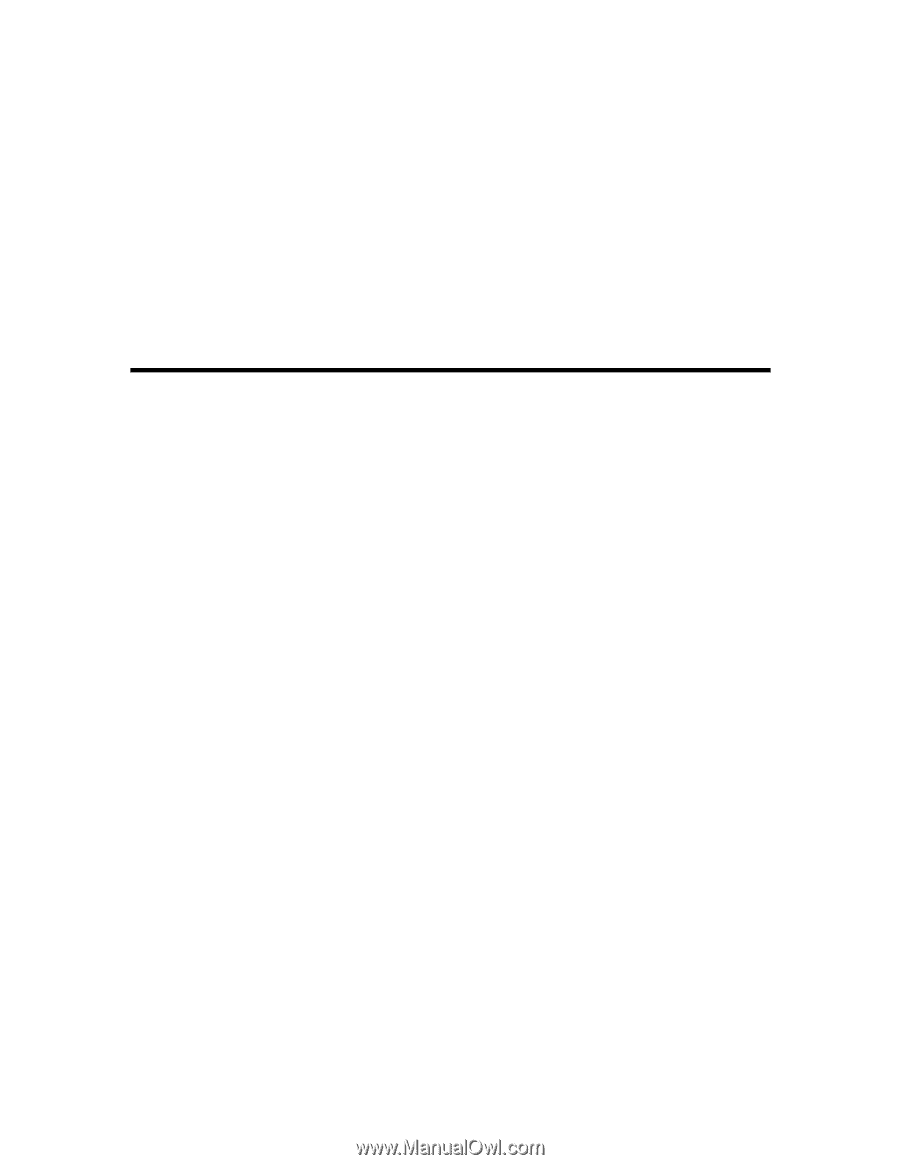
HP MediaSmart Server User's Guide