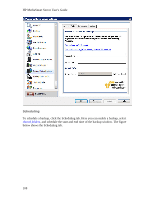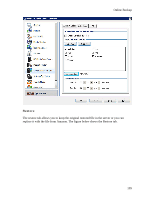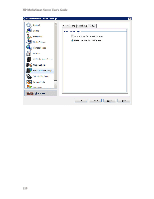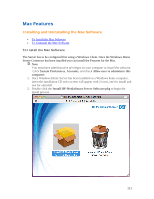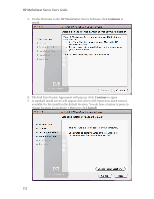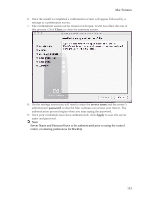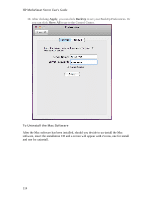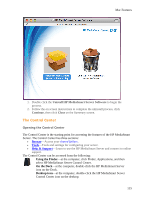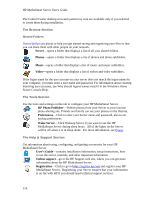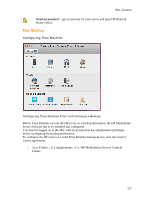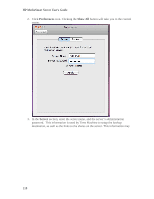HP LX195 HP LX195 MediaSmart Server - User Guide - Page 119
Close, server name, password, Apply
 |
UPC - 884420857396
View all HP LX195 manuals
Add to My Manuals
Save this manual to your list of manuals |
Page 119 highlights
Mac Features 6. Once the install is completed a confirmation screen will appear followed by a settings or a preferences screen. 7. The confirmation screen can be closed or left open. It will not effect the rest of this process. Click Close, to close the summary screen. 8. On the settings screen you will need to enter the server name and the server's administrator password so that the Mac software can access your Server. The authentication process begins when you stop typing the password. 9. Once your credentials have been authenticated, click Apply to save the server name and password. Note Server Name and Password have to be authenticated prior to using the control center, or entering preferences for BackUp. 113
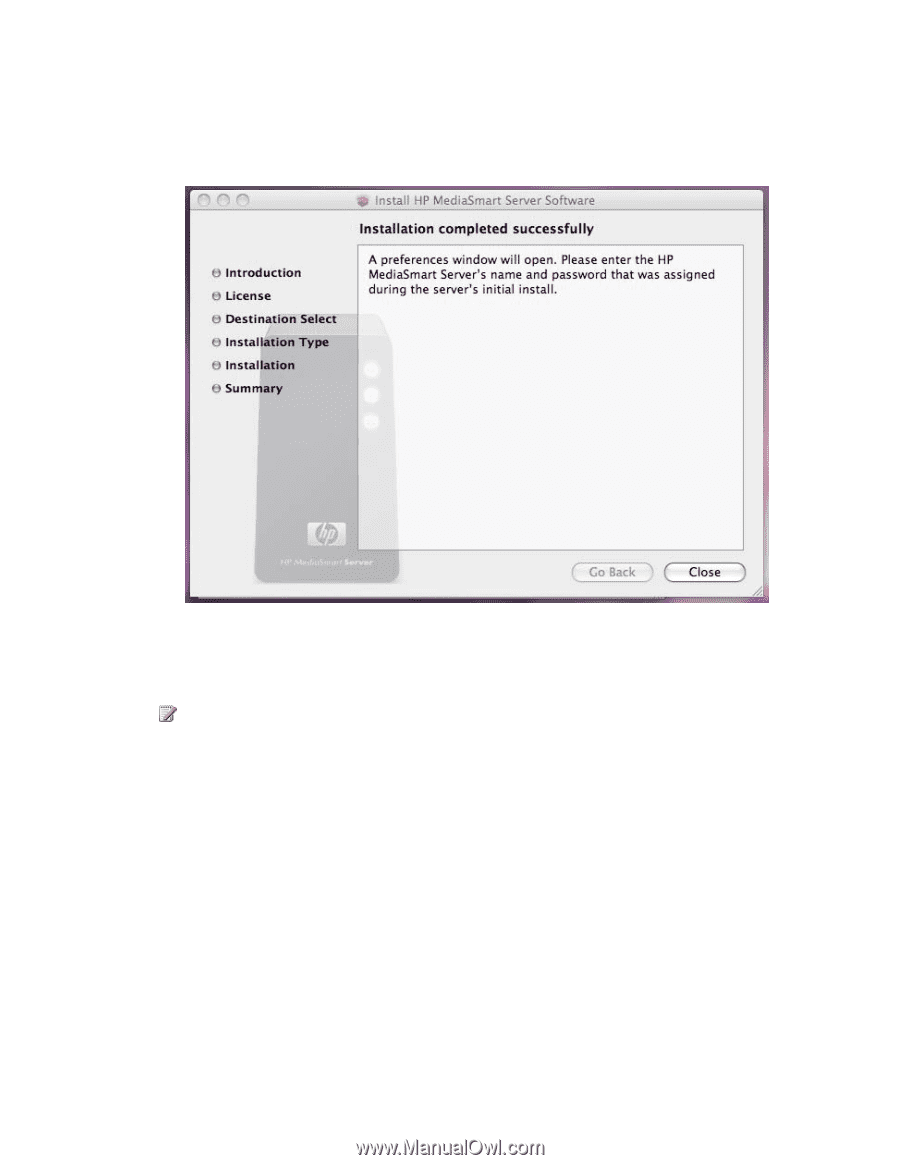
Mac Features
113
6.
Once the install is completed a confirmation screen will appear followed by a
settings or a preferences screen.
7.
The confirmation screen can be closed or left open. It will not effect the rest of
this process. Click
Close
, to close the summary screen.
8.
On the settings screen you will need to enter the
server name
and the server’s
administrator
password
so that the Mac software can access your Server. The
authentication process begins when you stop typing the password.
9.
Once your credentials have been authenticated, click
Apply
to save the server
name and password.
Note
Server Name and Password have to be authenticated prior to using the control
center, or entering preferences for BackUp.