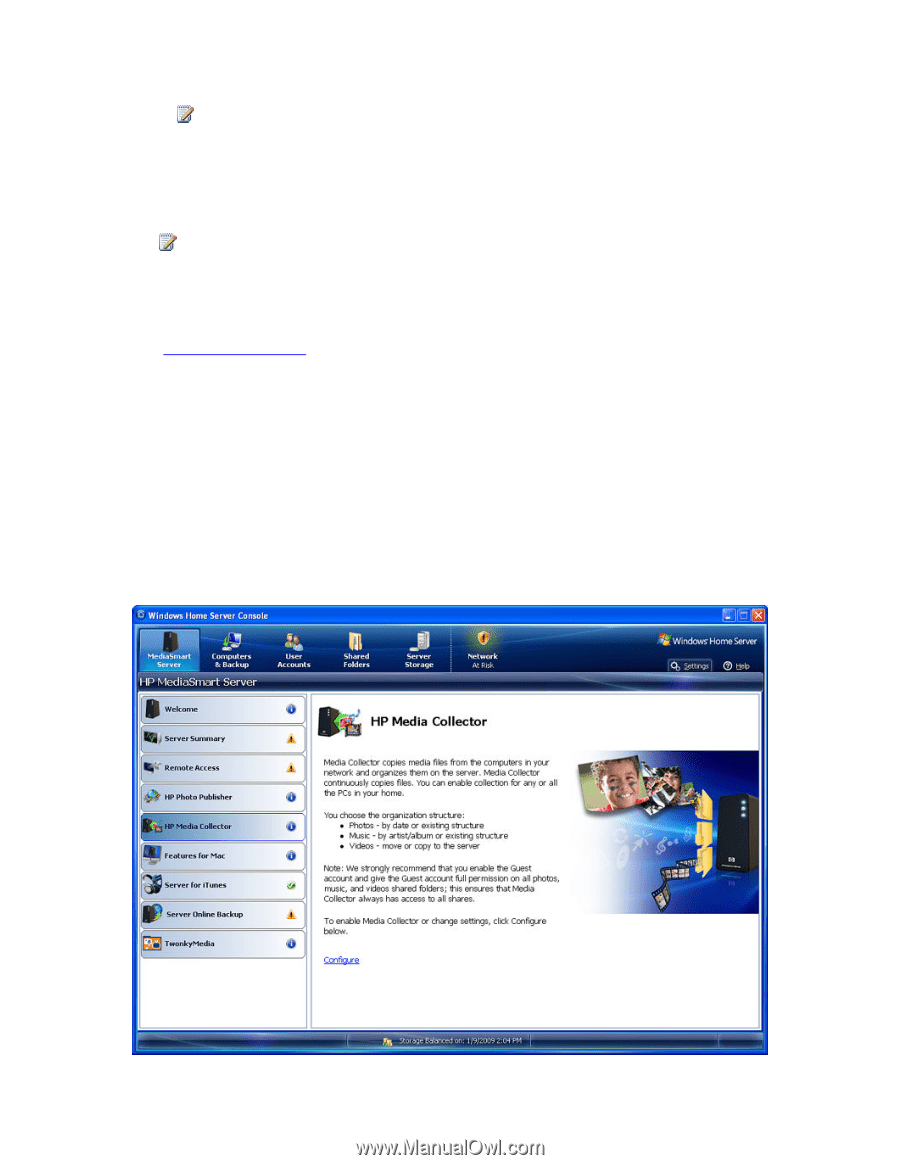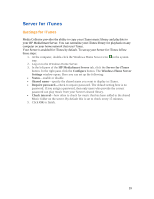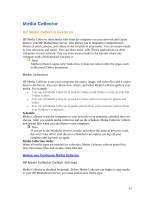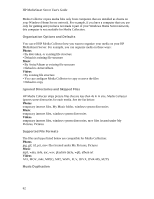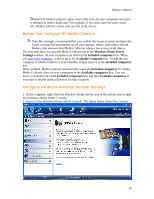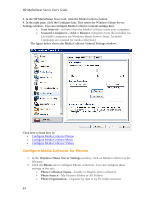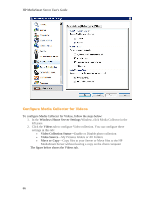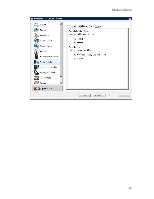HP LX195 HP LX195 MediaSmart Server - User Guide - Page 69
Before You Con HP Media Collector, Con HP Media Collector General Settings
 |
UPC - 884420857396
View all HP LX195 manuals
Add to My Manuals
Save this manual to your list of manuals |
Page 69 highlights
Media Collector When HP Media Collector copies music files from all your computers and users, it attempts to reduce duplicates. For example, if two users have the same music file, Media Collector copies only one file to the Server. Before You Configure HP Media Collector Note We strongly recommend that you enable the Guest account and give the Guest account full permission on all your photos, music, and videos shared folders; this ensures that Media Collector always has access to all shares. The first time that you open the Media Collector tab in the Windows Home Server Settings window, all your computers are listed in the Included computers box. When you add a new computer, it shows up in the Available Computers list. To add the new computer to Media Collector's scan schedule, simply move it to the Included computers box. When enabled, Media Collector automatically scans the Included computers for media. Media Collector does not scan computers in the Available computers box. You can move a computer out of the Included computers box and into Available computers if you want to disable media collection for that computer. Configure HP Media Collector General Settings 1. At the computer, right-click the Windows Home Server icon in the system tray to open the Windows Home Server Console. 2. Log on to the Windows Home Server Console. The figure below shows the Console. 63