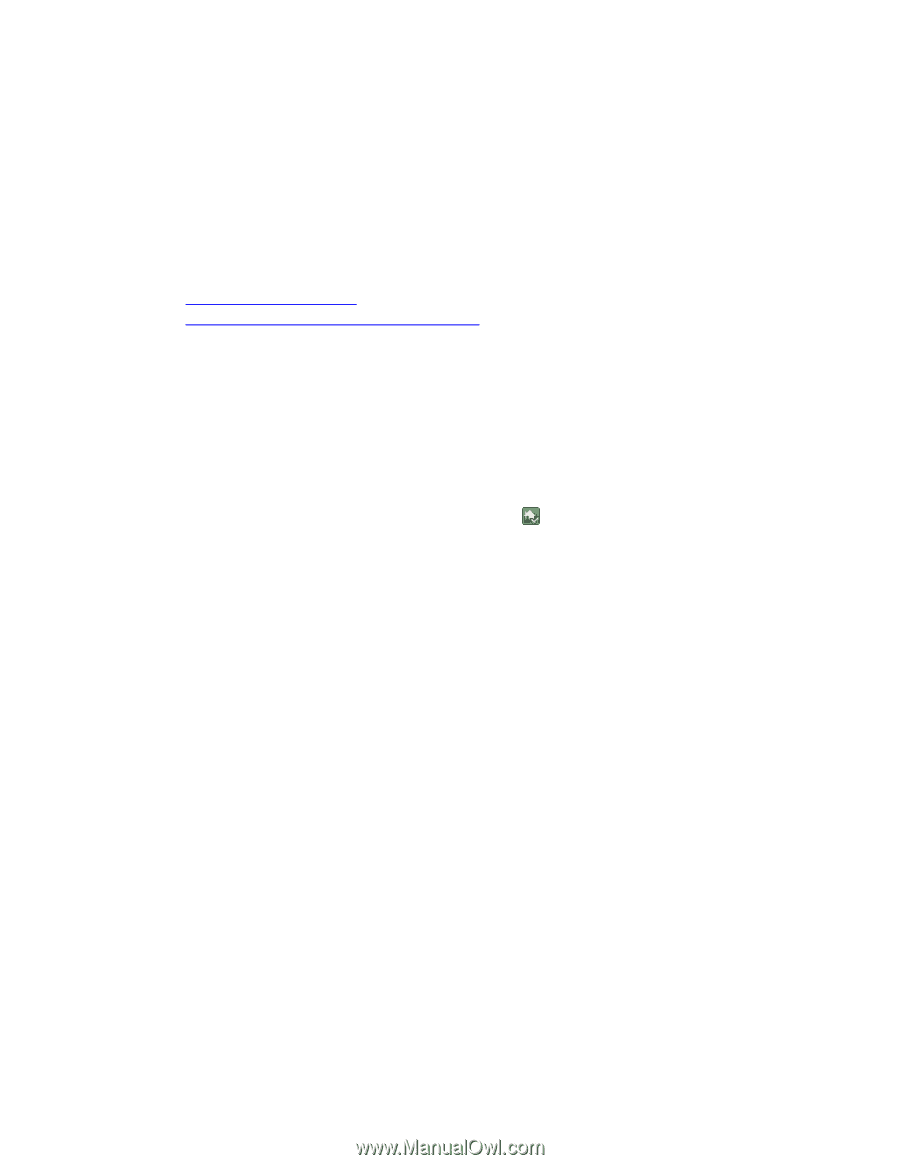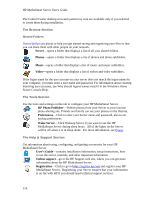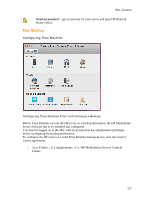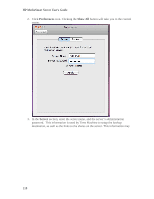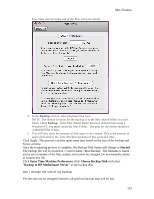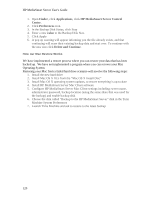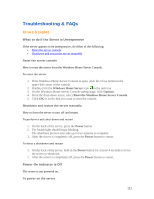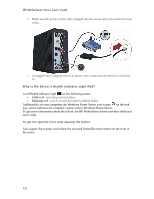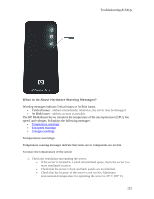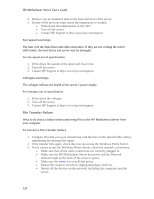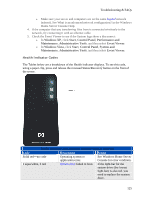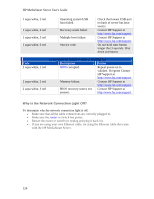HP LX195 HP LX195 MediaSmart Server - User Guide - Page 127
Troubleshooting & FAQs - all three lights blinking
 |
UPC - 884420857396
View all HP LX195 manuals
Add to My Manuals
Save this manual to your list of manuals |
Page 127 highlights
Troubleshooting & FAQs Errors & Lights What to do if the Server is Unresponsive If the server appears to be unresponsive, do either of the following: • Reset the server console • Shutdown and restart the server manually Reset the server console How to reset the server from the Windows Home Server Console. To reset the server 1. If the Windows Home Server Console is open, click the Close button in the upper-left corner of the console. 2. Double-click the Windows Home Server icon in the task tray. 3. On the Windows Home Server Console startup page, click Options. 4. From the drop-down menu, select Reset the Windows Home Server Console. 5. Click OK to verify that you want to reset the console. Shutdown and restart the server manually How to force the server to turn off and restart. To perform a soft shut down and restart 1. On the back of the server, press the Power button. 2. The health light should begin blinking. The shutdown process may take up to two minutes to complete. 3. After the server is completely off, press the Power button to restart. To force a shutdown and restart 1. On the back of the server, hold in the Power button for at least 4 seconds to force the server to shutdown. 2. After the server is completely off, press the Power button to restart. Power-On Indicator is Off The server is not powered on. To power on the server 121