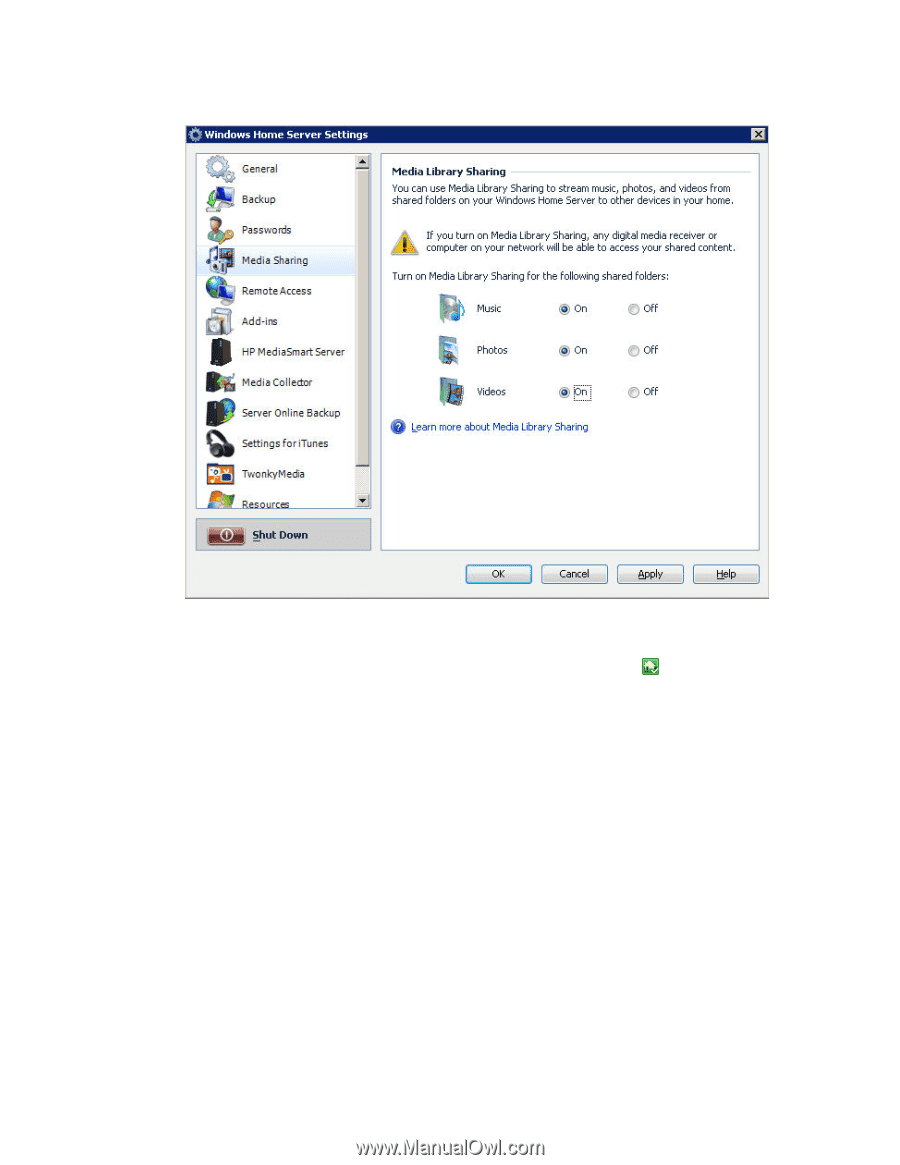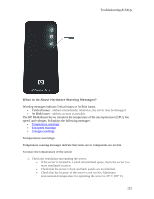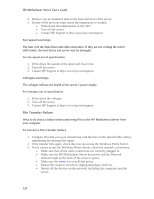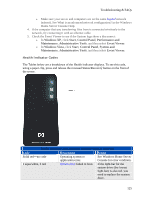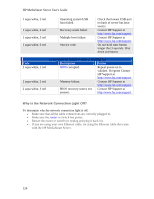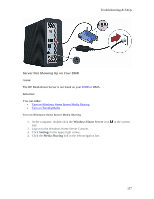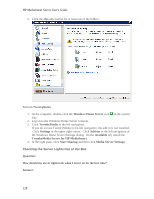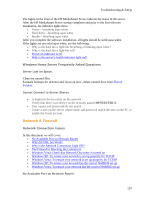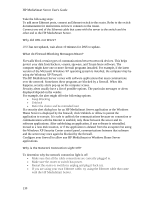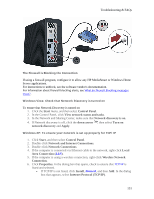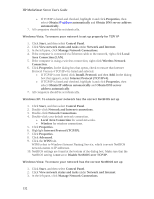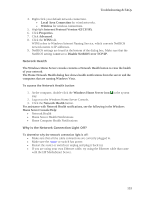HP LX195 HP LX195 MediaSmart Server - User Guide - Page 134
Windows Home Server, TwonkyMedia, Settings, Add-ins, Available, TwonkyMedia Server for HP MediaSmart
 |
UPC - 884420857396
View all HP LX195 manuals
Add to My Manuals
Save this manual to your list of manuals |
Page 134 highlights
HP MediaSmart Server User's Guide 5. Click the On radio button for at least one of the folders. Turn on TwonkyMedia 1. At the computer, double-click the Windows Home Server icon in the system tray. 2. Log on to the Windows Home Server Console. 3. Click TwonkyMedia in the left navigation. If you do not see TwonkyMedia in the left navigation, the add-in is not installed. Click Settings in the upper right corner. Click Add-ins in the left navigation of the Windows Home Server Settings dialog. On the Available tab, install the TwonkyMedia Server for HP MediaSmart. 4. In the right pane, click Start Sharing and then click Media Server Settings. Checking the Server Lights Out of the Box Question: How should my server lights look when I turn it on for the first time? Answer: 128