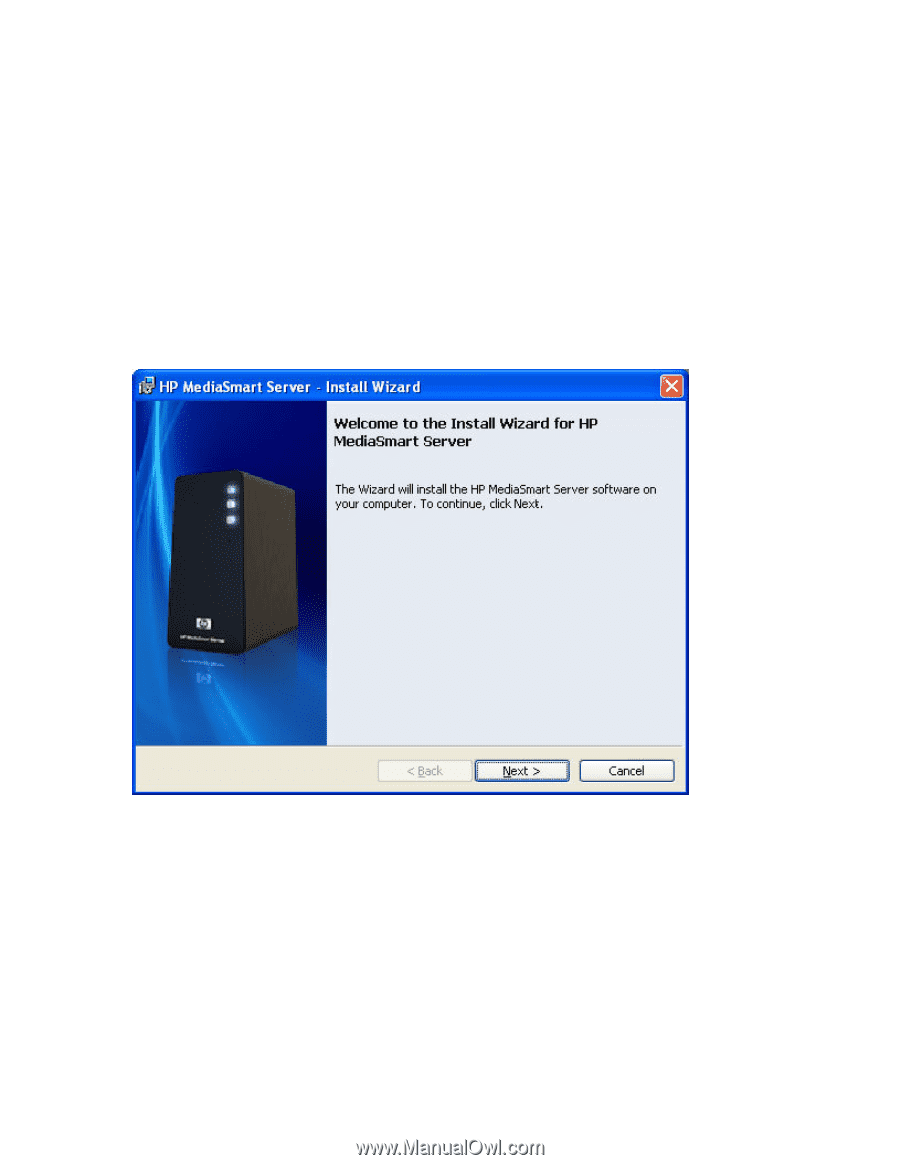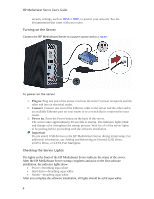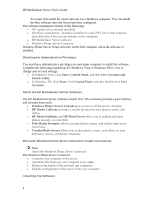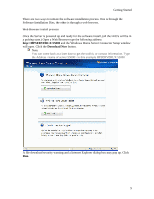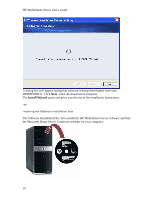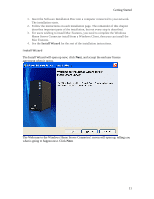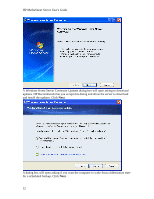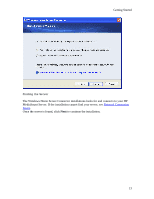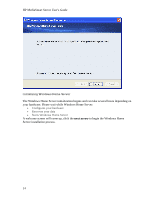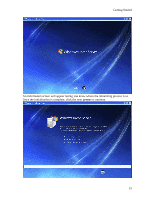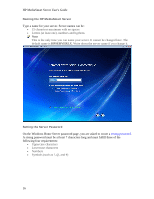HP LX195 HP LX195 MediaSmart Server - User Guide - Page 17
Mac Features. - windows 7
 |
UPC - 884420857396
View all HP LX195 manuals
Add to My Manuals
Save this manual to your list of manuals |
Page 17 highlights
Getting Started 1. Insert the Software Installation Disc into a computer connected to your network. The installation starts. 2. Follow the instructions on each installation page. The remainder of this chapter describes important parts of the installation, but not every step is described. 3. For users wishing to install Mac Features, you need to complete the Windows Home Server Connector install from a Windows Client, then you can install the Mac Features. 4. See the Install Wizard for the rest of the installation instructions. Install Wizard The Install Wizard will open up now; click Next, and accept the end user license agreement when it opens. The Welcome to the Windows Home Server Connector! screen will open up, telling you what is going to happen next. Click Next. 11