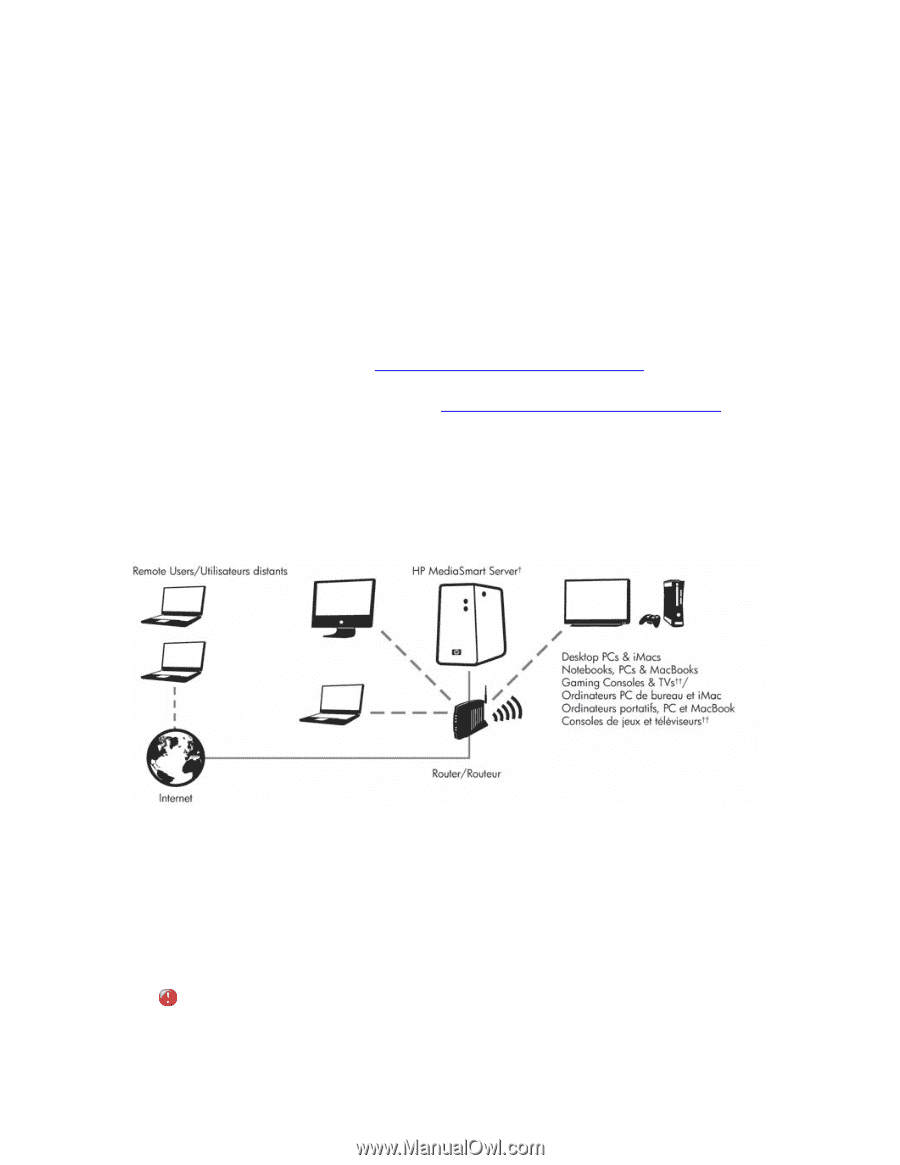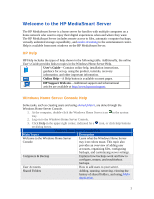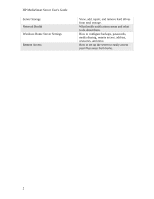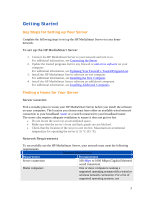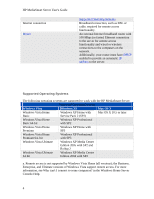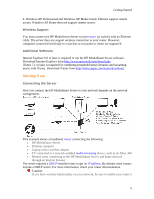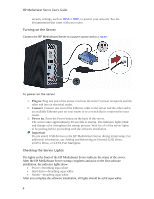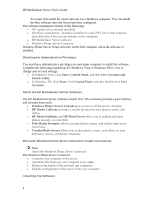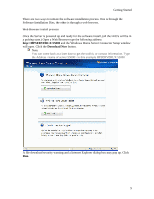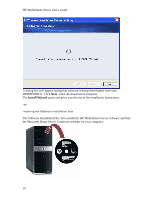HP LX195 HP LX195 MediaSmart Server - User Guide - Page 11
Setting it up - software
 |
UPC - 884420857396
View all HP LX195 manuals
Add to My Manuals
Save this manual to your list of manuals |
Page 11 highlights
Getting Started b. Windows XP Professional and Windows XP Media Center Editions support remote access. Windows XP Home does not support remote access. Wireless Support You must connect the HP MediaSmart Server to your router (or switch) with an Ethernet cable. The server does not support wireless connection to your router. However, computers connected wirelessly to a wireless access point or router are supported. Additional Software Internet Explorer 6.0 or later is required to run the HP MediaSmart Server software. Download Internet Explorer from http://www.microsoft.com/downloads. iTunes 7.1 or later is required for combining household music libraries and streaming music with iTunes. Download iTunes from http://www.apple.com/itunes/download. Setting it up Connecting the Server How you connect the HP MediaSmart Server to your network depends on the network configuration. This example shows a broadband router connecting the following: • HP MediaSmart Server • Desktop computer • Laptop with a wireless adapter • TV connected to a network-enabled media streaming device, such as an Xbox 360 • Remote users connecting to the HP MediaSmart Server and home network through an Internet browser The server requires a DHCP-enabled router to get its IP address. By default, most routers include a DHCP server. For more information, check your router documentation. Caution If you have wireless functionality on your network, be sure to enable your router's 5